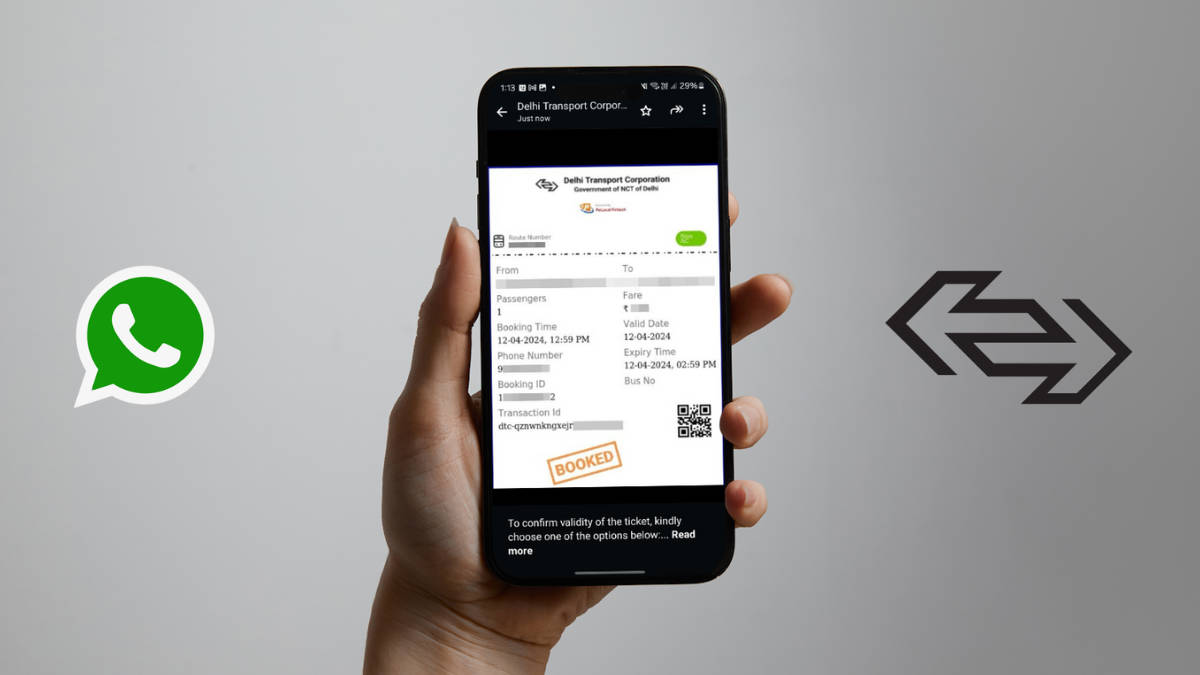
Table of Contents
How to book DTC tickets via WhatsApp
Step 1: Either scan the following QR code using your phone’s camera and tap the link that appears, or send “hi” to +91 8744073223 on WhatsApp. The chatbot is titled Delhi Transport Corporation. The green tick shows it is a verified account.

Step 2: The bot will welcome you and ask you to choose your preferred language. You get to pick between English and Hindi. We chose English.

Step 3: Next, it asks you to choose from 3 options viz., Book Ticket, Download Ticket, and Last Transaction. Select Book Ticket.

Step 4: Tap on the Book Ticket link that shows up. This opens in your mobile web browser.
Step 5: Tap on the source stop option. Search for the bus stand from where you want to board the bus. Then, you have to also choose the destination bus stop. You can’t go for random place names. It has to be a proper DTC bus stop.

Step 6: Once you select both, the page will show you the bus number and the number of stops it would take before reaching the said destination stop. Tap on this bus number.

Step 7: You will see the complete fare details including toll, convenience fee, etc. On this page, you can add more tickets and toggle between AC and non-AC bus tickets. The former will be slightly more expensive.
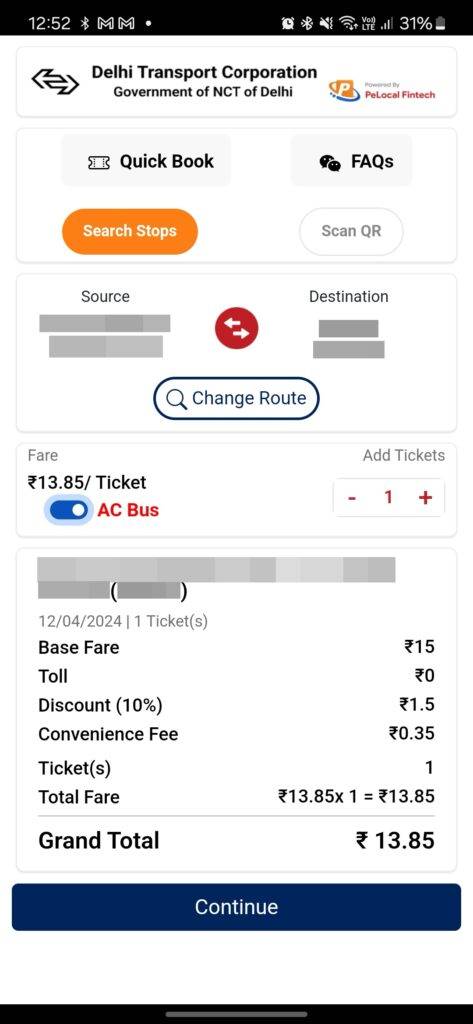
Step 8: Press on Continue button at the bottom. This takes you to the ticket summary screen. Check the route and fare details before proceeding.
Step 9: Tap on Pay using UPI. You will be redirected to the WhatsApp DTC chatbot window.
(In case you choose other modes, i.e., credit/debit card, you will be taken to a payment gateway page on the web browser. Therein you can enter the payment authentication details to complete the transaction.)

Step 10: Review the fare and choose the UPI app/vendor. Press Continue.
Step 11: Pay the amount through the UPI app you chose in the above step.

Once paid, you will receive the DTC QR Ticket in the same WhatsApp chat window.
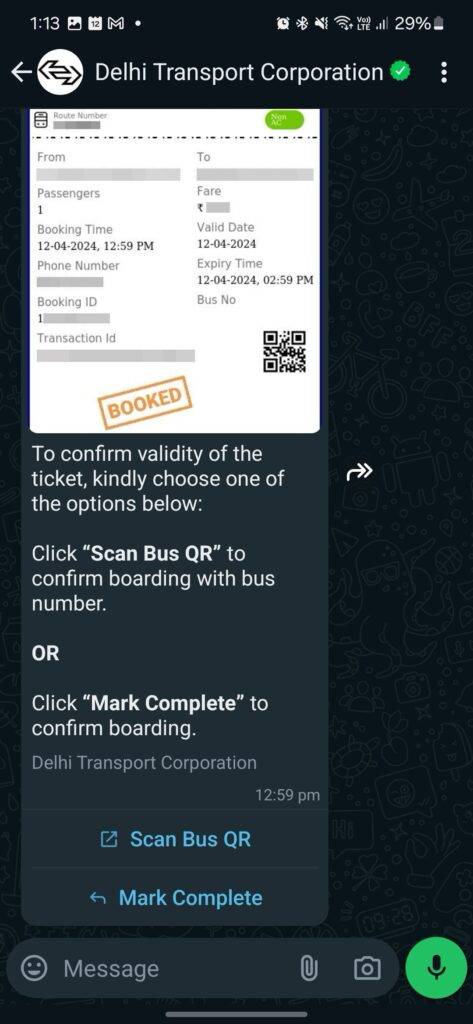
That’s it. You now have the DTC ticket with you. You can show this to the conductor or checker if they ask you.
DTC WhatsApp chatbot features
- You can book DTC and DIMTS (Delhi Integrated Multi-Modal Transit System) bus tickets through this WhatsApp chatbot.
- The chatbot lets you book up to 6 tickets at one go.
- You get to pay using UPI.
- The bot will remember the start and end stops of your frequently commuted route. This means you won’t have to enter the details every time, saving you time when booking daily route tickets. This feature is called Quick Purchase.
FAQs
What is the DTC WhatsApp number?
You have to send Hi to the DTC WhatsApp number +91 8744073223.
How to check the previously booked DTC tickets via the WhatsApp chatbot?
Once you send Hi message and choose the preferred language, you can click on Last Transactions to check where you travelled last using this DTC bus ticketing option.
Is there any cost for using WhatsApp ticketing?
Yes, there is a convenience fee of Rs 0.35 whilst booking DTC bus tickets through WhatsApp. But you also get a 10% discount, which should give you some relaxation.
How many tickets can I book in one transaction?
You can book a maximum of 6 DTC tickets through this chatbot.
Can I book tickets in advance?
Yes, you can book tickets in advance using the DTC chatbot.
What payment methods are accepted for WhatsApp ticketing?
You can choose UPI, card, net banking, etc to pay for the DTC bus ticket via WhatsApp.
Where can I find the QR code for DTC WhatsApp ticketing?
You may download the aforementioned QR code image on your phone. Just scan it to access the DTC ticket booking chatbot.
Can you change the language of booking a ticket?
Yes, you can simply send Hi in the chat window and choose the other language in the next step. So, the further messages and the webpage for booking tickets will be presented in that language.




















