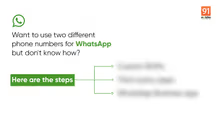Communication through chatting is something many people rely on, be it for casual or professional talks. With WhatsApp being easily available at everyone’s disposal, it is undoubtedly one of the most used and popular messaging platforms around the globe. But despite that, it lacks an option to hide the chats from the list specifically. Many people may prefer not to delete the chats as to refer to them later while others may want to avoid exposing those details of the chats. Whatever the reason, hiding chats may not be possible on WhatsApp yet, but there are a few workarounds that you can follow. In this guide, we’ll go through all the different ways to hide your chats on Android, iPhone and even PC. So without further ado, let’s get started.
Table of Contents
How to hide WhatsApp chat without archive
As mentioned earlier, since WhatsApp doesn’t offer any feature or method to hide chats, users have to resort to workarounds such as archiving chats from the list. However, if you don’t wish to archive chats and want something more secure and protected, you can use the inbuilt biometric app lock using a fingerprint for Android and FaceID for iPhone (unless the iPhone has a Touch ID).
This will ensure only you’ve access to the chats and prevents others from peeping into the app. Here’s how to enable a biometric lock on WhatsApp.

- Open the WhatsApp app on your phone
- Select the ‘3-dot menu’ on the top right corner and select ‘Settings’
- Withing settings select ‘Account’
- Now select the ‘Privacy’ option
- Scroll all the way down to find the ‘Fingerprint lock’ setting. Tap on it
- Now toggle on ‘Unlock with fingerprint’ and adjust the settings according to your liking
What is chat archive in WhatsApp?
Since WhatsApp doesn’t provide an actual method to hide chats, users can resort to the ‘archive’ function to hide personal and group chats. Just as the name states, a chat archive is a way to remove the chats from the main screen and hide them in an ‘Archived Chats Folder’ on WhatsApp. Also, once the chats are archived, you can even set them to not send any notifications when a new message arrives. This way others can’t access your chats. Additionally, per the company, archiving chats will also help users to organise their inbox and stay on top of their most important chats.
How to hide WhatsApp chats using archive option on Android mobile phone
Here’s how you can temporarily and permanently hide WhatsApp chats on Android phones.
Temporarily hide WhatsApp chats
Temporarily archive and hide WhatsApp chats until the next notification from the particular chat.

- Open WhatsApp on your Android smartphone
- Now tap and hold on the particular chat you want to hide/archive for the time being
- Several options will appear on the top. Select the ‘down arrow’ icon beside the 3-dots menu
- Once you select that option, the chat will temporarily be archived until the person in the chat sends a new message. Additionally, the chat will be back in its place prior to archiving it when a message from your end is sent.
- To access the archived chat, scroll down to the extreme bottom of WhatsApp and there you will find the ‘Archived’
Permanently hide WhatsApp chats
WhatsApp chats can also be permanently hidden from appearing on the main chats list by enabling a particular option within the archive settings. Here’s how.

- Open WhatsApp on your Android smartphone
- Now tap on the ‘3-dot’ menu in the top right corner. Select ‘Settings’
- From here go to ‘Chats’
- Within this setting, scroll down and toggle ON the ‘Keep chats archived’ option
- Now back to the main WhatsApp chats list and select the chat you want to permanently hide from the list and select the ‘down arrow’ icon beside the 3-dots menu
- Once done, all your chats will be moved to the ‘Archived’ section on the top most
- Select the option to view all your chats. Unlike the temporary method, you will not receive any notifications from the archived chats and it’ll stay as it is
How to hide WhatsApp chats using archive on iPhone
Just like archiving chats on Android, users can archive and hide WhatsApp chats in a similar way on a both temporary and permanent basis. Here’s how.
Temporarily hide WhatsApp chats
Temporarily archive and hide WhatsApp chats until the next notification from the particular chat on iPhone.

- Open WhatsApp on your iPhone
- Select and hold on the chat you want to hide/archive
- Now among the options appearing, select ‘Archive’
- Do this for all the chats you want to hide
- Now to access those archived chats go to the ‘Archived’ section
Permanently hide WhatsApp chats
WhatsApp chats can also be permanently hidden from appearing on the main chats list by enabling a particular option within the archive settings. Here’s how.

- Open WhatsApp on your iPhone
- Select ‘Settings’ option from the bottom tab bar
- Within settings go to the ‘Chats’ section
- Now toggle on the option named ‘Keep chats archived’
- Once it’s done, you’ll no longer notifications from the archived chats and these will be accessible by the ‘Archived’ section box at the top of chat list of WhatsApp
How to hide WhatsApp chats using archive on laptop/ PC
Just like the WhatsApp mobile app, users can hide the chats using the archive on their laptop/PCs as well. Since the web version of WhatsApp doesn’t have deep controls over the archived chat, here’s how to go about it.

- Open the browser on your PC on which you’ve logged into WhatsApp Web. To log in from scratch, go to web.whatsapp.com
- Now select the chat by right-clicking or selecting the ‘down arrow; button on each chat to reveal several options
- One of the top options would be ‘Archive chat’. Select it
- Now depending upon the archive chat settings you’ve enabled on your phone, the chat will be archived and hidden either temporarily or permanently.
- If you’ve enabled ‘Keep chats archived’ on your phone, all your archived chats will be accessible on the ‘Archived section’ at the top of all chats. On the other hand, if that option is disabled, archived chats can be found by selecting the ‘3-dot menu’ on the top and selecting the ‘Archived’ option
Frequently Asked Questions (FAQs)
1. How to remove the Archived box for hidden WhatsApp chats from the top?
In order to remove the archived box from the top of the chats list, you’ll have to disable the ‘Keep chats archived’ option. Here’s how
- Open WhatsApp and select the archived box at the top
- Now select the ‘3-dot icon’ on the top right corner and you’ll find ‘Archive settings’
- Simply turn off the ‘Keep chats archived’ option
- The archived box will be removed from the top and will be placed at bottom of the chats
Do note that by disabling this option the chats will remain in the archive only temporarily until you or the other party in the chat sends a new message.
2. How to unhide/ unarchive WhatsApp chats?
One can unarchive/unhide the WhatsApp chats by going into the archive section of the app. Here’s how to do it.
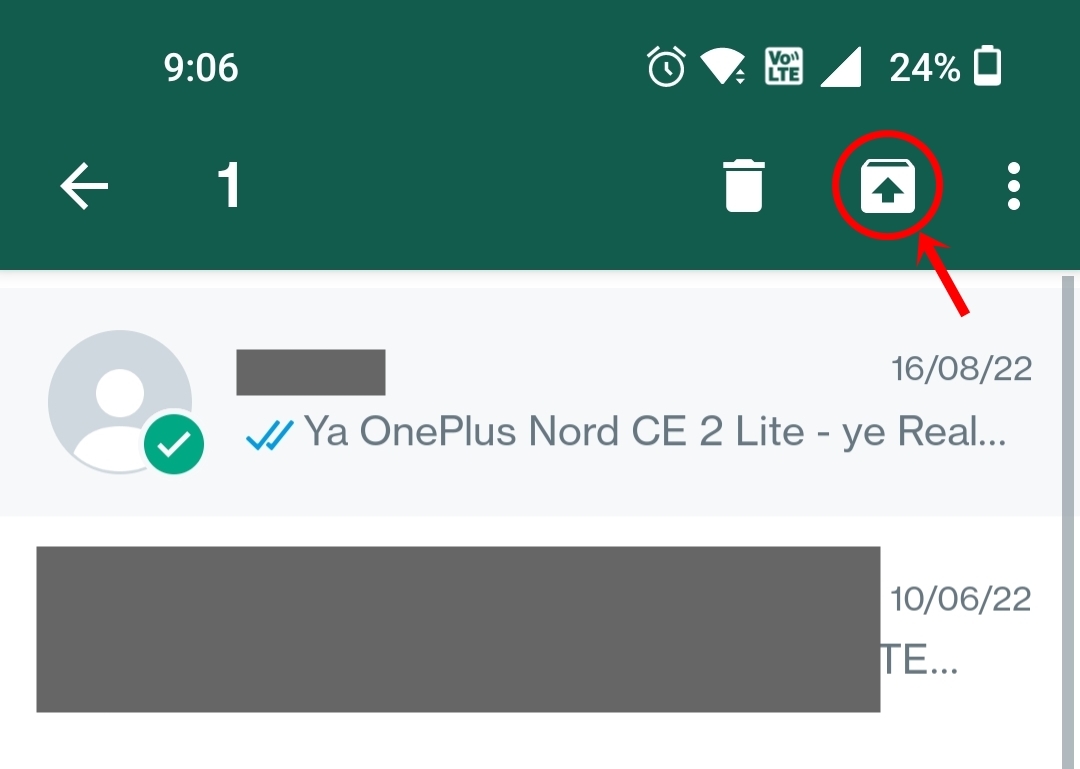
- Open the ‘Archived’ section either from the top or bottom of the chats depending on the settings
- Now tap and hold on the chats you want to unarchive
- Select the ‘up arrow’ icon to unarchive to place those chats in the main chats list of the app
- You’ll start receiving notifications normally from these chats prior to unarchiving