
You can lock apps on iPhone easily with password, Face ID and Touch ID to ensure the privacy and security of personal and sensitive information. This is crucial for stopping others from accessing your photos, dating app or any other app that you wish to keep away from prying eyes. You can also lock apps on iPhone to limit children’s screen time and to avoid access to unsuitable or inappropriate apps. It is so easy and convenient to lock apps on iPhone with password, Face ID and Touch ID that you can do so in no time.
Table of Contents
How to lock apps on iPhone
There are a number of ways in which you can lock apps on iPhone. You can do it either with screen time or without screen time. The easiest way to lock apps on iPhone is with password using screen time and can be done in any iOS 12 and later models. Alternatively, you can also lock apps on iPhone without screen time by using Face ID, Touch ID, and Guided Access. Depending upon your preference and iPhone model, you can choose any of the methods to lock apps on iPhone. Keep reading to know how to lock apps on iPhone with password, Face ID and Touch ID.
How to lock apps on iPhone with password using screen time
You can lock apps on iPhone with password using screen time in iOS 12 and later models. This option can be used to lock all apps except a few like Settings and Phone. Follow the below-mentioned steps:
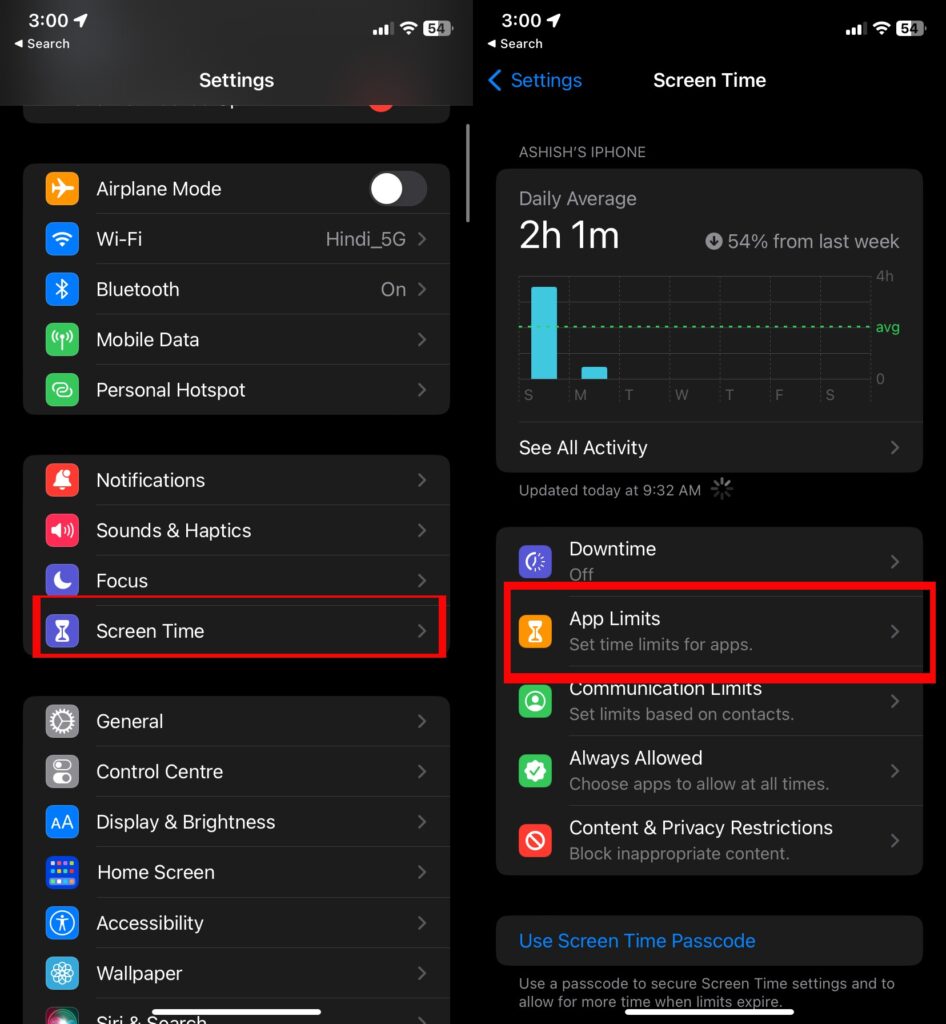
- Open ‘Settings’ and go to ‘Screen Time’. If not enabled, then select ‘Use Screen Time Passcode’ and set a passcode for screen time limit.
- Now, tap on ‘App Limits’ and turn on the toggle switch (should be green).
- Select ‘Add Limit’ and choose the desired app(s). In case you want to limit almost all apps on your iPhone, then choose ‘All Apps & Category’. Tap on ‘Next’.
- Set the time limit (preferably one minute). If you wish, you can even block some apps on this screen by enabling password. Now, you will need this password to unlock the chosen app.
- Next, tap ‘Add’, but before that, you must ensure ‘Block at End of Limit’ is enabled (if not, then toggle on its button so that it turns green).
How to lock apps on iPhone with password using parental passcode
You can also lock apps on iPhone with password by adding parental restrictions so that your child doesn’t get access to unsuitable or restricted apps. Follow these steps:
- Open ‘Settings’ and select ‘Screen Time’.
- Tap ‘Continue’ and next, select ‘This Is My Child’s Phone’.
- Choose ‘Use Screen Time Passcode’ and create one. Now, re-enter the passcode to confirm (you might be prompted to enter your Apple ID and passcode).
- Now, follow the prompts until you get to ‘Parent Passcode’.
- Enter the passcode and re-enter it to confirm.
- Select ‘Content & Privacy Restriction’.
- Turn the toggle on (should be green) for ‘Content & Privacy’ and enter the new passcode.
How to lock apps on iPhone without screen time
In case you do not want to lock apps on iPhone with screen time, then you can opt for Face ID, Touch ID, or Guided Access option. These methods will help you lock the apps on your iPhone without any time restrictions. Read on to know how to lock apps on iPhone without screen time:
1. How to lock apps on iPhone with Face ID
You can use Face ID to lock apps on iPhone (available in iPhone X and later models) if you do not wish to use screen time for the same. This option is really handy and easy to implement. For this:
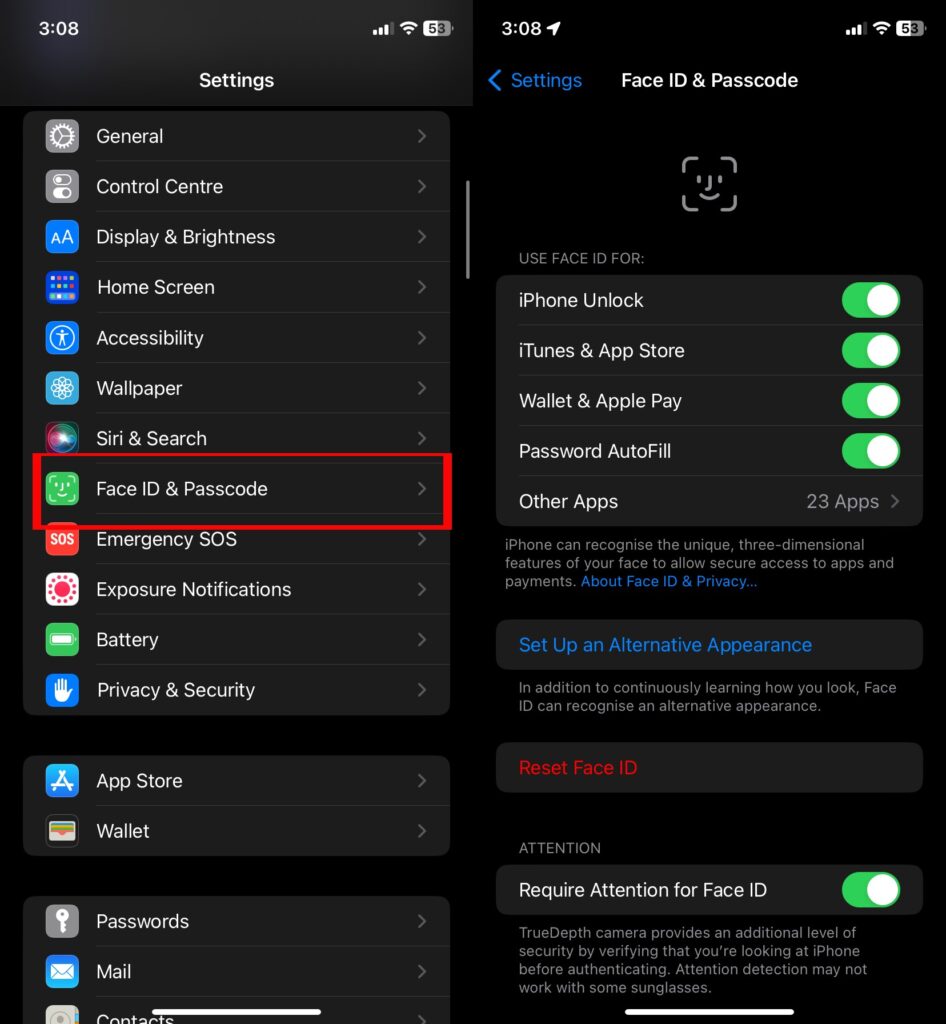
- Open ‘Settings’ and select ‘Face ID & Passcode’.
- Enter your iPhone passcode and scroll to ‘Use Face ID For’.
- Tap on ‘Other Apps’.
- Toggle on the button (should be green) next to the apps that you want to lock with Face ID.
2. How to lock apps on iPhone with Touch ID
Just like Face ID, you can use another biometric authentication feature i.e. Touch ID or fingerprint identity sensor to lock apps on iPhone (introduced in iPhone 5s in 2013). You can securely and conveniently lock apps on iPhone using Touch ID available in SE smartphones and other models with this feature. To do so:
- Open ‘Settings’ and select ‘Touch ID & Passcode’.
- Enter your iPhone passcode and scroll to ‘Use Touch ID For’.
- Tap on ‘Other Apps’.
- Toggle on the button (should be green) next to the apps that you want to lock with Touch ID.
3. How to lock apps on iPhone with Guided Access
If you are lending your iPhone to your child or friend, and you don’t want them to access your photos or any other sensitive data, then you can lock all the apps but one that they will be using. This feature is called Guided Access (available in iPhone 5s and later models) as it allows you to guide them to the designated app by locking access to all other apps. To enable Guided Access, you need to:
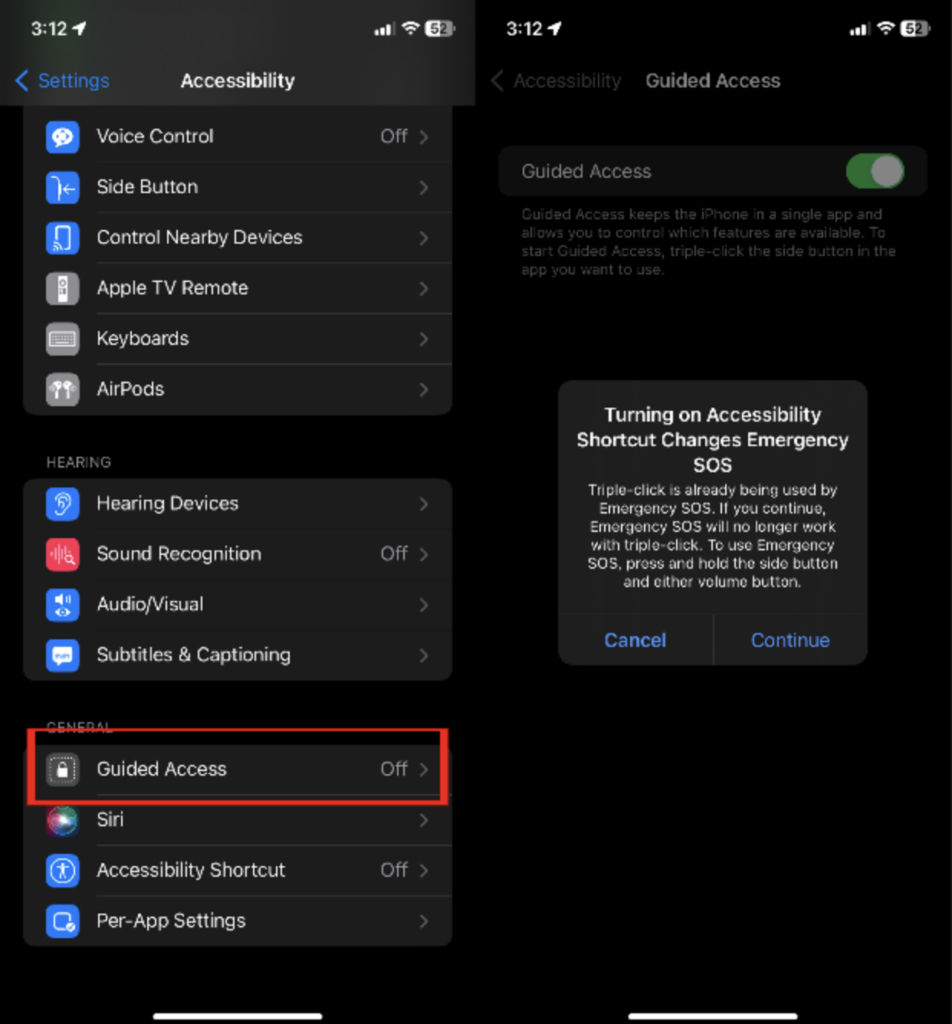
- Open ‘Settings’ and select ‘Accessibility’.
- Turn on the toggle (should be green) for ‘Guided Access’.
- Now select ‘Passcode Settings’ and tap ‘Set Guided Access Passcode’.
- Enter the passcode and re-enter to confirm.
- Next, open the app that you want to unlock so that the other person can access it.
- Now, triple-click the side (iPhone X or up) or home (iPhone 8 or earlier) button.
- Tap ‘Guided Access’ and ‘Start’.
When you get your phone back or when you want to end the Guided Access option, just triple-click the side (iPhone X or up) or home (iPhone 8 or earlier) button and unlock all the apps. Enter the Guided Access passcode and tap ‘End’.
Top app locks for iPhone
Another way to secure information on your iPhone is by using app locks that are easily available on App Store. You will find innumerable options and choosing the right one can be challenging. Hence, we have shortlisted the top 3 app locks for iPhone that can help you keep data safe and from falling into the wrong hands.
However, a word of caution, installing these third-party apps often requires jailbreaking the iPhone, so if neither of the above-mentioned options work, then only you must try these apps and make sure to choose a strong password.
BioLockdown
It is one of the best app locks for iPhone as it provides you with app lock as well as folder lock options. You can fully configure the switches, apps, and settings with the help of this app lock, which even allows you to use Touch ID for better protection. Other beneficial features of BioLockdown include unlimited data storage, cloud synchronization, automatic browser fill, secure password generation and priority support.
AppLocker
Another popular and secure app lock for iPhone is the AppLocker, which can be used without jailbreaking. Suitable for iPhone 6s and later, this app can protect apps with password, fingerprint ID and touch ID. In addition, AppLocker offers unlimited data storage, touch ID, automatic browser fill, secure password generation and priority support.
iProtect
Another excellent app lock for iPhone is iProtect that not only protects your apps, but also folders, photos, call history, contact, etc. One of its best features is that it can function offline so you can work seamlessly even without Internet. It also provides notes addition, cloud synchronization, priority support, notes addition, credentials sharing, and synchronization with all logged-in devices. It also allows touch ID and face ID as well as one-click quick login option as it saves your user ID and password.
FAQs
1. Can I lock photos and videos on iPhone?
Yes, you can easily lock photos and videos on iPhone to ensure privacy. The easiest way is to lock the Photos app with password using screen time option (steps mentioned above).
2. Can I lock social media apps on iPhone?
Yes, you can easily lock social media apps on iPhone with screen time using a password or without screen time using Face ID or Touch ID (steps mentioned above).
3. Is app lock for iPhone safe?
Ideally, a third-party app lock isn’t the best choice as most of them require jailbreaking which makes the phone vulnerable. So, it’s better to lock apps using other options, like screen time, Face ID, Touch ID, and Guided Access. Nonetheless, if you still wish to use a third-party app lock, then use legit one.
4. Can I use app lock for iPhone to lock my phone completely?
No, you cannot use app lock for iPhone to lock your phone completely.














