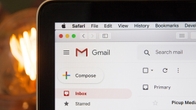Emoji reactions on Gmail
Emoji reactions are currently available only on the Gmail app for Android. So if you use Gmail on Android, you can follow these steps to send an emoji reaction.
- Open the Gmail app, and select any email.
- Just below the message tap add emoji reaction.
- Then select the emoji you want to use from the list of options available.
- If you want more options then select More so rest of the emojis appear below.
- Once you select the emoji, it will appear at the bottom of the email.
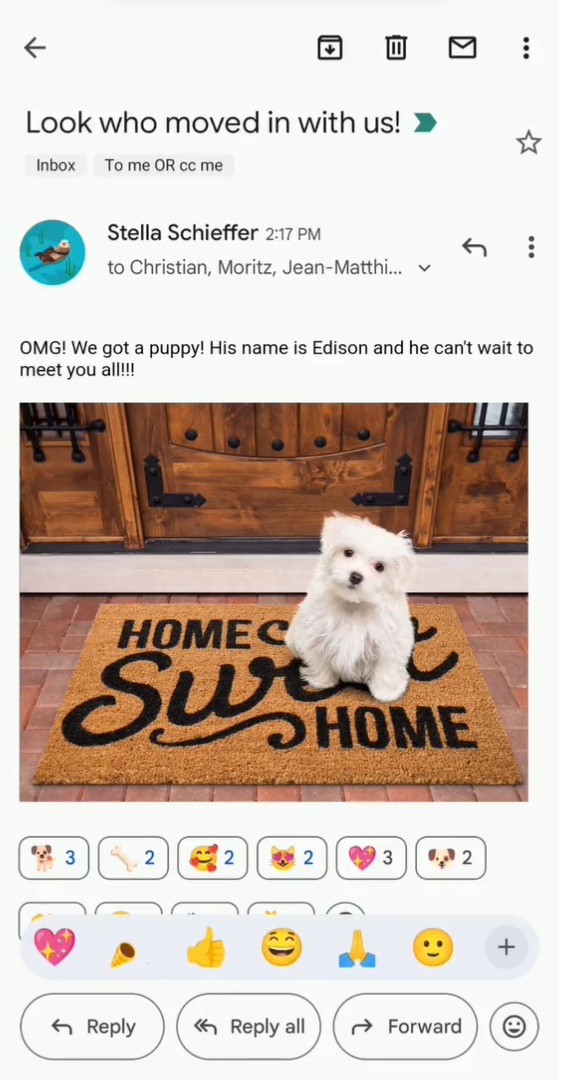
Just like WhatsApp, you can see who reacted to an email by touching and holding the emoji reaction. You can also reuse the same reaction by tapping on it, or add on in an email thread by tapping the three-dotted button. Google is also giving users the option to unsend emoji reactions just like you can unsend emails. The process is the same as unsending emails, and depending upon the undo duration, you can unsend the emoji reaction.
While emoji reactions are available now, not everyone will be able to view it. There are limitations for work or school accounts, group email lists, messages sent to more than 20 recipients, and if you’re in BCC. Emoji reactions will also not be visible if you’ve sent more than 20 reactions to the same message. Third-party email apps such as Apple Mail or Microsoft Outlook will not display the emoji reactions. Google also limits it to messages with client-side encryption, and if the sender has a custom reply-to address.