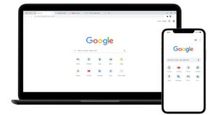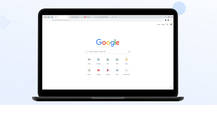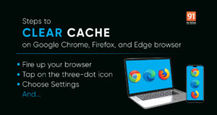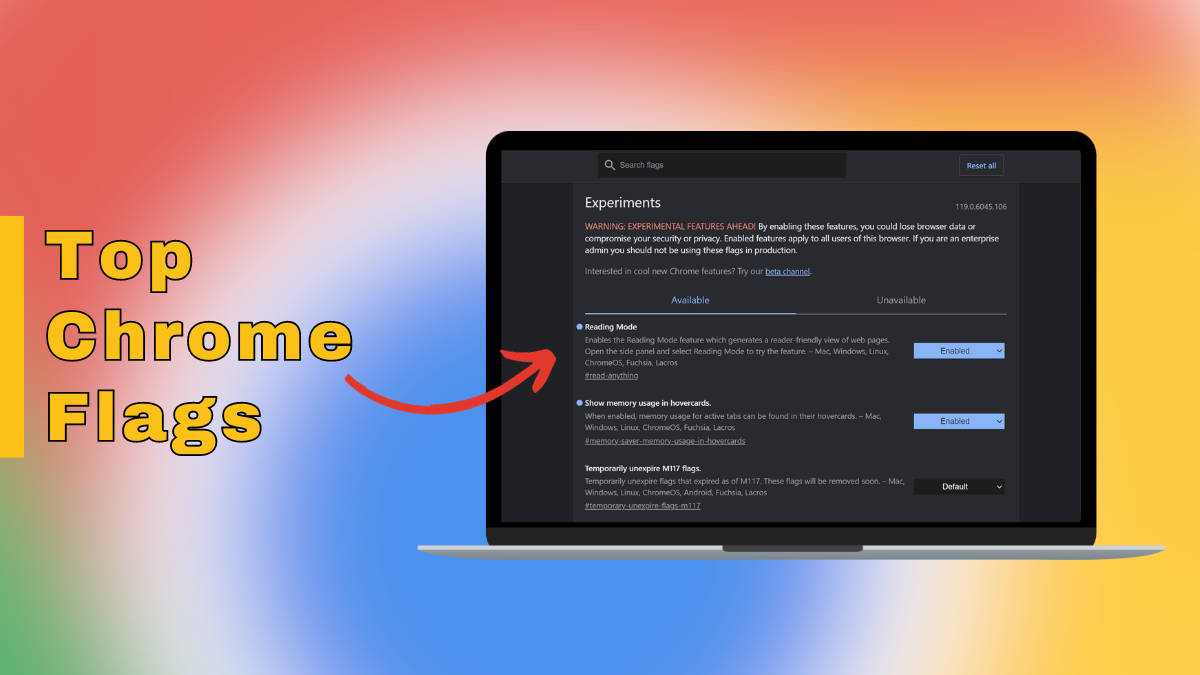
Google Chrome periodically introduces various experimental features, known as Chrome flags, for users to explore. These features can be accessed and enabled by entering Chrome://flags/ on the URL bar from Chrome on a laptop/ PC or mobile phone. We’ve compiled a list of the best Chrome flags that are worth checking out. These flags not only enhance browser productivity but also provide a faster and more refreshing browsing experience with a redesigned interface.
It’s also worth mentioning that Google Chrome flags can be easily accessed on most Chromium-based browsers such as Microsoft Edge and Brave.
Table of Contents
Parallel downloading

If you download multiple files from Chrome, the Parallel Download Chrome flag will make your life much easier. When enabled, this flag allows the user to download multiple files simultaneously as opposed to Chrome’s traditional way of downloading one file at a time.
- Link to Chrome flag – chrome://flags/#enable-parallel-downloading
- Availability – Google Chrome for Windows, Linux, Chrome OS, Android, iOS, Mac
Dark mode for webpages
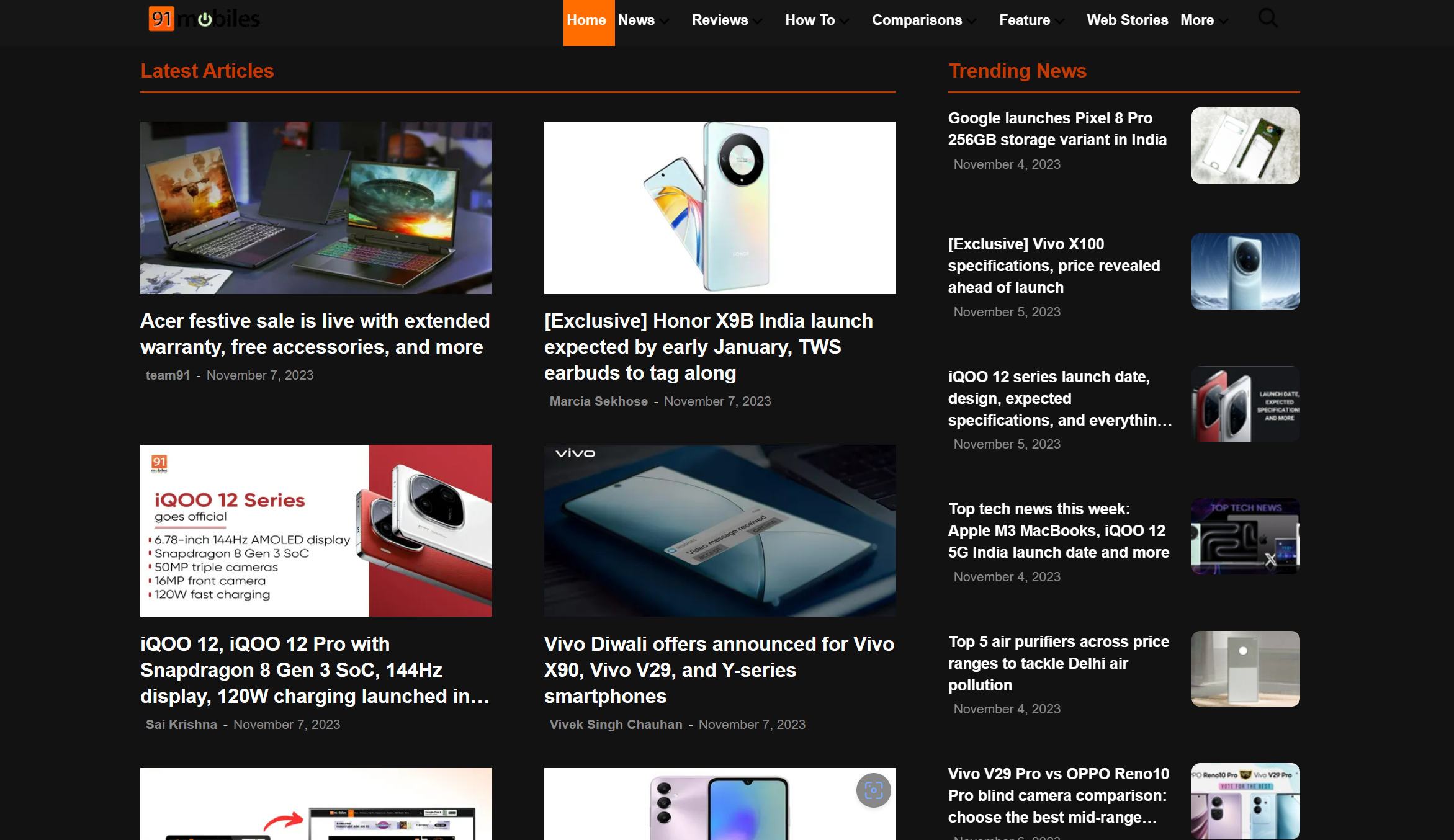
Fan of dark mode but annoyed by white webpages? This Chrome flag has got you covered. To view the web pages in a dark theme on Chrome, just head over to this flag and enable it. Once done, the browser will convert all the white or light parts of a website to dark grey apart from the images.
- Link to Chrome flag – chrome://flags/#enable-force-dark
- Availability – Google Chrome for Windows, Linux, Chrome OS, Android, iOS, Mac
Incognito tab screenshots
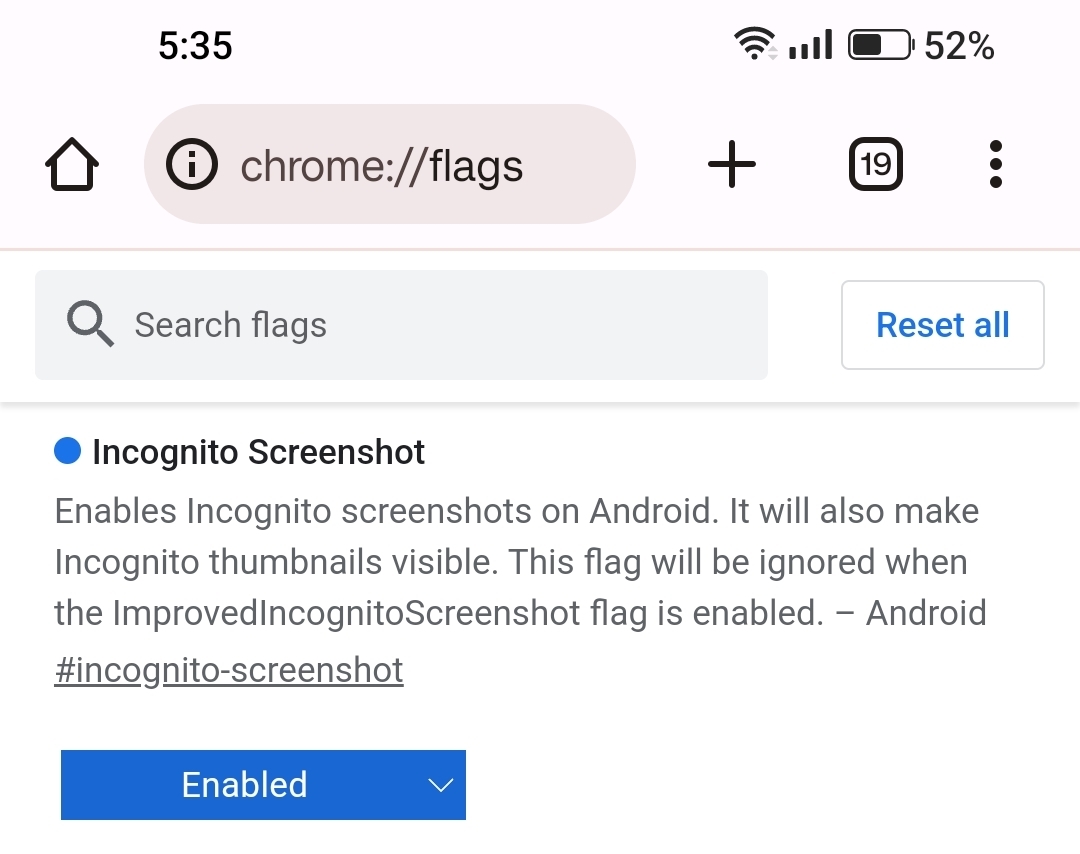
The Incognito tab aka private on Google Chrome doesn’t allow users to capture screenshots for security reasons. However, with the ‘Incognito Screenshot‘ Chrome flag, you can bypass this restriction to grab screenshots of an incognito tab at your own will. Just head over to the Incognito Screenshot setting and enable it.
- Link to Chrome flag – chrome://flags/#incognito-screenshot
- Availability – Google Chrome for Android and iOS
Edge to Edge view
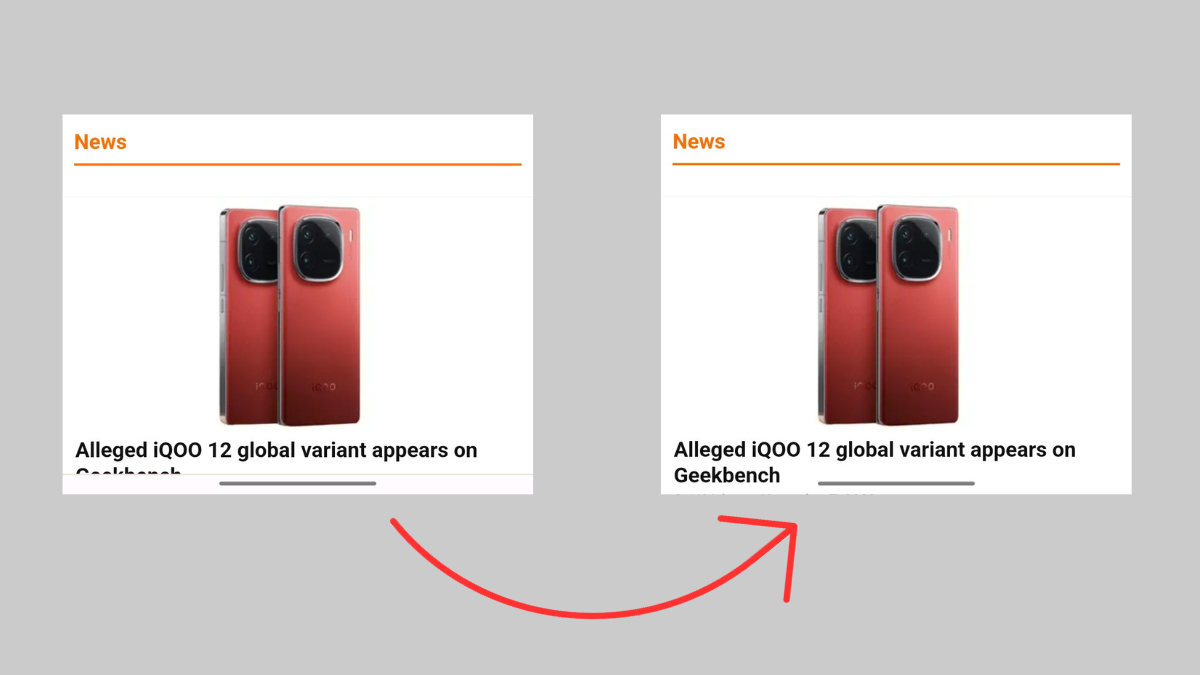
A Chrome flag called ‘DrawEdgeToEdge‘ exclusively meant for Android smartphones and tablets, once enabled, removes the static bottom navigation bar for a truly edge-to-edge experience. This will also provide you with more content on a single screen void of any elements or menus.
- Link to Chrome flag – chrome://flags/#draw-edge-to-edge
- Availability – Google Chrome for Android
Smoother scrolling

Enabling this flag provides users with a smoother scrolling experience on the Chrome browser. It enables smooth animation on the page while scrolling through the content.
- Link to Chrome flag – chrome://flags/#smooth-scrolling
- Availability – Google Chrome for Windows, Linux, Chrome OS, Android, iOS, Mac
Show per tab memory usage
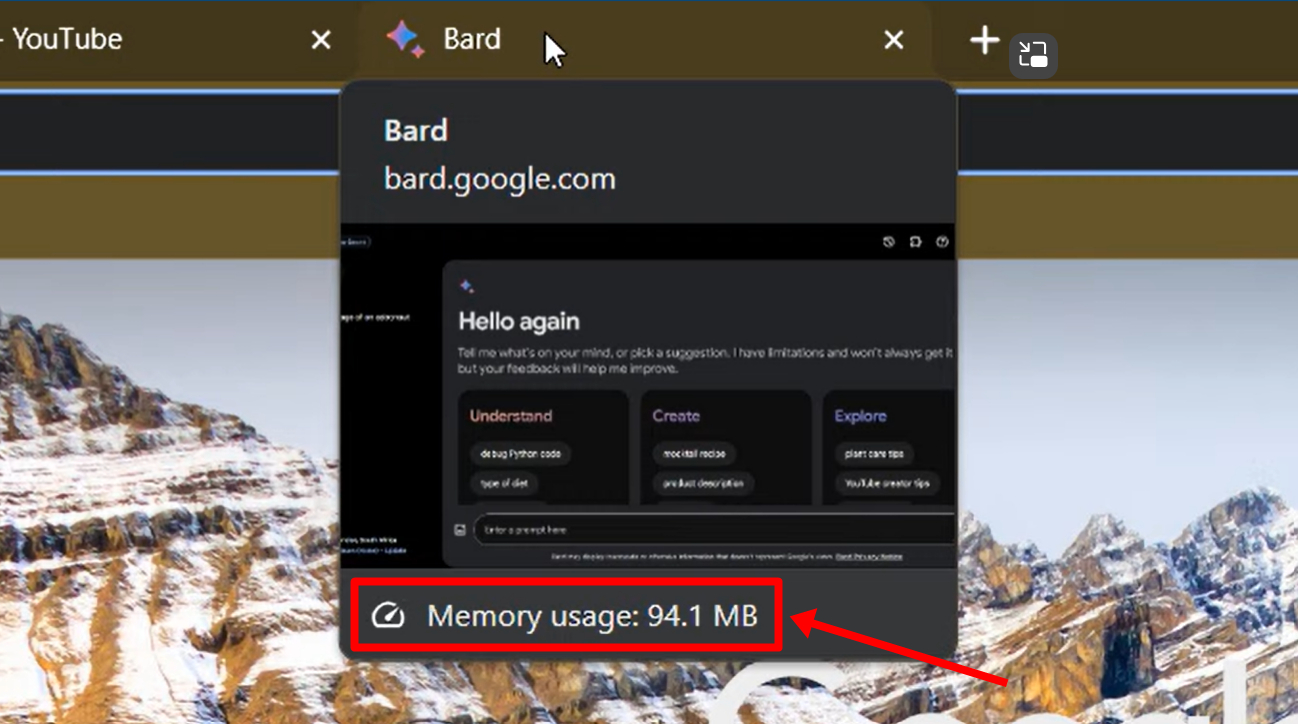
There can be times when your Windows laptop or MacBook may slow down due to opening tons of tabs on Chrome. By turning on the ‘Show memory usage in hovercards’ flag, you can check the amount of RAM being taken by every individual tab which allows you to decide which tabs you can close to free large amounts of memory.
- Link to Chrome flag – chrome://flags/#memory-saver-memory-usage-in-hovercards
- Availability – Google Chrome for Windows, Linux, Chrome OS, Mac
Reader mode
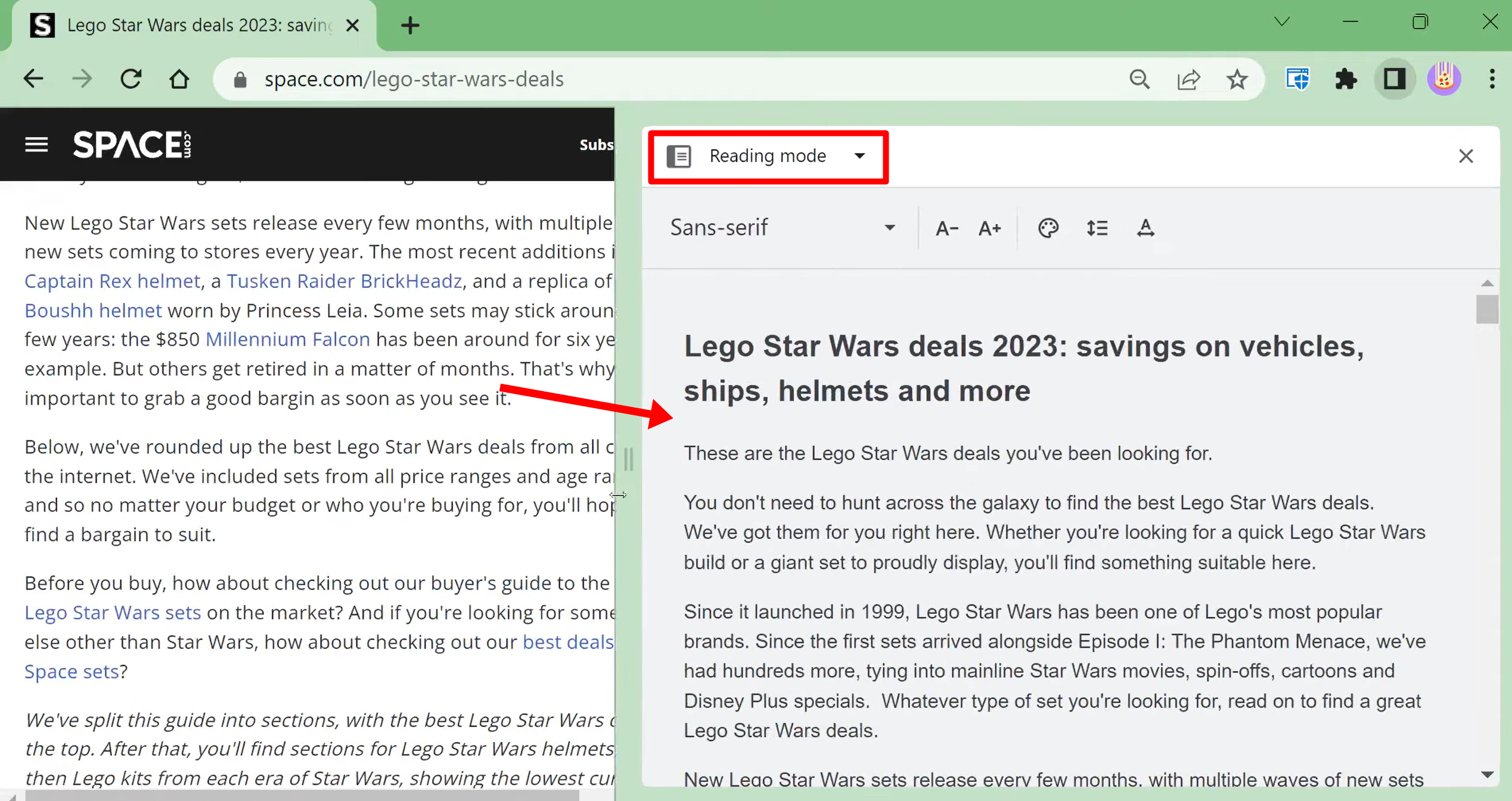
If you often find yourself getting obstructed by ads, pop-ups, and promotional banners while reading articles on a PC/ laptop, this Chrome is for you.
As the name suggests, Reader mode converts a supported webpage into a plain and simple page that just contains the main content and images. Once enabled, the Reader mode can be found by tapping the Side panel button present at the top.
- Link to Chrome flag – chrome://flags/#read-anything
- Availability – Google Chrome for Windows, Linux, Chrome OS, Mac
Simplified view

Just like the reader mode Chrome flag for desktops, there’s a flag for mobile devices that converts webpages and articles into a simplified view. When in this view, the ads are omitted thus providing the reader with a distraction-free surfing experience.
Once this Chrome flag is enabled, a brand-new icon will show up on the top bar. Upon selecting it, a simplified webpage will load on the next screen.
- Link to Chrome flag – chrome://flags#reader-mode-heuristics
- Availability – Google Chrome for Android and iOS
Autofill predictions
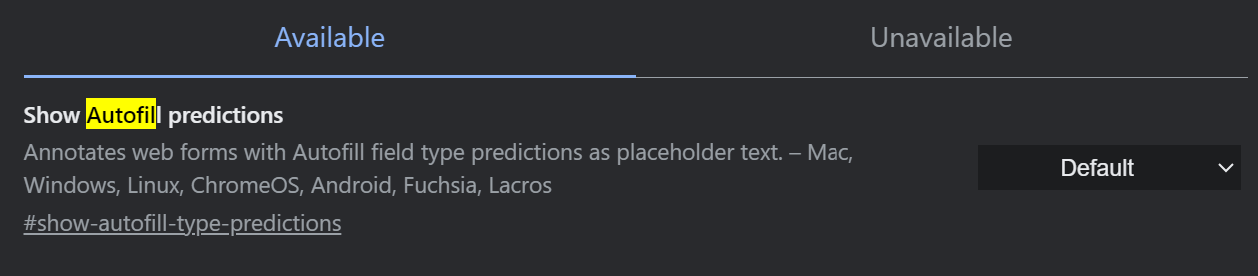
The ‘Show Autofill predictions’ Chrome flag summons the autofill menu on every form-based field. This way, even if the website doesn’t bring up the autofill menu, Google Chrome has got you covered which will allow you to quickly fill up forms.
- Link to Chrome flag – chrome://flags/#show-autofill-type-predictions
- Availability – Google Chrome for Windows, Linux, Chrome OS, Android, iOS, Mac
GPU rasterization

Next up is the GPU rasterization Chrome flag that makes the most out of your computer system’s GPU to render and load webpages. While this noticeably improves the performance, beware that the flag can put stress on your laptop/ PC when used for a prolonged period of time.
- Link to Chrome flag – chrome://flags/#enable-gpu-rasterization
- Availability – Google Chrome for Windows, Linux, Chrome OS, Mac
Experimental QUIC Protocol
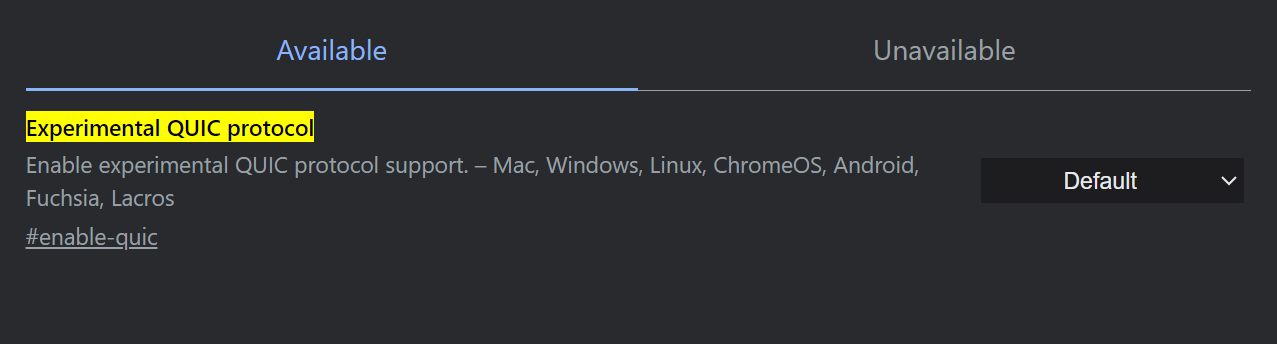
QUIC Protocol is designed by Google in order to make web browsing faster. Although it works only for websites that are optimised for it, it’s still a great way to speed things up.
- Link to Chrome flag – chrome://flags/#enable-quic
- Availability – Google Chrome for Windows, Linux, Chrome OS, Android, Mac
Top Chrome flags to use in 2024
| CHROME FLAGS | KEY FEATURE |
| Parallel downloading | Download multiple files simultaneously |
| Dark mode for web pages | View webpages in dark mode |
| Incognito tab screenshots | Capture screenshots in the incognito tab |
| Edge to Edge view | Get a full-screen Chrome experience on mobile |
| Smoother scrolling | Enables smooth animations on pages while scrolling |
| Show tab’s memory usage | View active tabs’ memory usage in real time |
| Reader mode | Enables a distraction and ad-free reader mode |
| Simplified view | View webpage in a simplified manner on mobile |
| Autofill predictions | Get autofill prediction on any form |
| GPU rasterization | Utilise your computer’s GPU to load and render webpages |
| Experimental QUIC Protocol | Makes web browsing faster |
FAQs
Can I safely use Chrome flags on my PC or mobile phone?
While it is safe to enable and use Chrome flags, do keep in mind that these features are still in their development phase and at times may not work properly. So, before enabling a flag, properly go through the details of what it does. If things take a u-turn, you can always disable a problematic flag from chrome://flags/.
Why are Chrome flags not present under Settings?
Chrome flags are not present under Chrome’s Settings section because these are experimental features that are not fully optimised and may the browser to run into problems. Therefore, for a stable experience for users, Chrome intentionally puts these options under a dedicated menu.