
Do you often use WhatsApp to make a video call (or voice call) to your friends, family or maybe, even colleagues? If yes, then you might have also felt the need to record that WhatsApp call at some point in time for the purpose of capturing the memories or saving an important discussion for future reference. Unfortunately, the Meta-owned instant messaging platform does not natively support the video (or voice) call recording feature. But, fret not! There are a few workarounds for that. Keep reading to learn how you can record WhatsApp video calls with audio on your Android or iOS mobile phone.
Disclaimer: Recording phone calls is not necessarily legal or ethical. So, please make sure that you seek permission from the person/s on the other end of the call before recording.
Table of Contents
WhatsApp video call recording with audio
Without a doubt, the best possible way to record a WhatsApp video call with audio is to use the built-in screen recording feature available in most iPhones and some Android devices. In case your smartphone doesn’t come with it, you’ll have to use a third-party screen recording app that is compatible with your respective device.
How to record WhatsApp video call recording on Android
If you are an Android phone user, you need a capable screen recording app – be it native or third-party – for recording a WhatsApp video call.
Using the phone’s built-in screen recorder
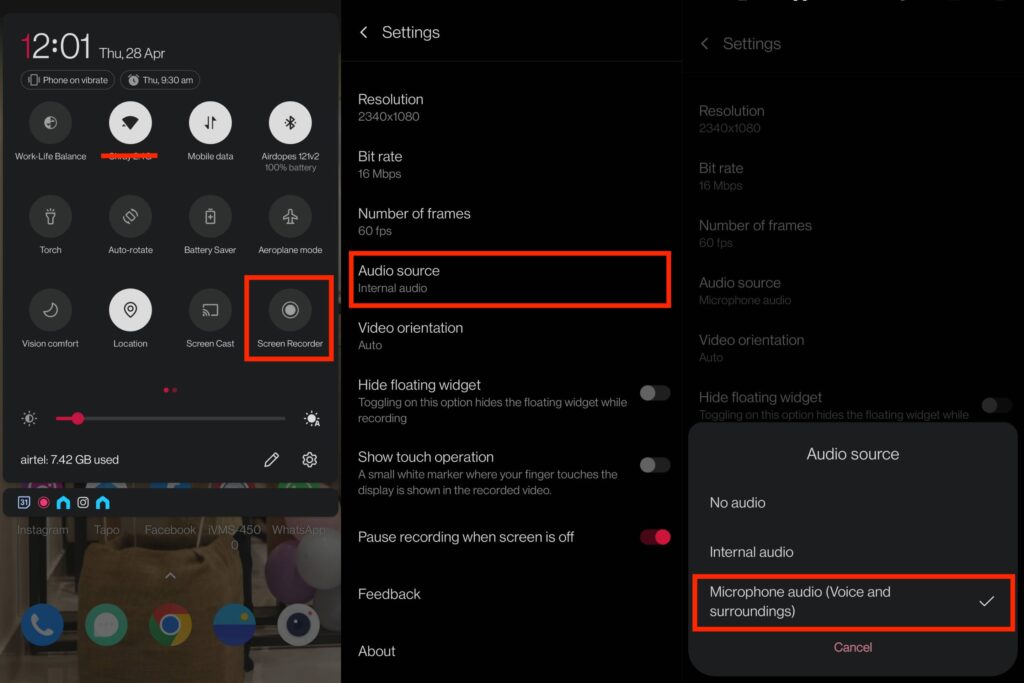
The latest mobile phones with Android 10 and up come with a built-in screen recorder. All you need to do is follow this simple 3-step process:
- Open the screen recorder of your phone from the dashboard or quick settings menu.
- Tap the Settings icon and under sound source, select the option to record the screen with microphone audio.
- Hit the record button before making the WhatsApp video call (or during) and stop it once you’re done.
Using a third-party screen recording app
In case your smartphone runs stock Android or doesn’t come with a built-in screen recorder, you need not worry. You can download a third-party screen recording app like XRecorder or AZ Screen Recorder from the Google Play store and install it on your Android device to get a recording of your WhatsApp video call. Here’s how:
- Once you’ve installed the screen recording app on your phone, open it and grant all necessary permissions like camera, microphone, etc.
- Choose from the recording options and tap the red button to start screen recording.
- Now, go to WhatsApp and make the video call. You can stop the recording during or after the call as you desire.
Note: If you use a screen recording app, you may find that your recorded video call has no audio since Google has banned all third-party apps from call recording.
How to record WhatsApp video call on iPhone
For iPhone users, it is quite easy and simple to record a WhatsApp video call since Apple has added the built-in screen recorder feature in all its devices with iOS 11 and above. No third-party apps are needed! Just follow the below steps to use this iPhone feature:
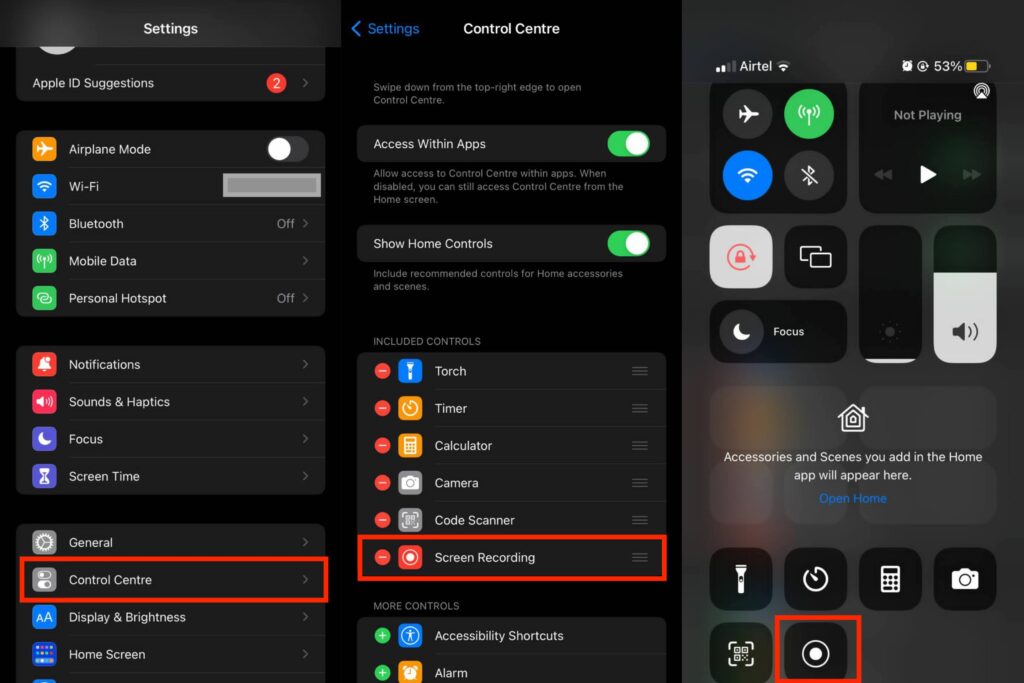
- Swipe your iPhone’s home screen down to access the screen recording feature from the Control Centre. If you can’t find the option, then go to Settings > Control Centre and add Screen Recording to the list of active controls.
- Tap the Screen Recording icon. It will take 3 seconds for the screen recording button to turn red, which indicates that the recording has started.
- Now, launch WhatsApp and make the video call that you wish to record. Once you’re done with the call, tap the button again to stop recording.
Note: Please ensure that the microphone is enabled and the call volume is set to maximum in order to record the best quality audio.
FAQs
Where to find WhatsApp video call recordings?
If you’re using the built-in screen recording feature, your WhatsApp video call recording will be saved in Photos if you’re using an iPhone and in Gallery for Android users, by default. For accessing third-party app recordings, open the app and you’ll find the file listed there.
Can you record a WhatsApp call on desktop?
Much like a mobile phone, you can easily record WhatsApp video calls with audio on both Windows and macOS PC and laptops. All you need is a good screen recording tool.
How to record WhatsApp voice calls?
There are many call recording apps available on the Google Play Store; however, Google has banned all these apps from recording internal audio. For people using the latest Android phones and iOS devices with iOS 11 and later versions, the best way to record a WhatsApp voice call is by simply using the built-in screen recording feature.














