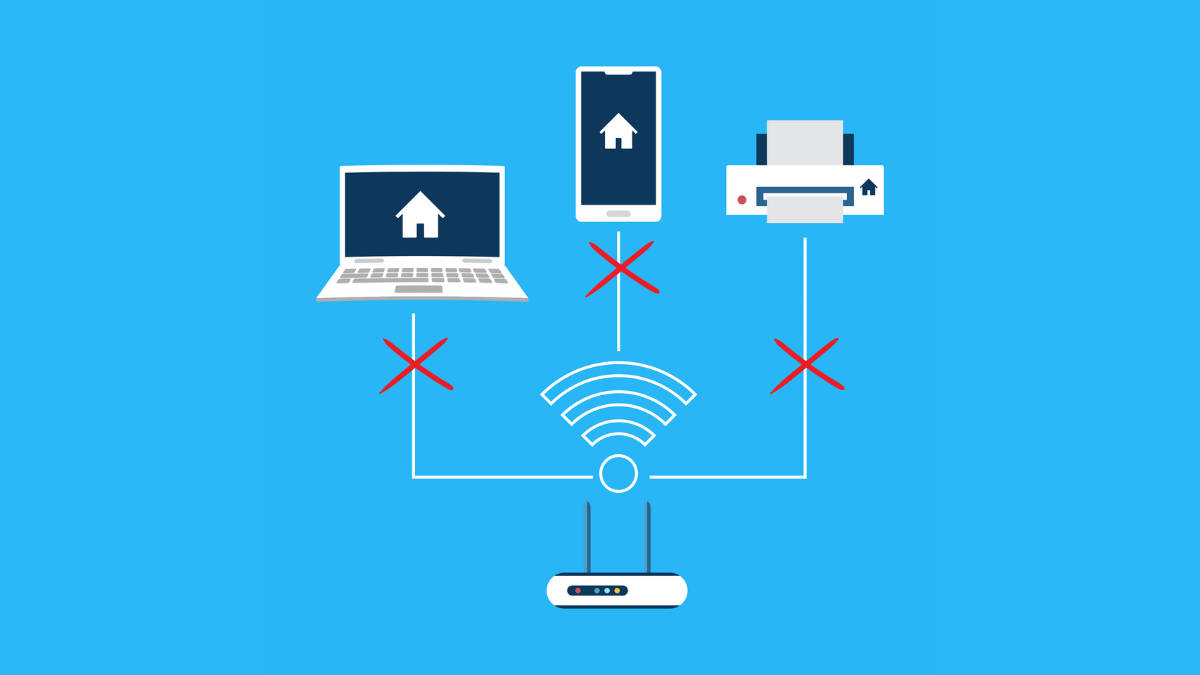
It can be quite frustrating when you’re connected to Wi-Fi but unable to browse or surf the internet. There could be various reasons for this issue, ranging from network signal problems to issues with the Wi-Fi setup. Hence, we present you a guide that will help you in resolving these issues. Below, we provide 15 methods to troubleshoot Wi-Fi connected, but no internet issues, enabling you to quickly return online.
Table of Contents
Check the lights and wires on the modem

First things first, check if the modem or router has the lights and if all the wires or cables are properly connected. Sometimes a loose contact can disconnect the internet. If you doubt the quality of the cable, get it replaced.
Reboot your modem or router
You could also try restarting the modem and see if that fixes the internet. Sometimes a change to your connection or account at the ISP’s end will be updated at your end only if you restart the modem. For example, you recharge the connection and then you may have to restart the router.
You could also try restarting your device or turning on and off flight mode.
Check if the internet subscription has expired
Check if you have forgotten to pay the internet subscription fee. You can log in to the ISP’s website or app to check this. Or give a call to the internet service provider and provide the basic details to authenticate you are a customer. They will tell you if the internet subscription has expired and how you can make the payment.
Connect with an ethernet cable

You could go the wired route by connecting the ethernet cable directly to your laptop/PC. Then if the internet is working on your PC that means the modem/router is having some issue.
Shift your modem to a different place
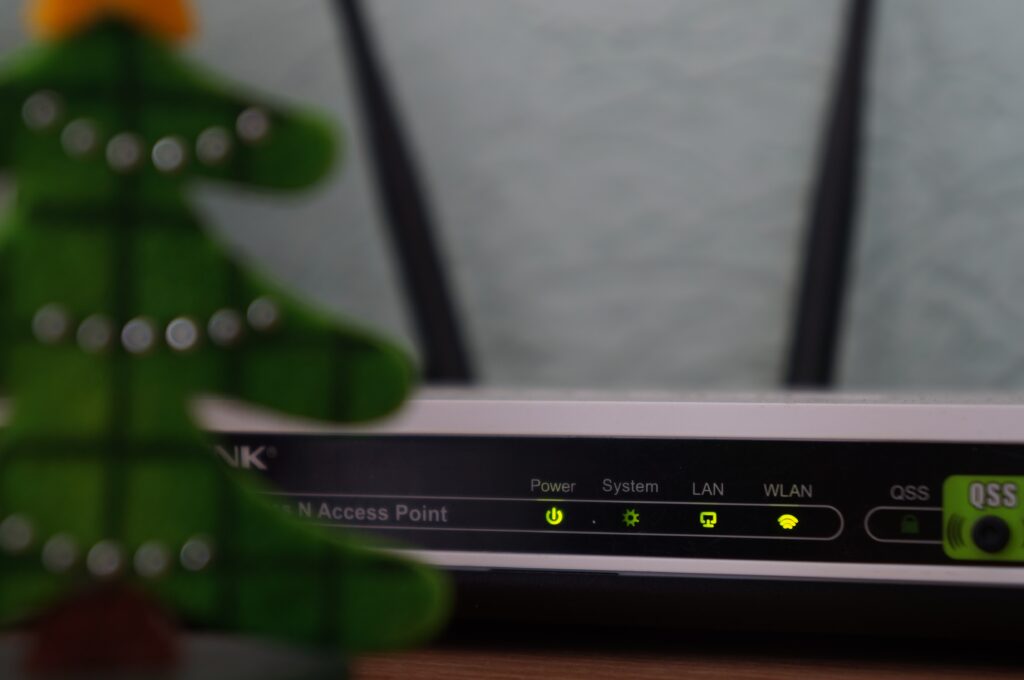
Perhaps moving the router to a different room or spot in your house/working space could sort out the problem. Sometimes, the router fails to fetch the signals if there are several barriers in its way or if it is at a place where signals aren’t reaching. Ideally, the routers must be kept at a height and a central position to the entirety of the house/building.
Try connecting from a different device or location
You can also try going to a different room or location and check if the Wi-Fi is working. Similarly, try accessing the web via a different device. That should also tell you if the Wi-Fi is working or not.
Check the devices connected to the internet

Check if any unauthorized party is accessing your internet connection. Or see if some device in the network (perhaps used by someone you know) is eating up all the bandwidth. In that case, if you get that device to stop using the internet, the overall internet speed for everybody else could improve.
Change the wireless mode to 5GHz Wi-Fi band
Check if your router and computer/device supports 5GHz and if they do ensure the latter is connected to a 5.0 GHz band. Sometimes, by default, the device will be connected to 2.4GHz frequency and you will have to manually connect it to the higher frequency band. You can set this preferred band in Windows, Mac, iPhones, and Android devices.
Check for an outage/speed test
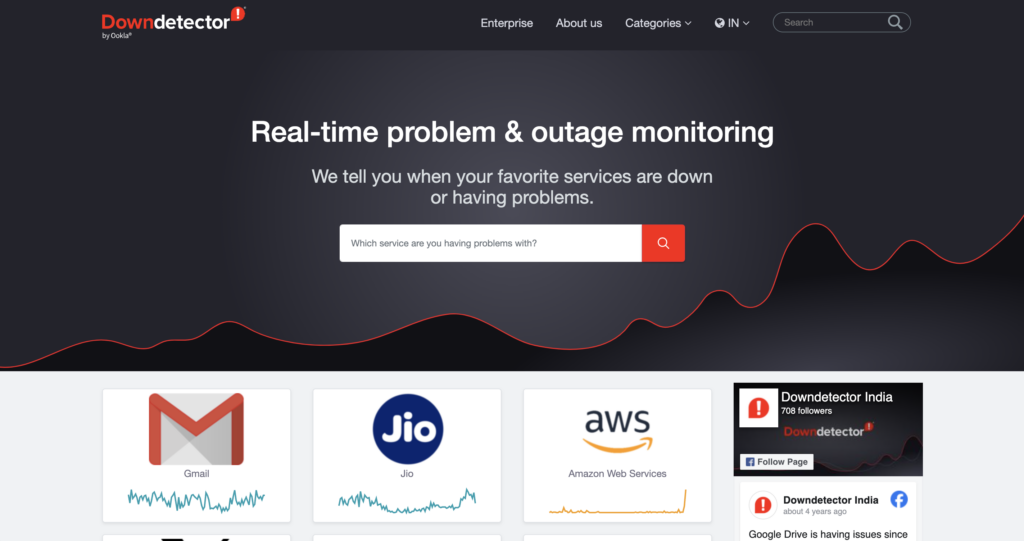
It could be a server-side issue with the website or group of websites you are trying to access. In the past, we have seen that a Google or Amazon outage would break their various websites too. So, in this case, do a speed test to ensure the internet speed is fine and then check if a particular site is down on Downdetector, Google, X, Reddit, and other social media websites.
Test a different website or app
Sometimes the simple way you can discern if the problem is with a particular site or app is by checking a different website or app. If that other site or app is working that means the problem isn’t with your Wi-Fi.
Some websites or apps could have been blocked by the ISP as per regulatory restrictions. In this instance, try accessing them through a VPN or proxy.
Reset your device’s WiFi/network settings

Check if the Wi-Fi credentials like its password have been changed by somebody else at your place. The computer as well as mobile devices do offer simple options to just reset your Wi-Fi. Some routers come with a built-in reset button on them. You may have to press it to reset the router. Read the accompanying instruction manual to know how to reset it. You could also access the router settings using a web browser.
Change the IP address or flush your DNS
You can replace your actual IP address with a different IP address provided by the VPN (Virtual Private Network). This makes it appear as if you are connected to the internet from a different location from your actual address.
You can manually set the correct IP address by going to network settings on your computer or mobile device.
Even clearing the DNS removes cached IP addresses and other data. Your device will now try to connect directly to the DNS server of the site you are trying to connect to.
Run diagnostic tools on your device
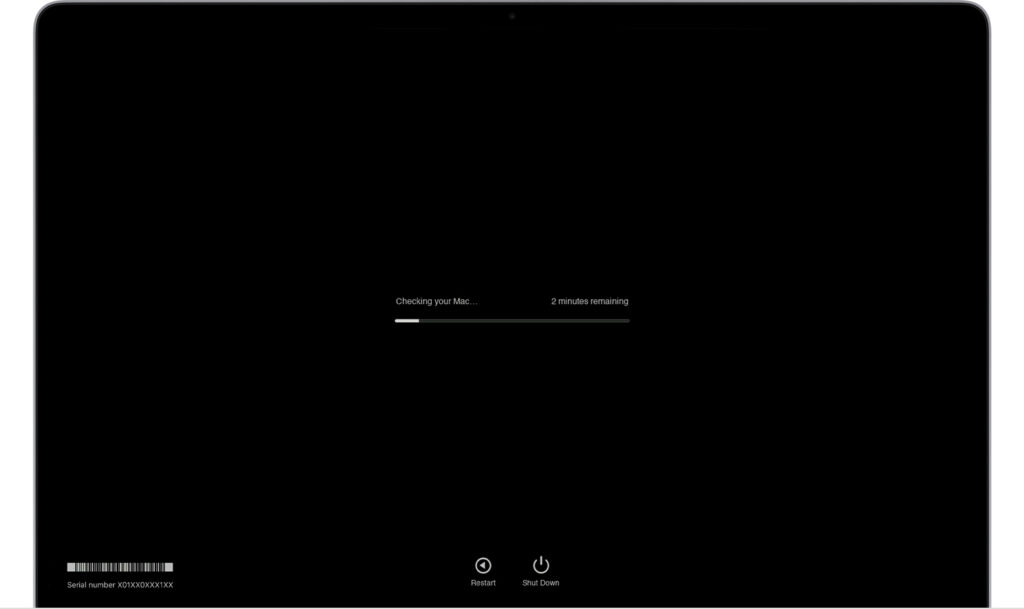
All computing devices come with some diagnostic tool. For example, new Mac PCs and MacBooks sport Apple Diagnostics and Windows also have a Troubleshoot tool within Update & Security.
Run an antivirus
If your system is infected by a virus/malware, the same can slow down your internet connection. This is because the virus could be downloading/uploading stuff in the background and taking up your internet bandwidth. So, using a trusted antivirus could help you remove the virus and retrieve the internet bandwidth and speed.
Contact the internet provider
Give a call to your internet provider’s customer support and ask if there is an issue at the ISP’s end. It could be because of a weather-associated disruption or some upgrade or repair work in progress.
They may help you with the troubleshooting or even send somebody to check and fix it.
FAQs
What should I do first when troubleshooting?
You should check if the lights are blinking properly and if cables are connected to the modem. Restart the router next and proceed with other troubleshooting steps, if it still isn’t working.
What if none of these solutions work?
Try accessing the internet from a different internet provider at your place. If it still doesn’t work, try it from a different place.
Is there anything I can do to prevent this from happening again?
Ensure the router is working fine, the internet bill is paid on time and your device software is updated to the latest version.
Why does my Wi-Fi work on some devices but not others?
Restart the device in which Wi-Fi is not working. Ensure it is updated to the latest software available. Reset it if necessary. If it still isn’t connecting to the Internet, the device must be outdated hardware-wise and unable to catch the signals. So, you may take it to the device maker’s support centre, get it checked and buy a new model if they advise you so.














![[Exclusive] Infinix GT 20 Pro and GTBook laptop to launch in India on May 21st Thumbnail](https://www.91-cdn.com/hub/wp-content/uploads/2024/05/infinix-gt-20-pro-gt-book-image-100x70.jpg)