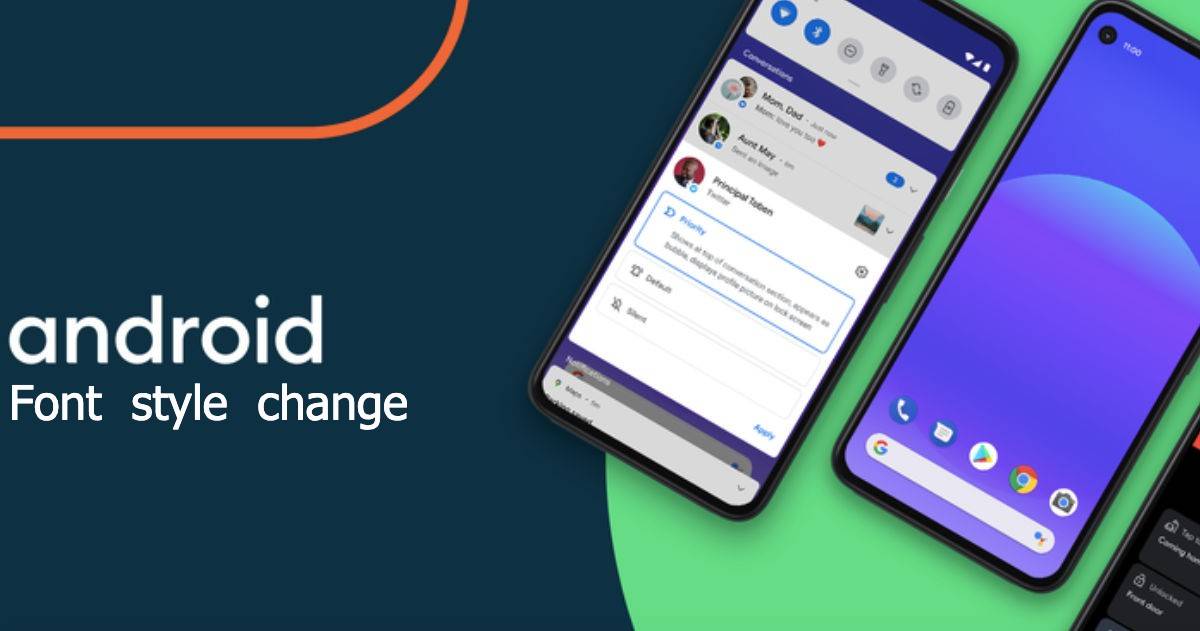
Customisation is among the many other features that you get with an Android mobile phone. The platform allows you to add a fancy new icon pack, change the home screen with a new launcher, and organise the app drawer in a specific way. Additionally, you can also change font style on pretty much any Android mobile phone out there, whether it’s Samsung, OnePlus, Realme, or Xiaomi. The handsets come with a bunch of font styles built-in as well as the option to change to add new fonts using third-party apps. In this article, we will take a look at the various Android font styles and how to change them on your device.
How to change font style on Android mobile phone using built-in settings
on Samsung smartphones
If you have a Samsung smartphone, perform the following steps to change the font style:
- Go to the Settings app > Display > Font size and font style
- Now tap the ‘Font style’ option
- Now you can choose from a wide variety of font styles, or download additional fonts from the Galaxy Store
on Xiaomi/Redmi/Poco smartphones
It is relatively easy to change your font style on your Xiaomi, Redmi, or POCO mobile phones. Here’s how it’s done
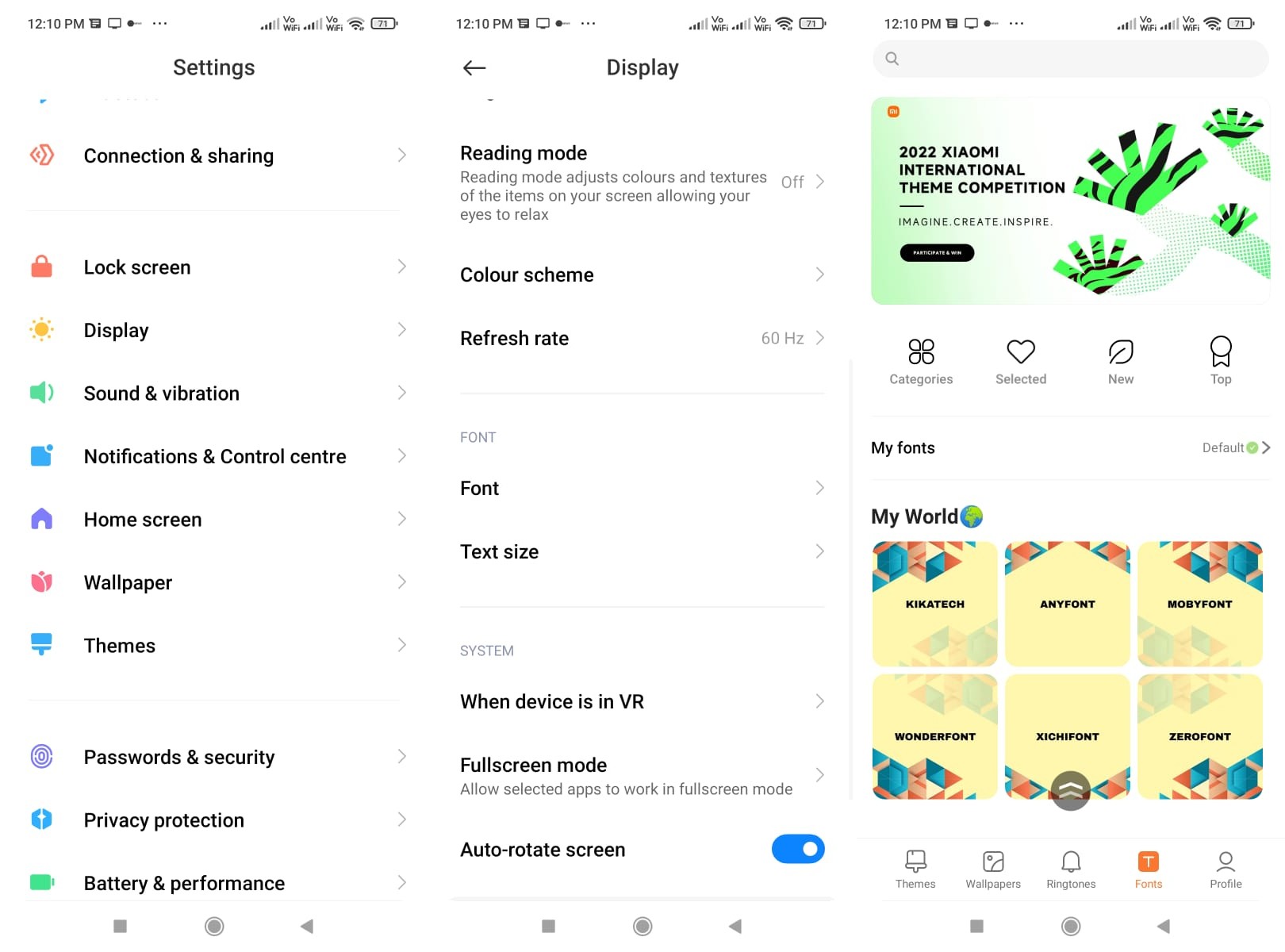
- Go to the Themes app, go to the profile option on the bottom right
- Tap on ‘Fonts’
- Now tap on the font you wish to change
If you wish to download new font styles on your Xiaomi mobile phone, follow these steps:
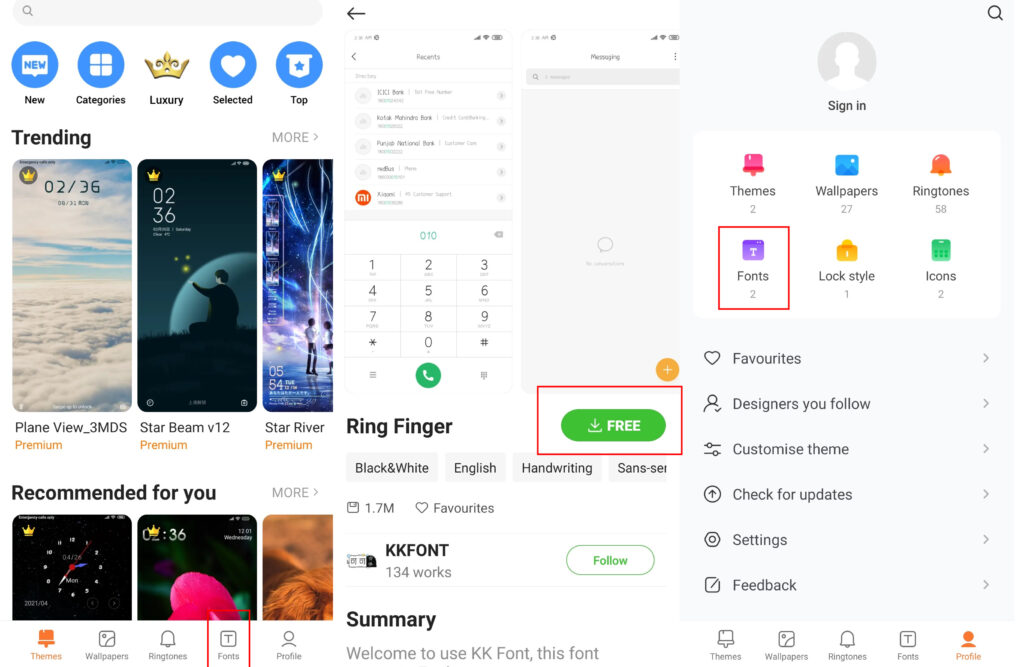
- Go to the Themes app
- Now, tap on the fonts tab on the bottom right
- Select the font you want to download and hit the ‘Download’ option
- After the fond has been downloaded, hit on apply
- The font style will be changed on your device
on Realme mobile phones
Realme mobile phone users can follow these steps
- Go to the Theme Store app
- Tap on the Font tab in the centre
- Choose the font style you want, and tap Apply
- Now, you should see the font style change system-wide
on Vivo smartphones
- As for Vivo devices, go to the Themes app
- Tap on Fonts on the upper central side
- Tap on the font style you want to apply
- Now, simply apply the font, if it’s free, or opt for a free trial (which applies the font for 5 minutes). That said, most of the fonts on the Theme Store are paid.
on OnePlus smartphones
After the OxygenOS 12 update, the ability to change the font style has been tweaked a little bit on OnePlus smartphones. These are the steps you need to follow:
- Open the Settings app.
- Go to Personalization –> Font & display size.
- Now, tap on the “More” option besides Roboto and OnePlus Sans.
- Pick a font and tap on “Apply” or “Free Trial” to experience it. The free trial is valid for 5 minutes.
OnePlus has kept most of the fonts in the premium category, requiring payment to use the fonts. However, there is a dedicated section for free fonts. Sadly, you can’t upload your own custom font file and are stuck with what OnePlus and other developers have offered via the Theme store.
OPPO smartphones
If you are OPPO smartphone user, this is what you got to do to change the font style:
- Go to the Theme Store app on your home screen
- Tap ‘Category’ at the bottom of the screen and tap/swipe left to go to ‘Fonts’
- Look for the fonts you want, then tap ‘Download / Try Me / Purchase / Free Trial’ and ‘Apply’. Similar to OnePlus and Vivo smartphones, most of the fonts are paid.
How to change font style on Android phones using third-party apps
You can also change font style on Android mobile phones using third-party apps. This is extremely useful for those using Nokia or Motorola smartphones, which run near-stock Android and don’t have a theme store. That said, there is a flaw with this method – the font style will only apply to the home screen. System-wide, it will have the same default font that the phone shipped with.
Nova launcher
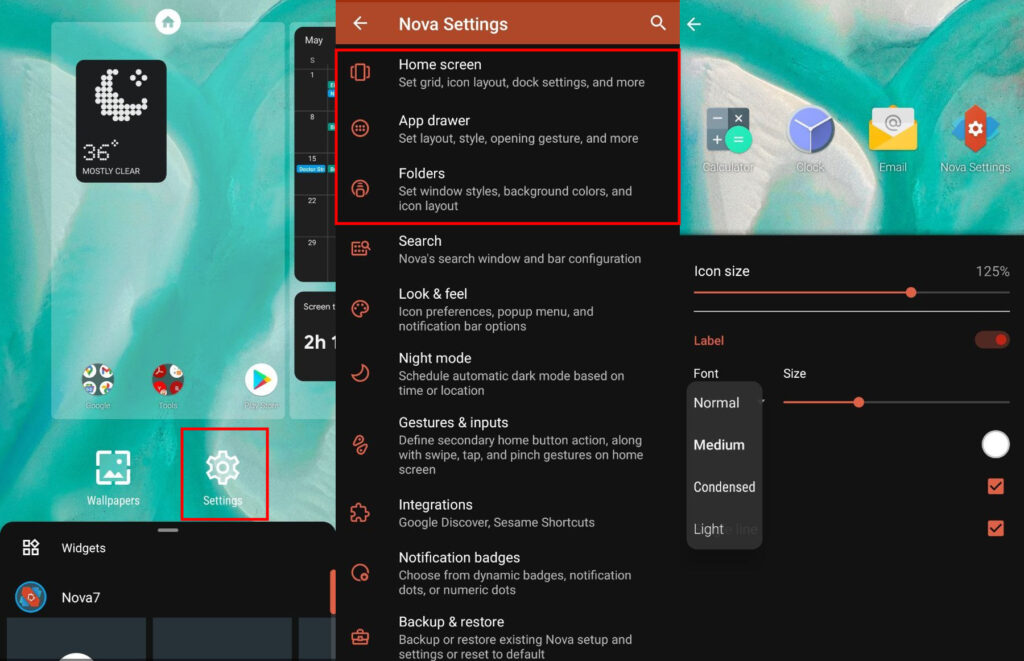
- Download the Nova Launcher from the Play Store
- Now set up the launcher
- After setting up the launcher, tap and hold the home screen, then tap on settings
- Tap on ‘Home Screen’
- Choose ‘Icon Layout’
- Now, tap on the dropdown under ‘Font’. It should be condensed by default
- Select the font style you want to choose
- The font will be applied to the home screen
- If you want to change the font of folders and app drawer, you will have to individually go to App drawer and Folders tab and change the font style, under icon layout in the Nova launcher settings
Smart Launcher
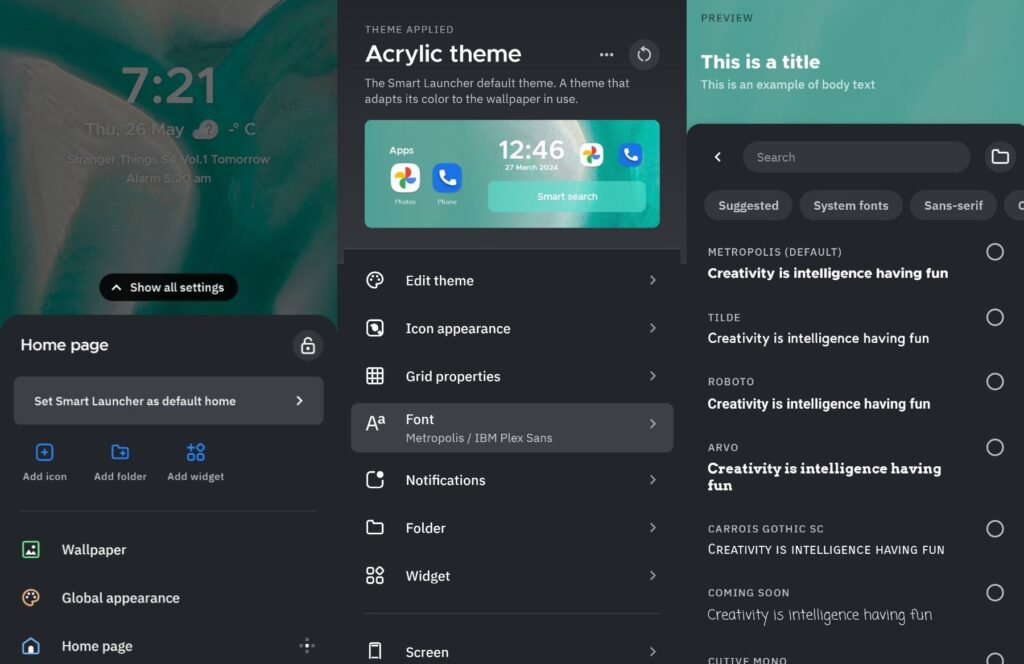
- Download the Smart Launcher app from the Play Store
- Now setup the launcher
- After setting up the launcher, tap and hold until you see a bunch of options pop up.
- Tap on ‘Global appearance’
- Tap on ‘Font’
- You can change both the title, as well as the body font, choose which you want to change
- Now select the font you would like to change. You can even select custom fonts downloaded on your phone
- Once you have selected it, it will be applied automatically

















