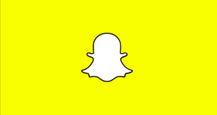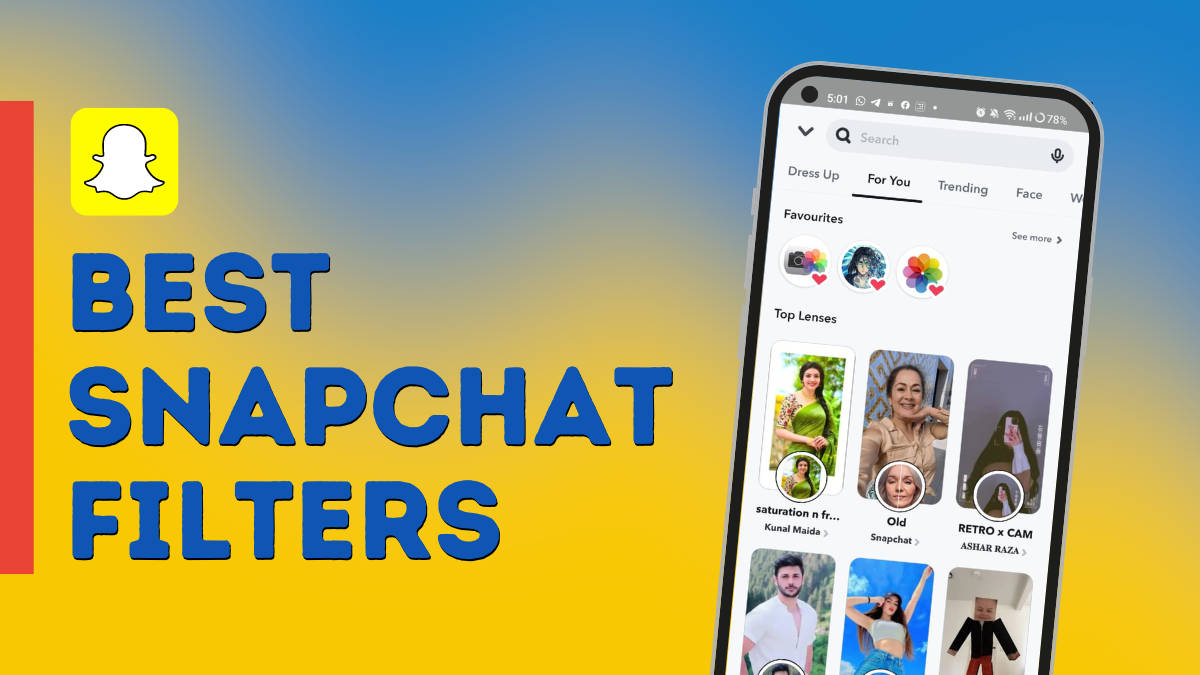
Snapchat filters are a fun way of making snaps and stories more appealing and attractive. However, not all filters are worth trying as some of them are either duplicates or don’t appeal to many people. In this article, we take a look at some of the best Snapchat filters that you can use to enhance your images/ stories and share them with your friends and followers. The list includes filters for selfies, photography, girls, and boys, among other things.
Table of Contents
Best Snapchat filters for selfies
Here are some of the popular filters you can use for clicking selfies on Snapchat.
Vibrant
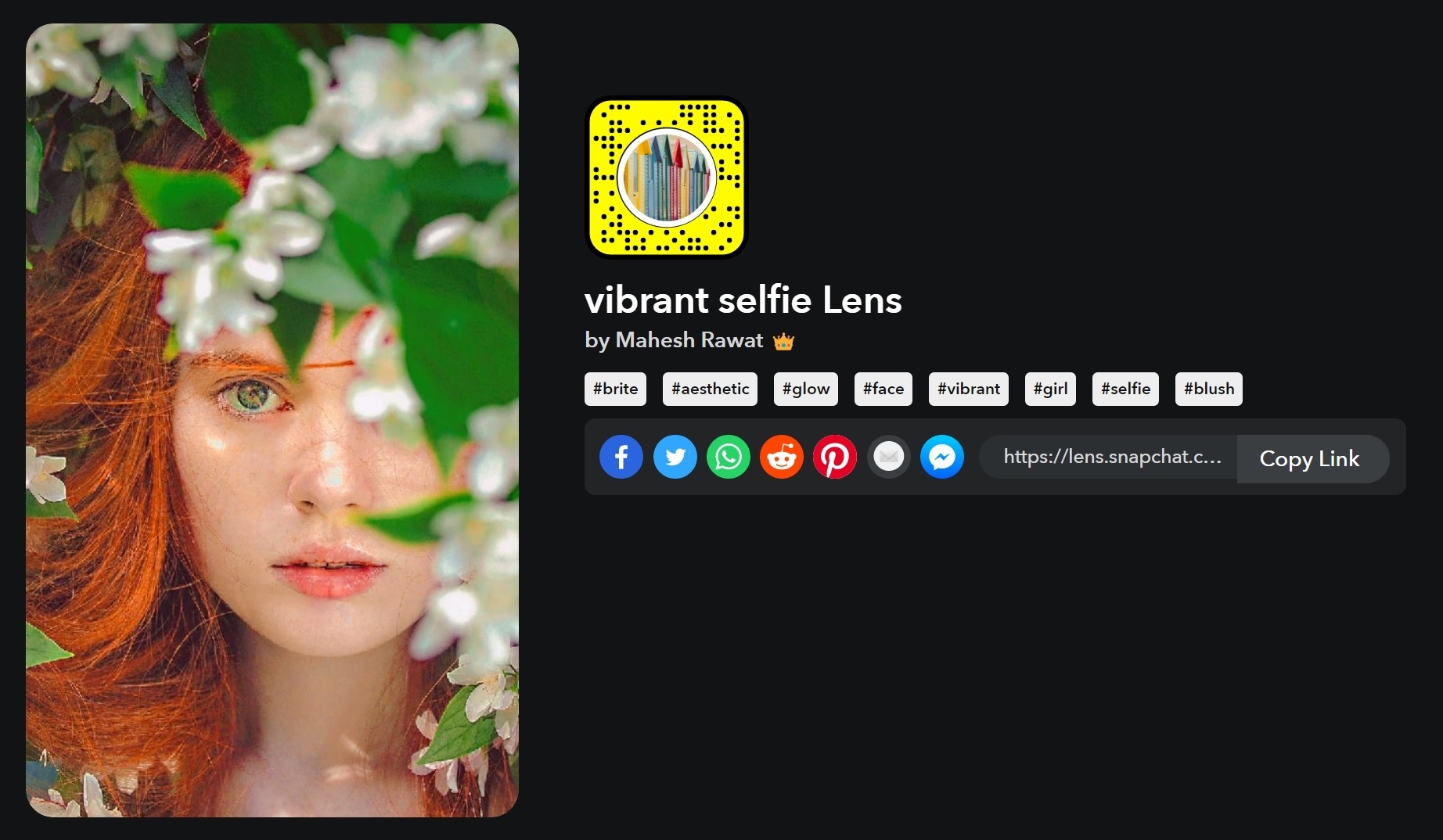
This filter adds a thick white border around your image while boosting the colours. The borders give your Snaps a vintage look making your pictures stand out.
Cartoon 3D style
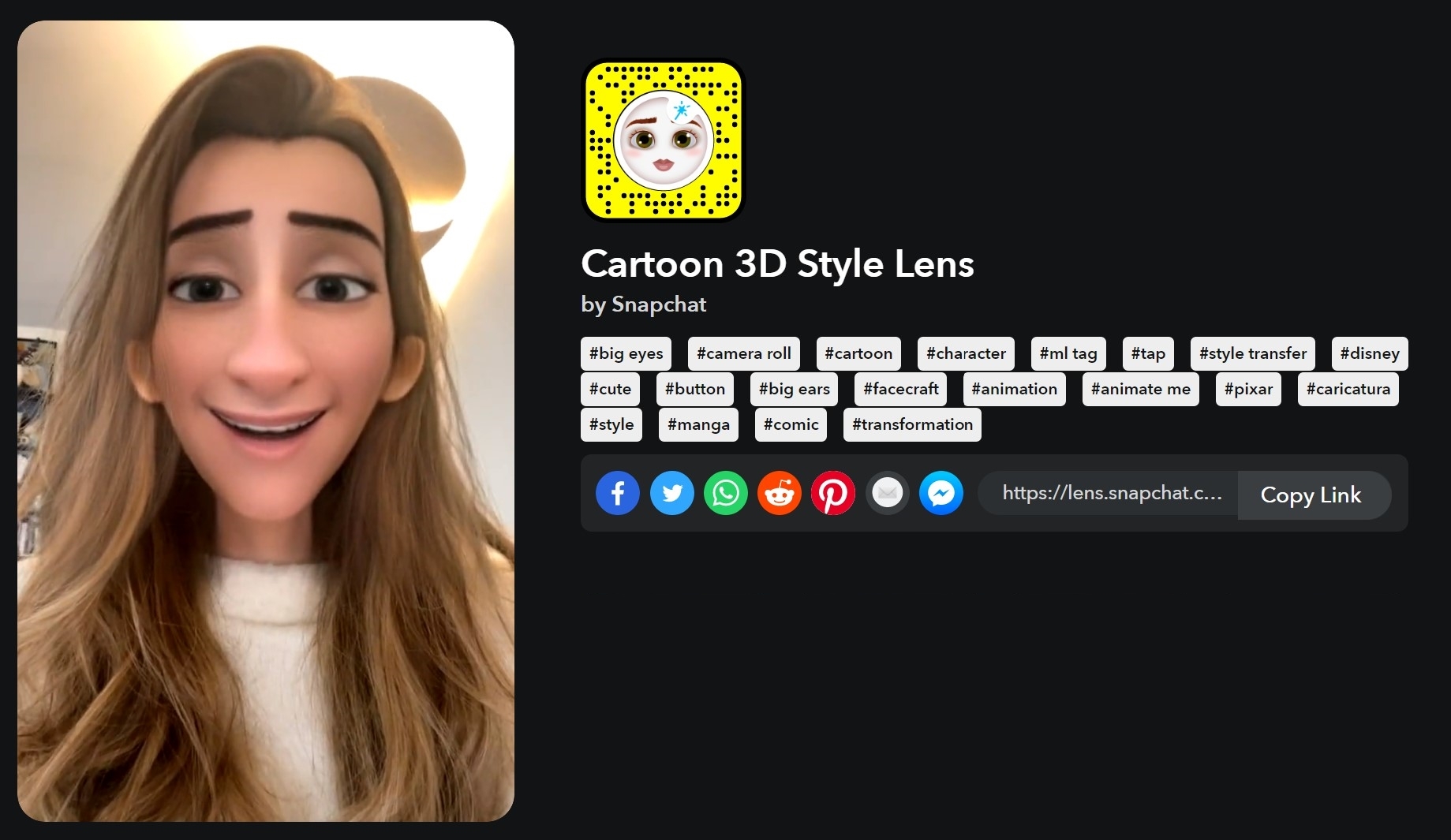
Cartoon 3D style is currently one of the most popular Snapchat filters. This converts you into a 3D character straight out of animated movies. The filter applies to all the people in a frame, unlike many other filters that support just one face at a time.
Anime Style
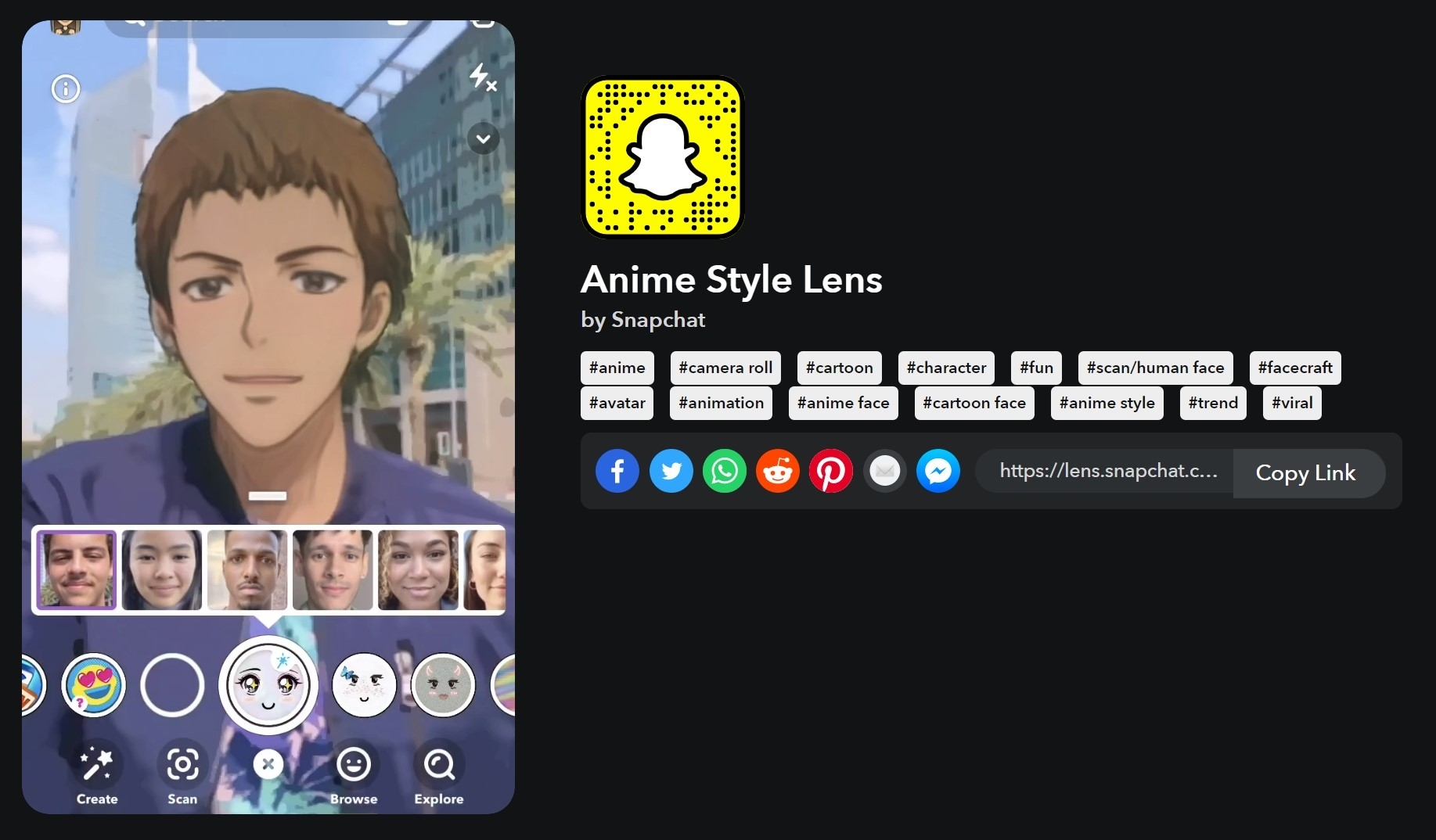
Turn yourself and your friends into anime characters by using the Snapchat Lens called “Anime Style”. If you are someone who takes a deep interest in anime then this filter is worth checking out. It perfectly replicates your facial movements and expressions making your anime avatar come to life.
Soul Lens
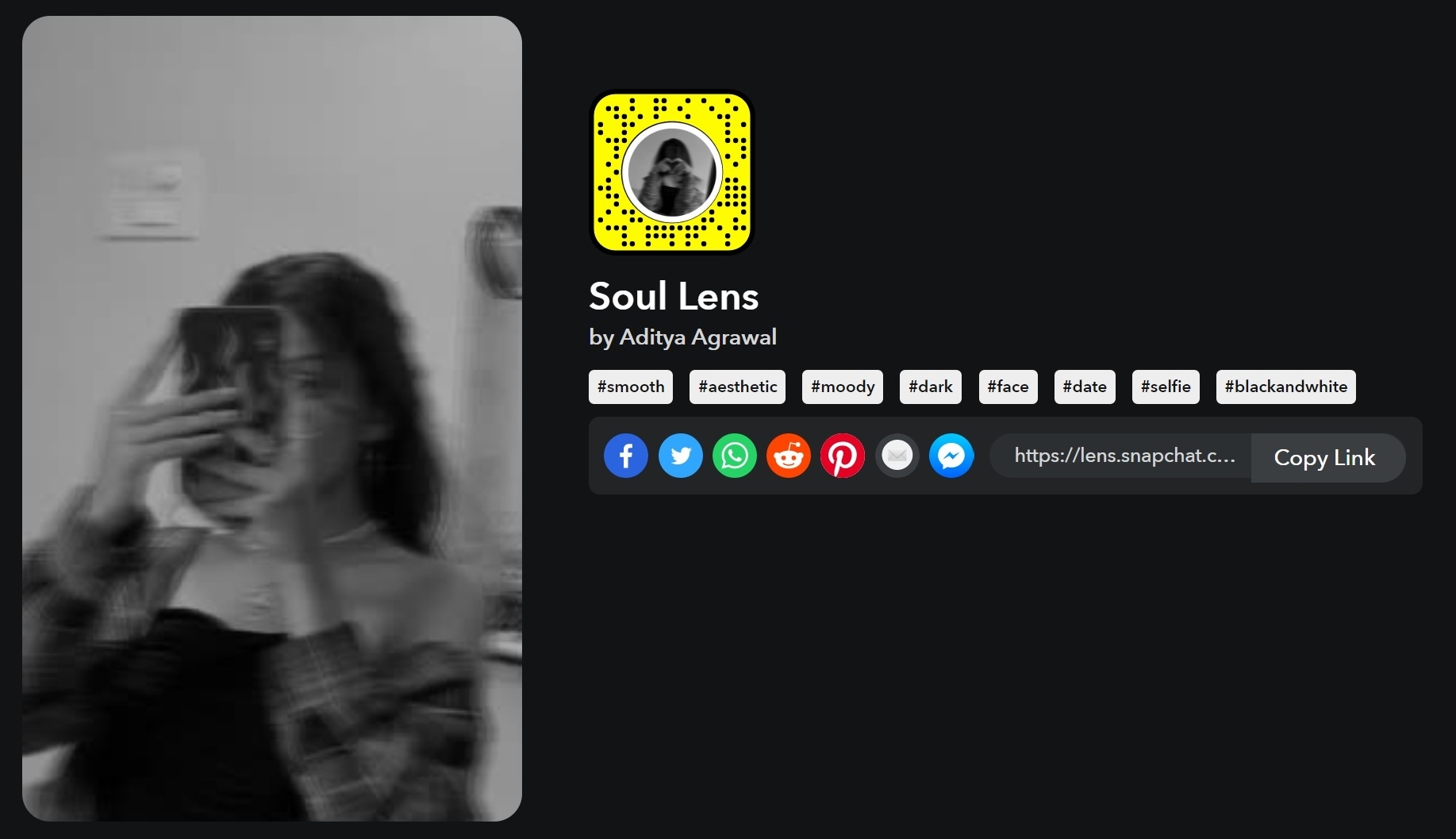
Add a dash of darkness to your selfies with this black-and-white filter. It also includes graininess in the image.
Best Snapchat filters for photography
Capture beautiful images for your Snap feed using these photography-specific filters.
Photography 1 Lens
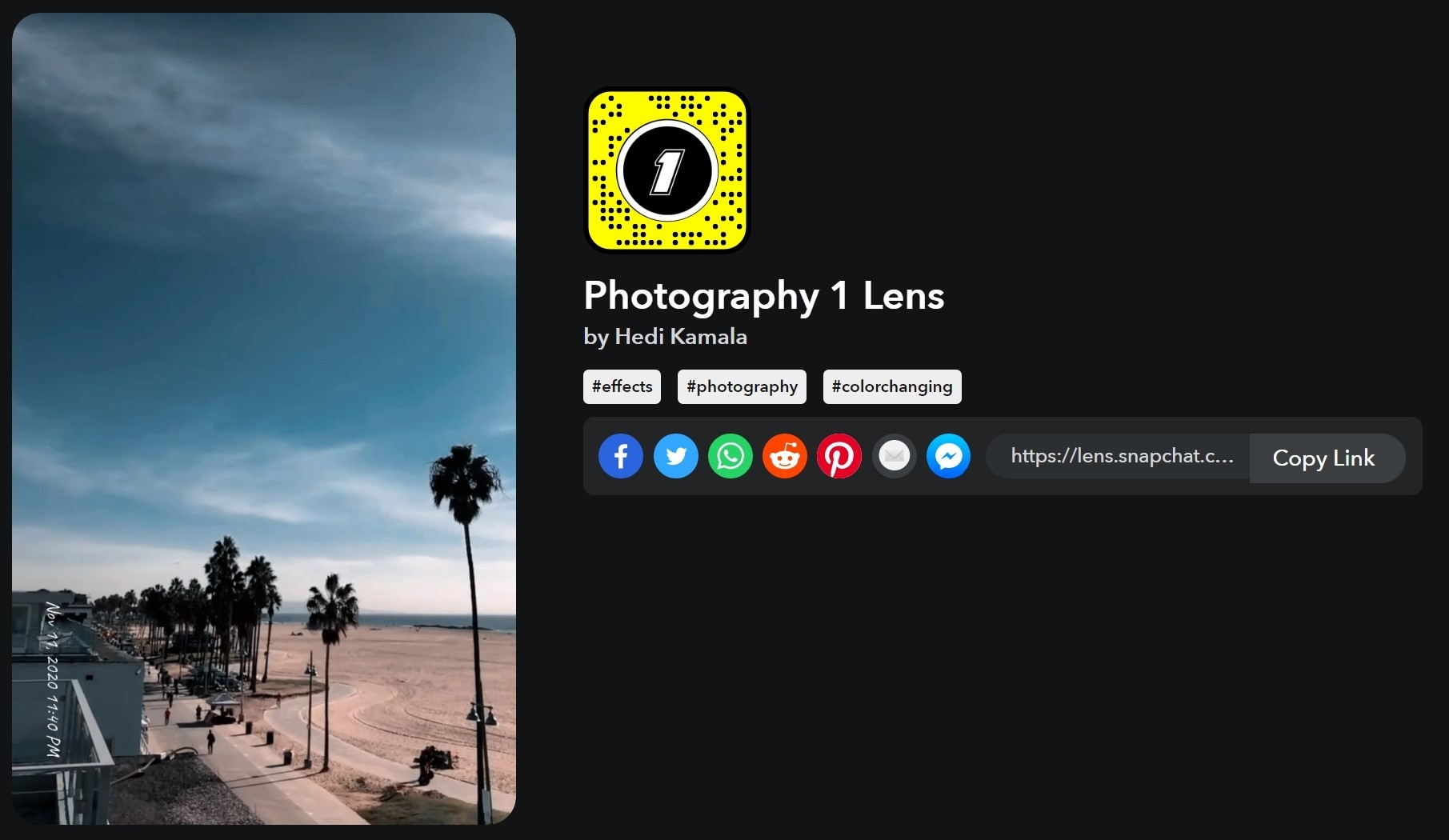
Give your images a bold look with this filter that also includes a timestamp watermark at the bottom left corner. For better results, use the filter during broad daylight.
Street Photography Lens
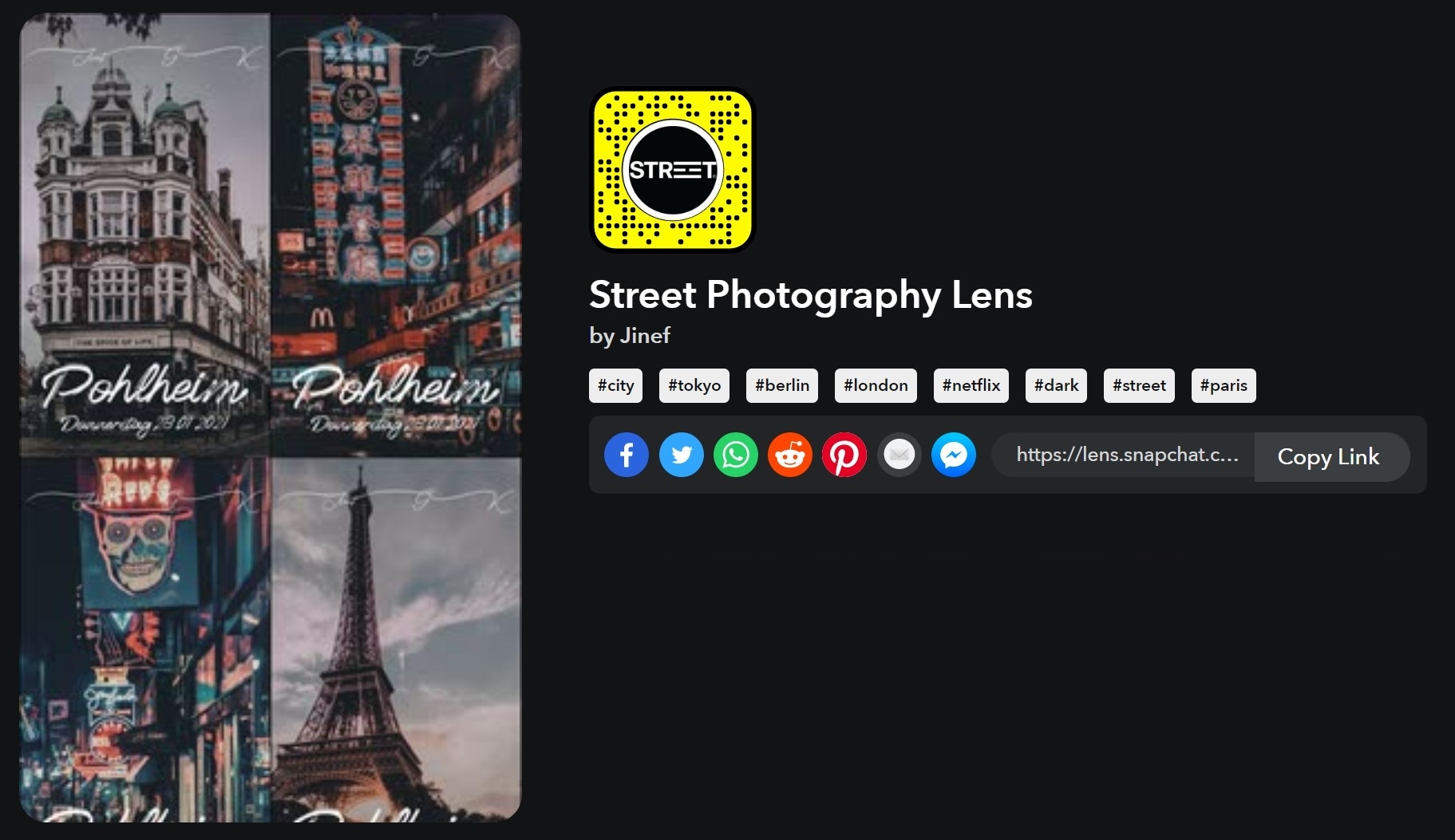
As the name suggests, the filter is best used for street photography to capture buildings, cityscapes, people, and any object that would be worth sharing with your friends and family on Snapchat. This filter brings the best results during night time when clicking images of lights and neon boards.
Lockscreen Lens
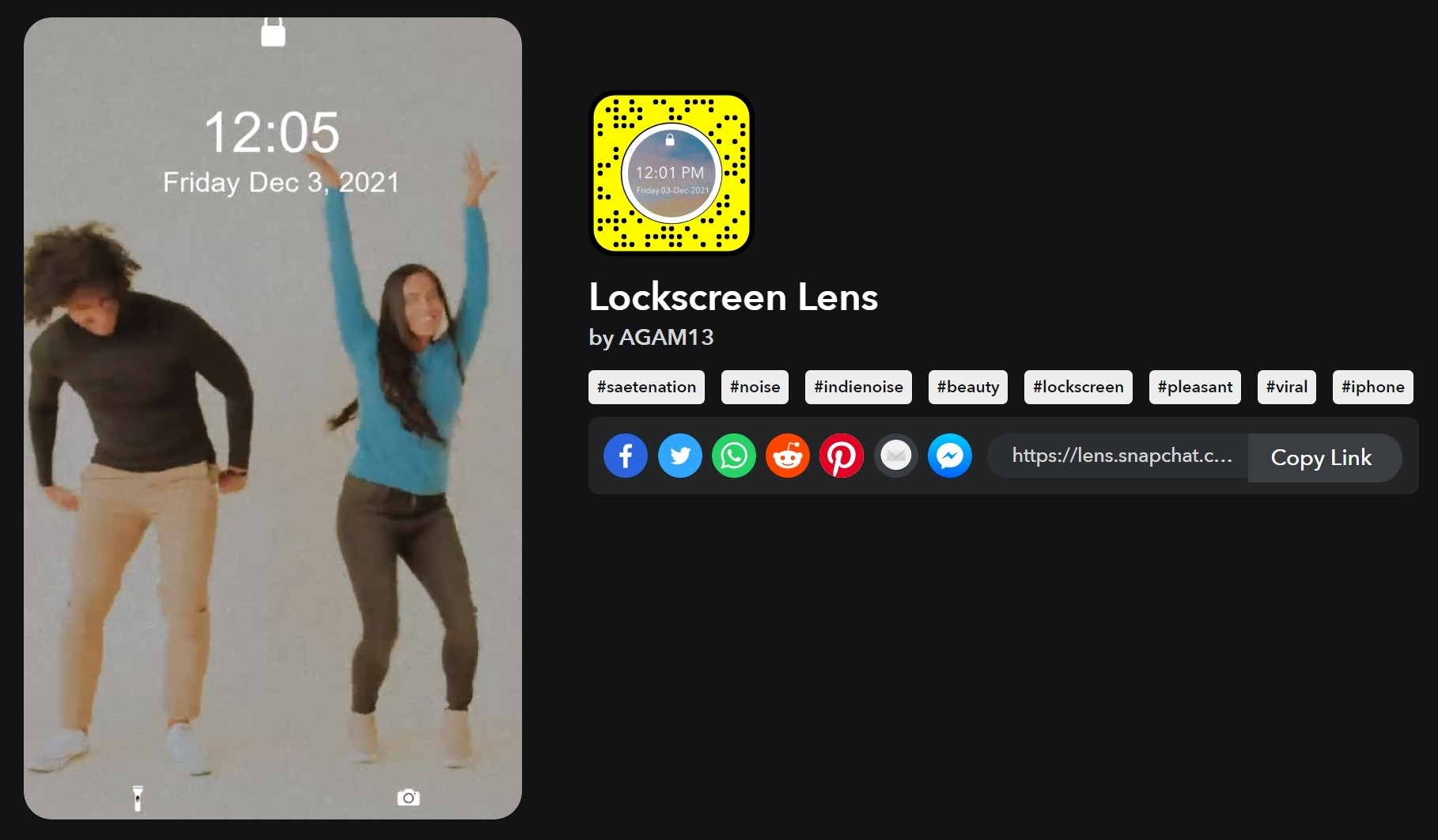
This Snapchat lens adds various elements of iPhone’s lock screen to your Snaps such as time, battery, mobile signal, and more making it look like a screenshot straight from your phone.
Vogue Noir
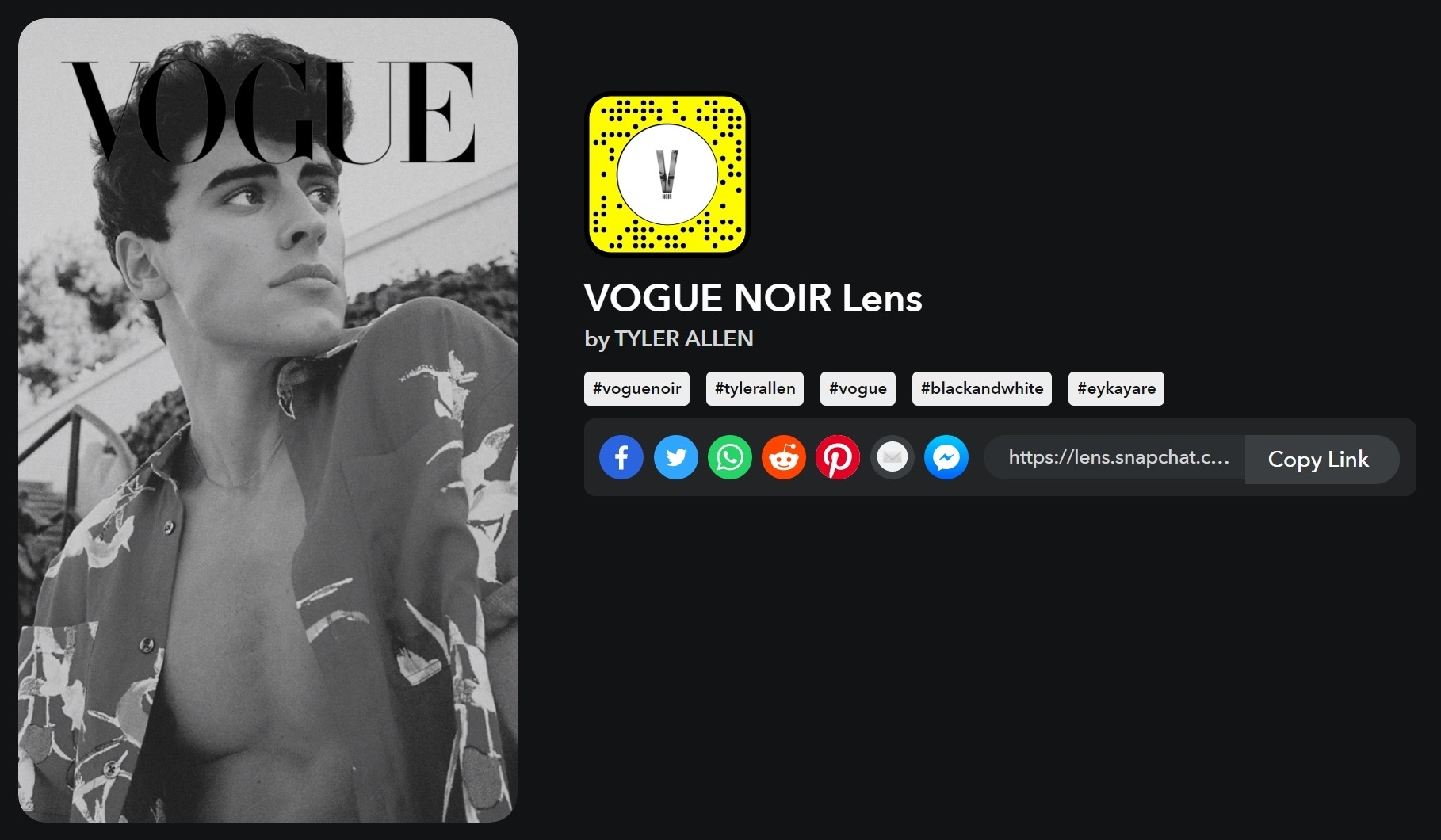
Get your portrait or a group picture featured on the cover of Vogue magazine with this popular Snapchat filter called Vogue Noir. The filter applies a black-and-white effect to your images alongside a red Vogue logo that can be adjusted as per your liking.
Best Snapchat filters for girls
polaroid
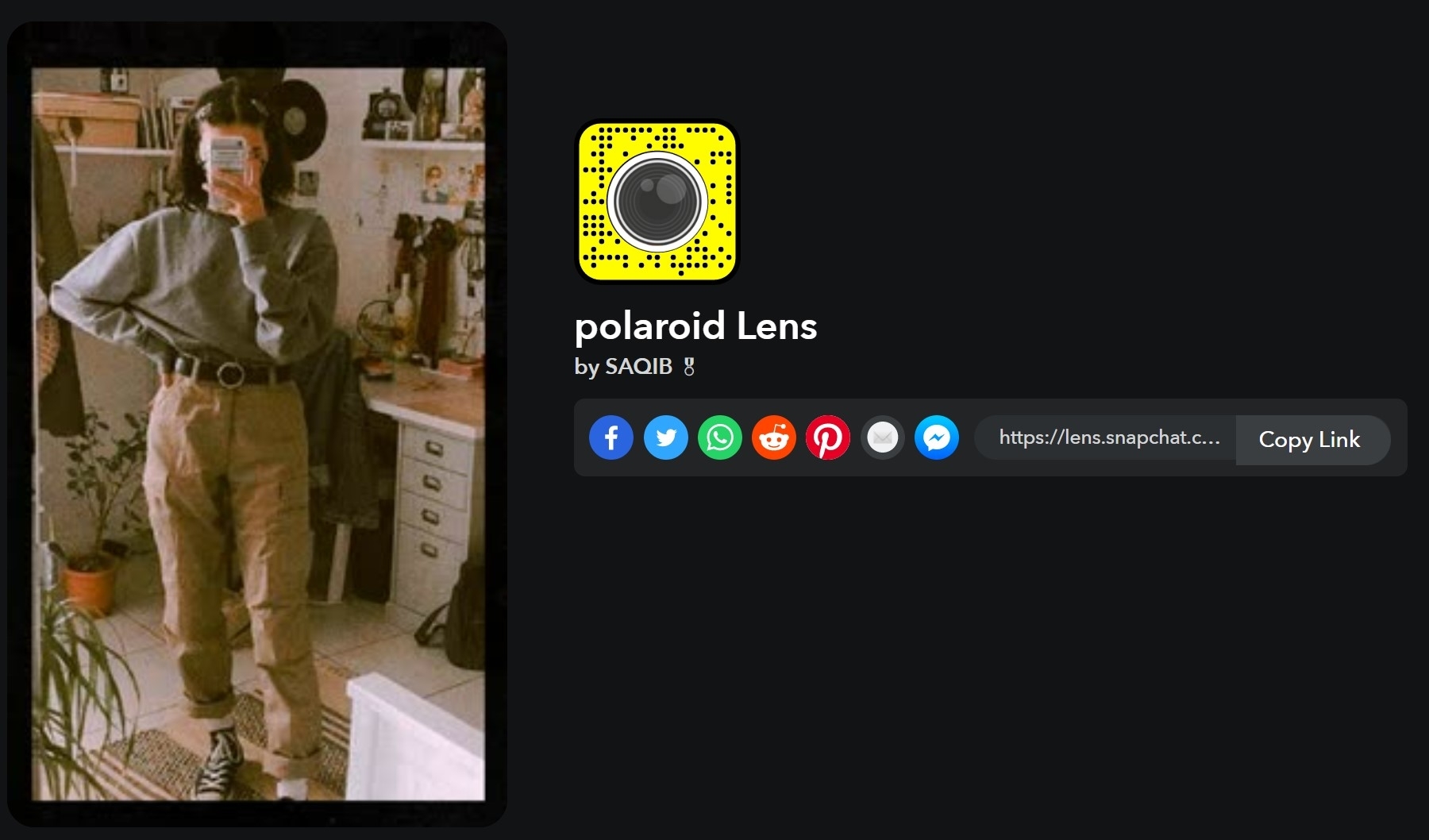
Capture retro-type Snaps and stories using this special filter on Snapchat. It includes a large border around your images replicating a picture taken from a Polaroid camera.
HUJI Lens
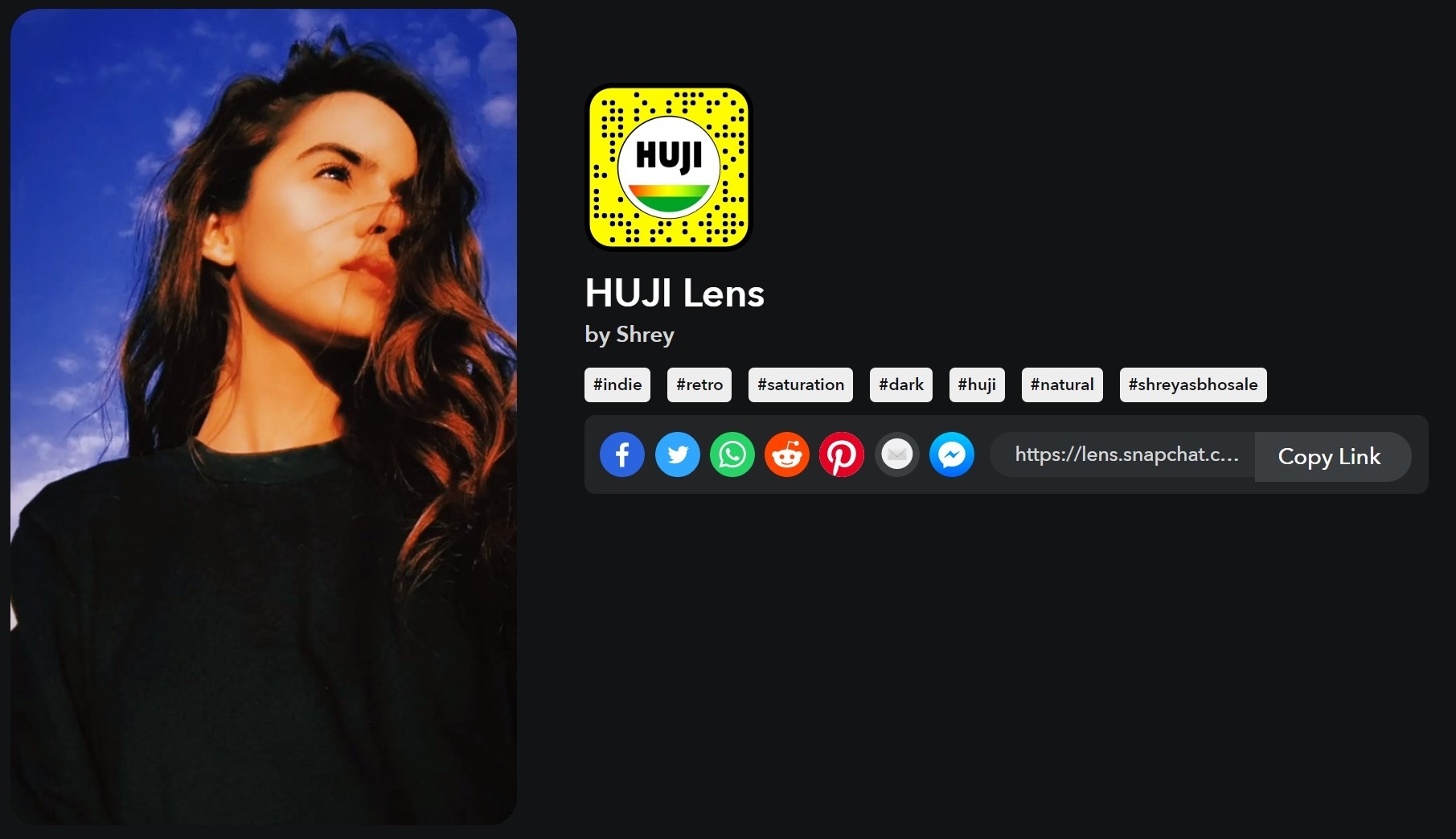
HUJI Cam is an app for Android and iPhone known for taking pleasing pictures with various editing tools and features. While this filter is not made by the developers of the app, it does a good job of replicating its effects and photography styles. So if you have ever used HUJI Cam and liked it, this filter is for you.
Golden Hour
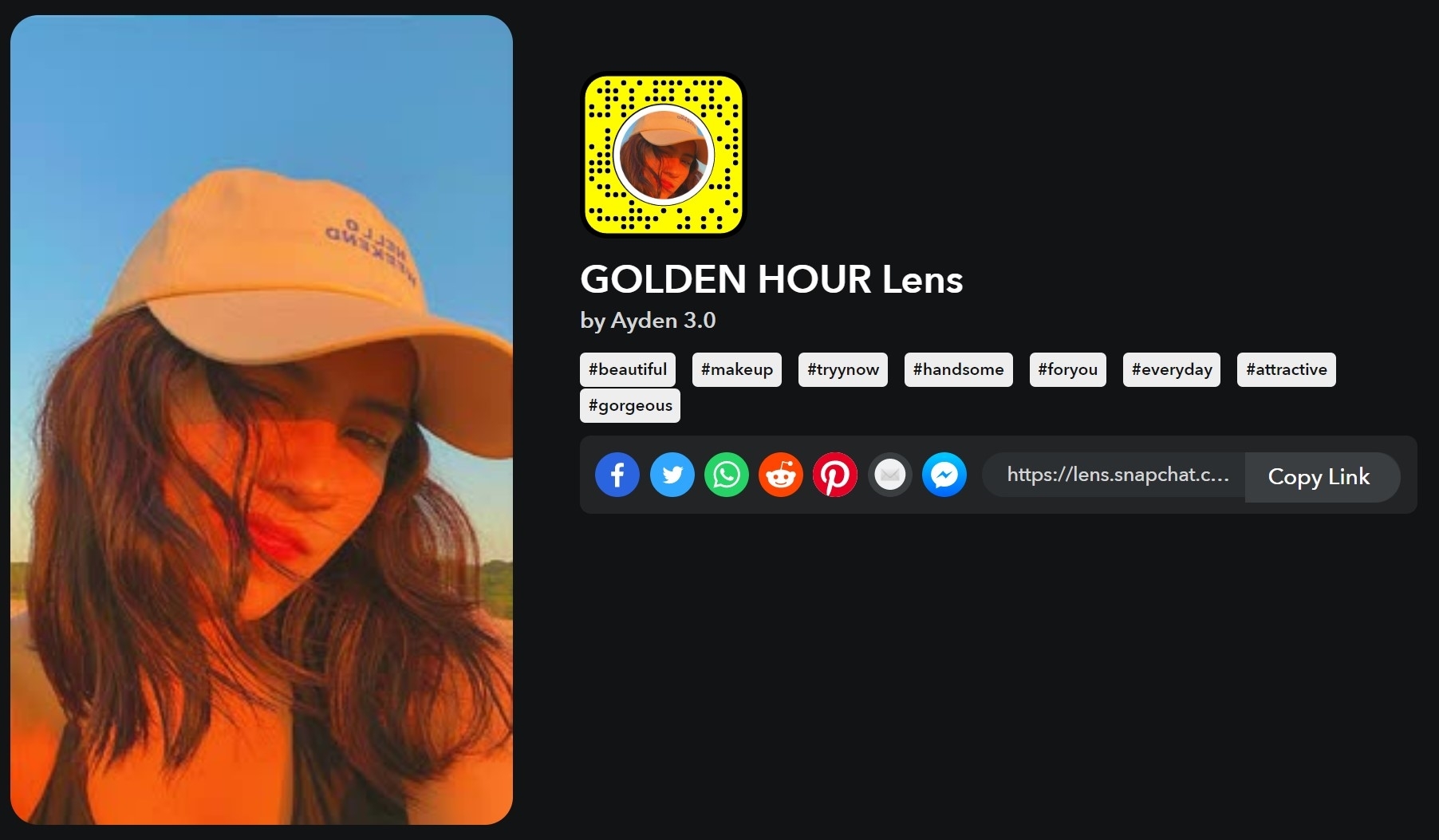
Golden Hour gives your Snaps and stories a certain yellowish hue and warmth making them aesthetically pleasing. Give this filter a shot in bright light outdoors for a stunning picture worth sharing among your friends and followers on Snapchat.
Best Snapchat filters for boys
Black Face Mask
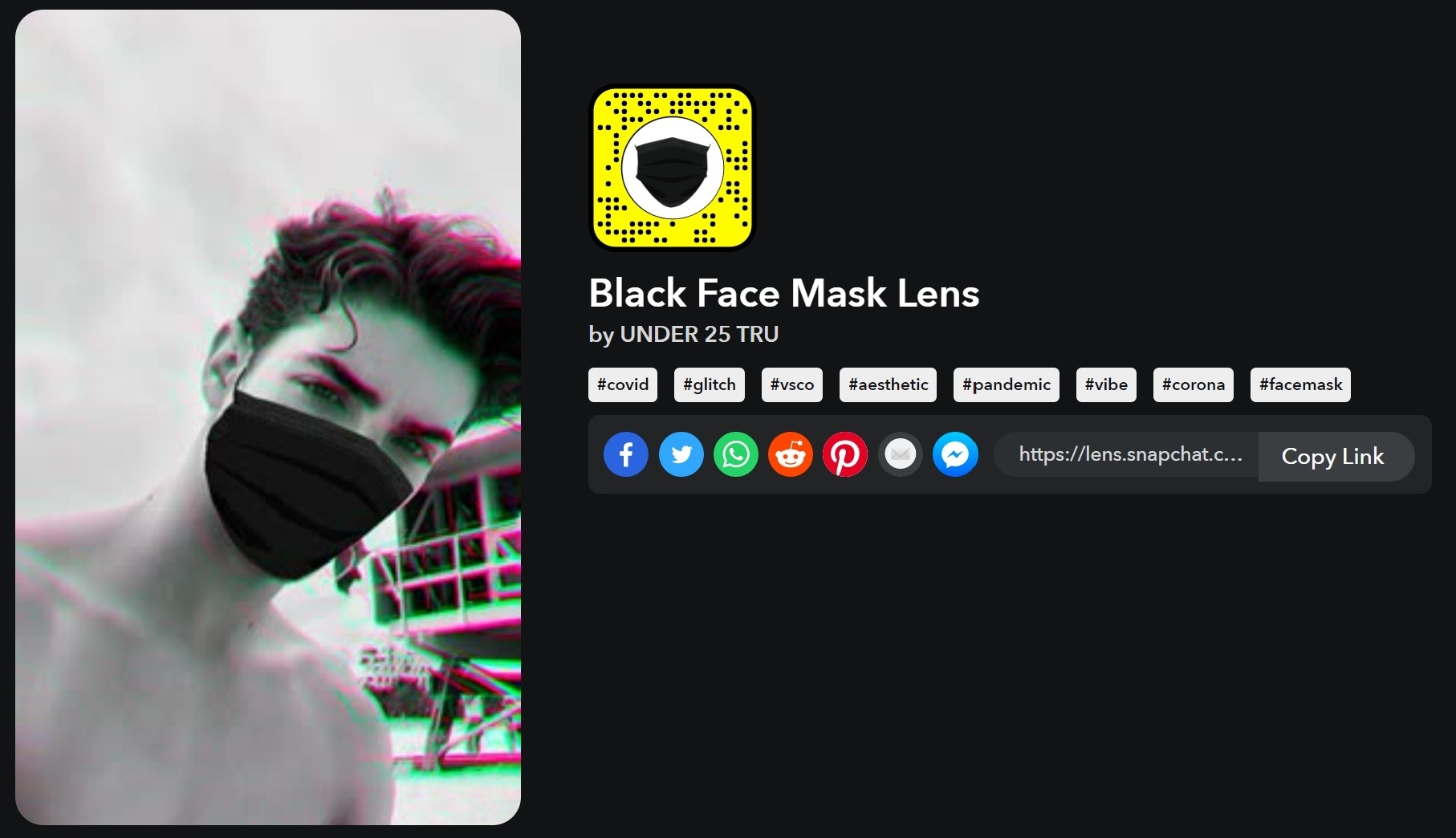
With this filter, you can add a classic black face mask to your self-portrait shots for a bold and gentle look. Other than that, the filter blurs out the background and also adds dual-chrome effects on the edges of the main subject.
Bright Filter
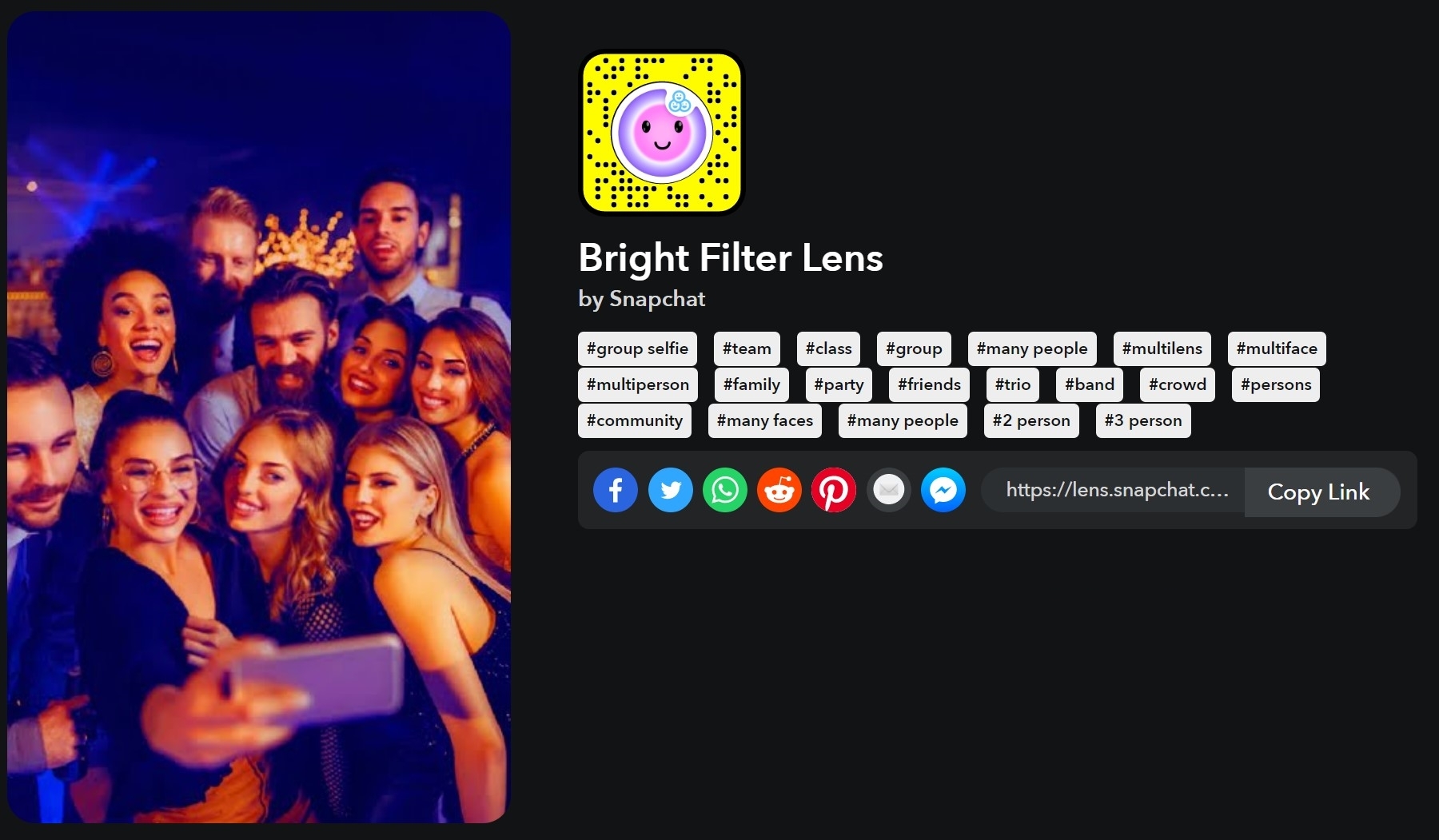
Enhance your Snapchat shots and stories using the official filter called “Bright Filter”. Just like the name suggests, it attaches a layer of brightness to your clicks that can come in really handy when using the Snapchat camera in places like bars, cafes, and during the nighttime when you are out and about.
Burning Frame
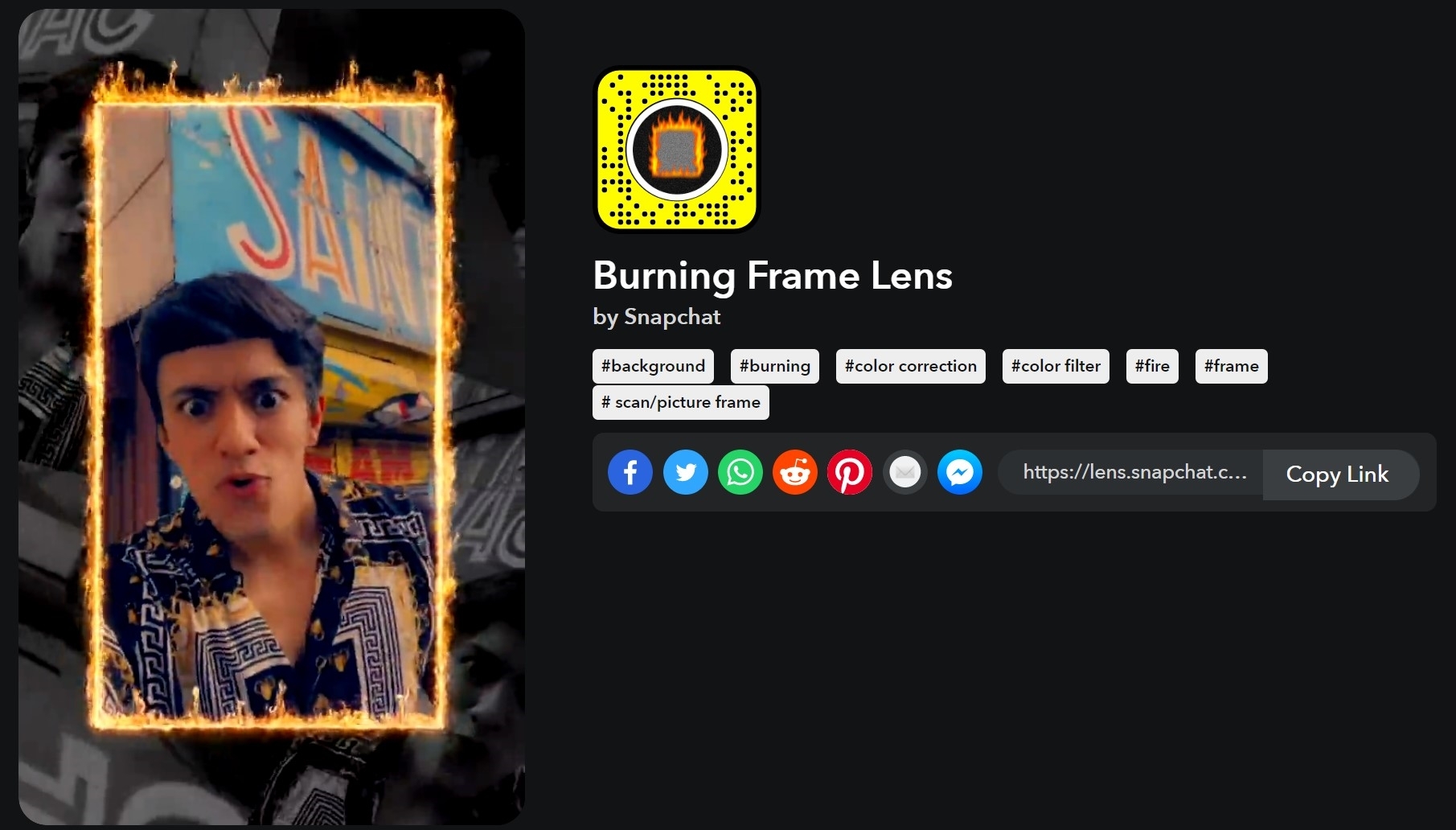
One of the most dramatic filters available on Snapchat, this one goes above and beyond to include live fire within a border while adding four different frames from the image in every corner that have a black and white filter applied. As for the image inside the border, the filter slightly boosts the colours while increasing the warmness.
Greenery
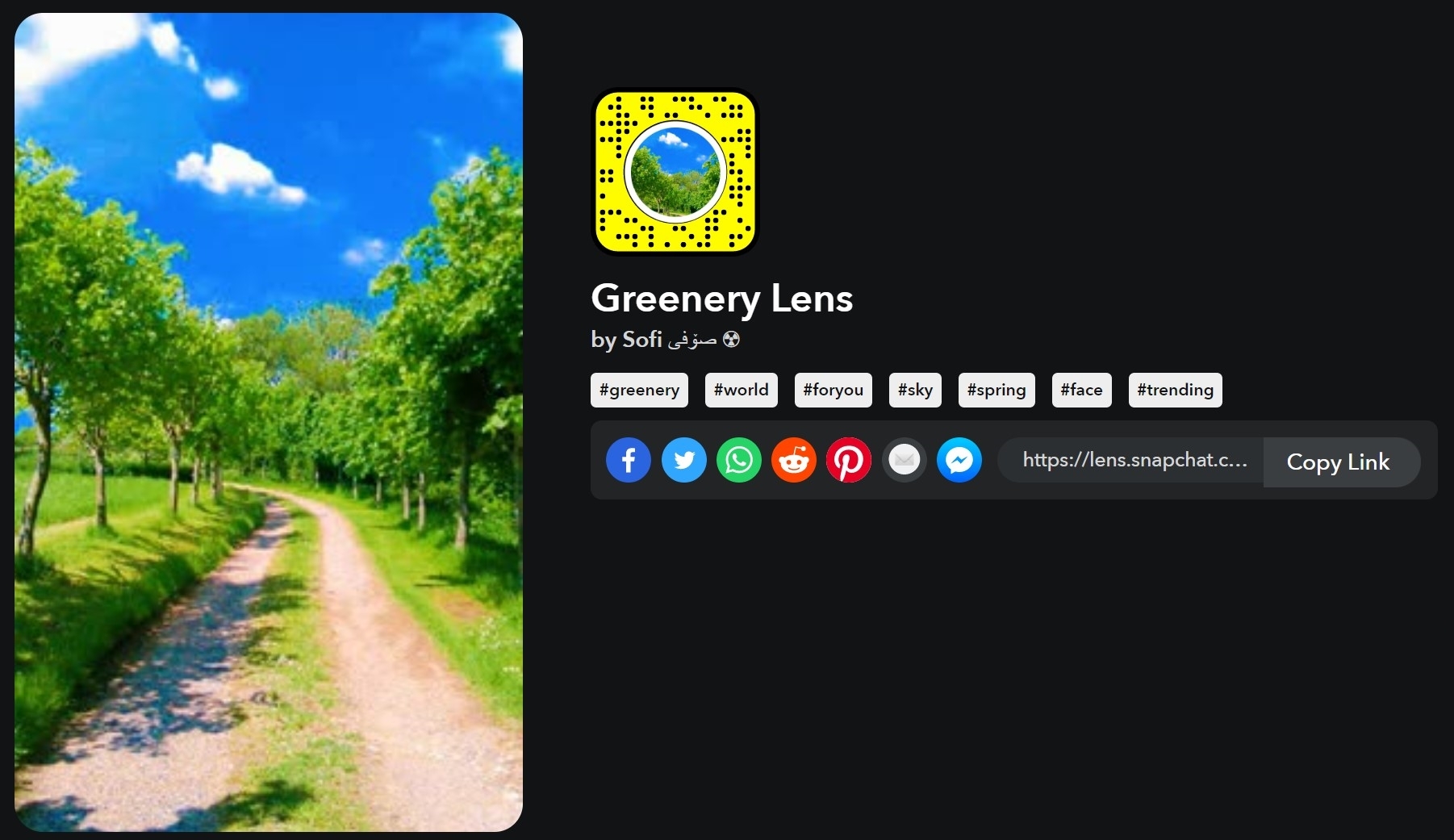
Give your pictures a boost of saturation with the Greenery filter. It also amps up the brightness making your images lively which really helps when clicking in low-lighting conditions.
How to download Snapchat filters
While the photo and video-sharing platform doesn’t come with the option to download filters and lenses, users can still use the app and browse through various filters without the internet. However, the clicked Snaps will only be sent after acquiring a stable internet connection. Without a download option, here is how you can save any filter to your favorites on Snapchat.
Step 1: Open Snapchat on your Android mobile phone or iPhone
Step 2: Browse through the filters by swiping left or right
Step 3: Now at the top, select the filter name and tap on the ‘heart‘ icon
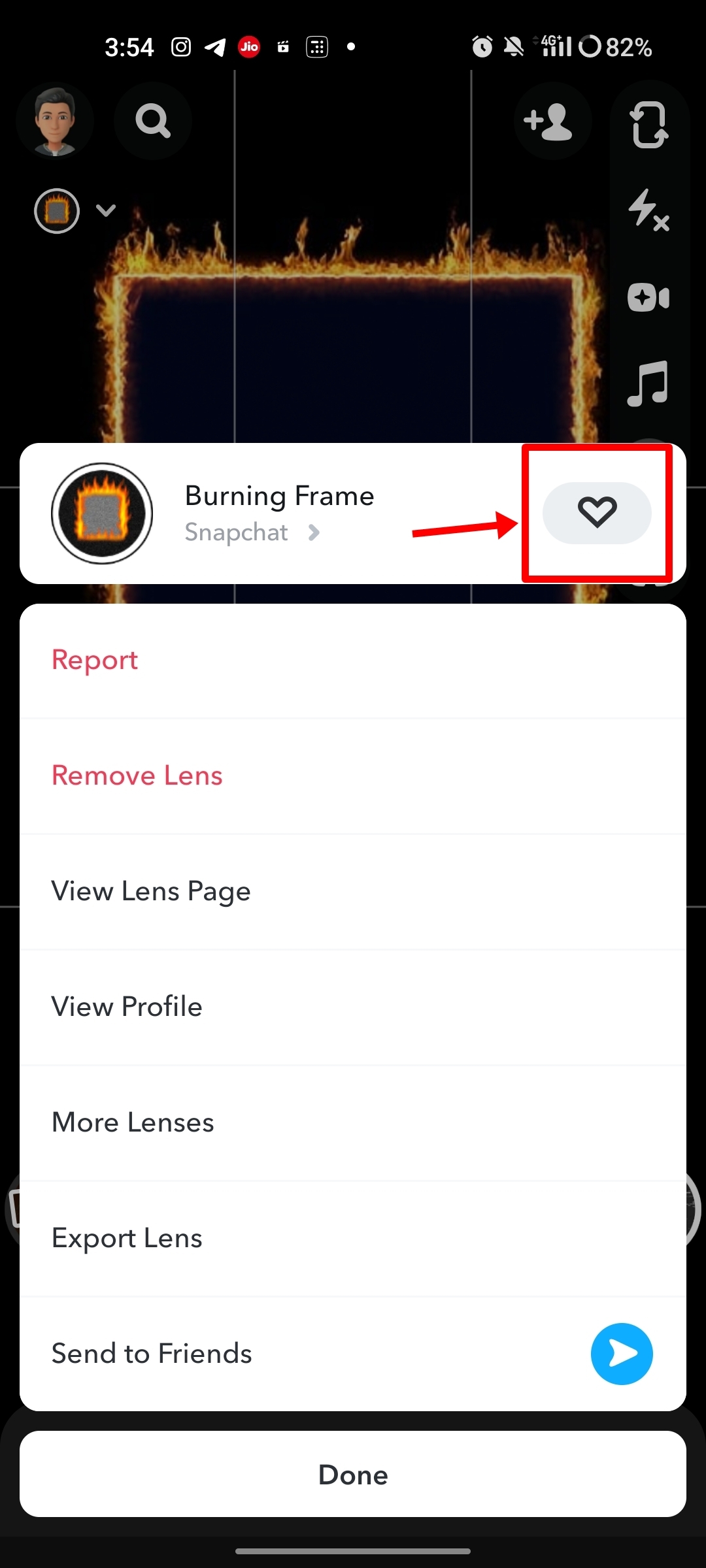
Step 4: Once done, the filter will be added to your favorites
Step 5: To access these filters, tap on the ‘magnification‘ icon at the bottom
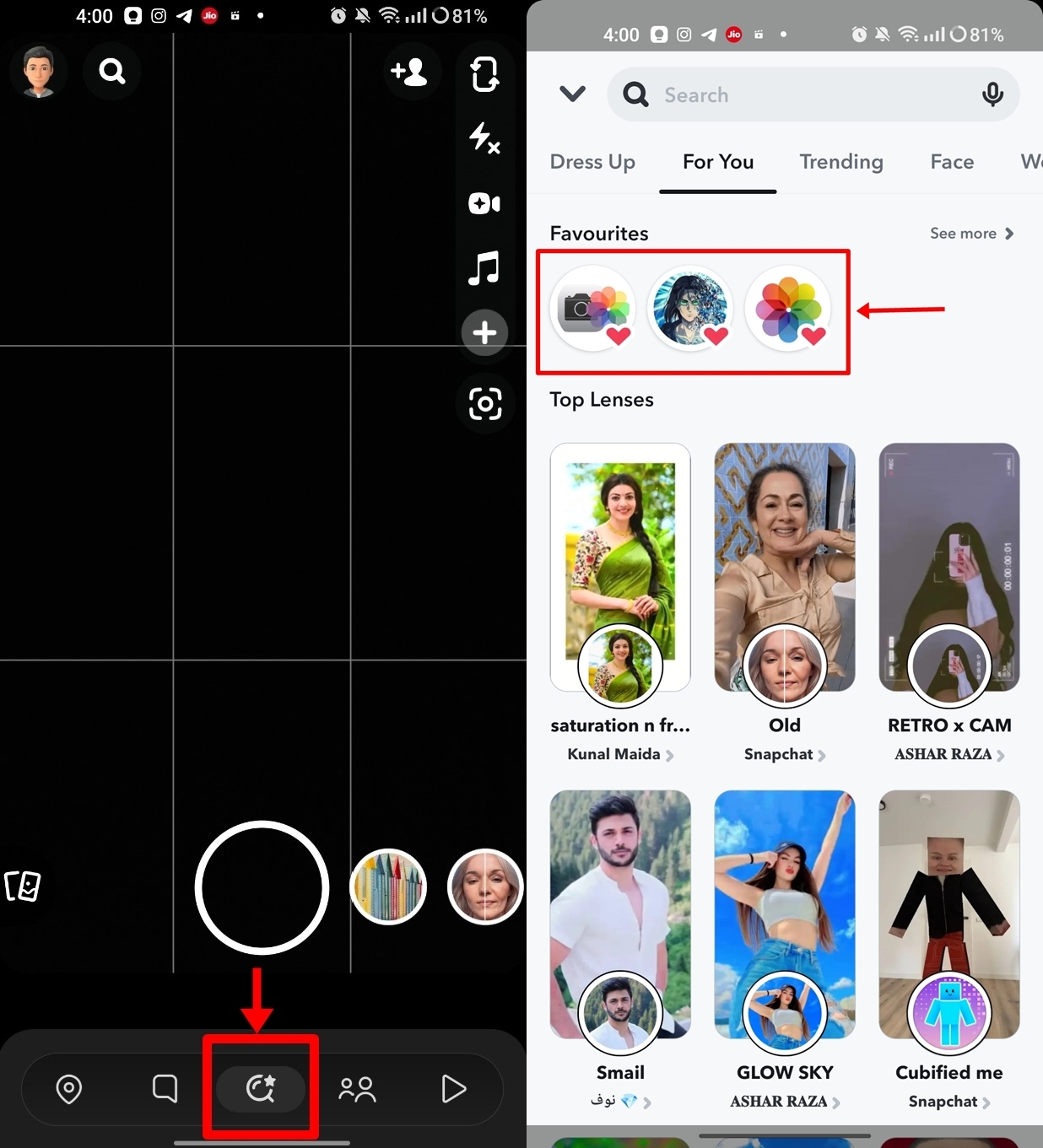
Step 6: Here you will find all your saved filters for later use
FAQs
What are Snapchat filters and how to use them?
Snapchat filters are the effects you can add to your pictures (Snaps) and make them more lively and expressive by using different photo styles and elements. Users can find tons of filters by swiping left or right on the screen after clicking an image.
How do I use Snapchat filters in my snaps?
To use filters on Snapchat, swipe left or right in the camera UI right after the app opens. You can also search for a specific filter or view the trending filters by swiping to the extreme right and selecting the ‘search’ icon. After choosing an appropriate filter according to your liking, click the shutter button and share the snap with your friends.
Can I create my own Snapchat filter?
Yes, Snapchat has a dedicated platform through which users and community members can create their own filters and lenses. To get started, head over to the Create section found on Snapchat’s website on a desktop and scroll down to select ‘Create Now’ button to start building filters and submit them. You will be notified whether your filters have been selected after going through a testing process.
Can I use Snapchat filters on videos as well?
Most Snapchat filters are compatible with videos. All you have to do is press and hold the shutter button to start the video recording after selecting a filter or lens of your choice.
Can I use Snapchat filters in group chats or on other social media platforms?
Snapchat filters can be used in personal snaps, stories, and even group chats after capturing an image. However, these filters cannot be used outside of Snapchat.
What are some aesthetic filters on Snapchat?
Some of the popular aesthetic Snapchat filters include 80s aesthetic og Lens, Aesthetic Mood Lens, AESTHETIC Lens, K-aesthetic BR Lens, and Black Aesthetic Lens. To find these filters, search for them on the Snapchat app by tapping the ‘search’ icon within the camera UI.