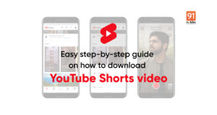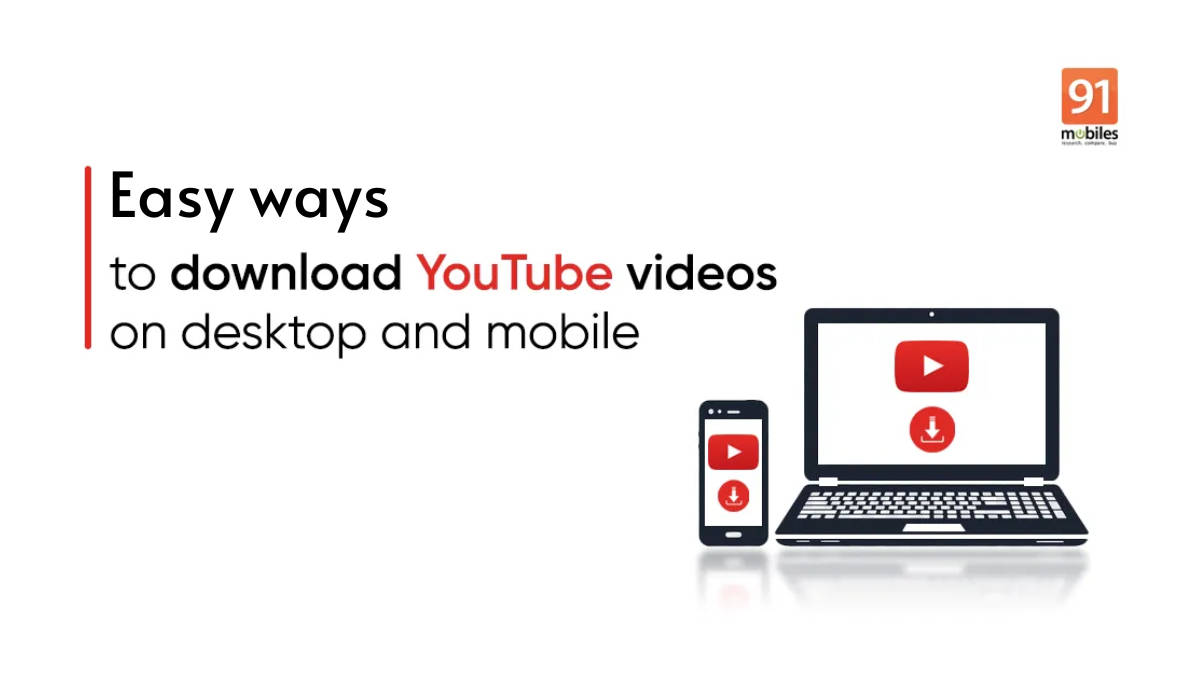
YouTube videos can be downloaded on both mobile phones and laptops for offline viewing. Below is an easy step-by-step guide on how to do so using the official YouTube app, third-party apps, and more. However, we must mention that while downloading YouTube videos is legal through official means, distributing downloaded content may not be. So, proceed accordingly and be mindful of copyright laws.
Table of Contents
How to download YouTube videos on mobile phone
Using YouTube’s download option (including YT Premium)
One of the easiest ways to download YouTube videos on mobile phones is through the built-in download option. The steps to do so are the same for both YouTube Premium and non-Premium users. Here’s how to use it.
Step 1: Firstly, go ahead and open YouTube
Step 2: Now locate and tap on the video you wish to download
Step 3: You’ll see the ‘Download‘ button, simply tap on it

Step 4: Now select the video quality and hit ‘Download’. To download a video in more than 360p resolution, you’ll have to purchase the YouTube Premium subscription

Step 5: Once the video is downloaded, go to the ‘You‘ tab from the bottom

Step 6: Select ‘Downloads’ and here you’ll find all your downloaded YouTube videos
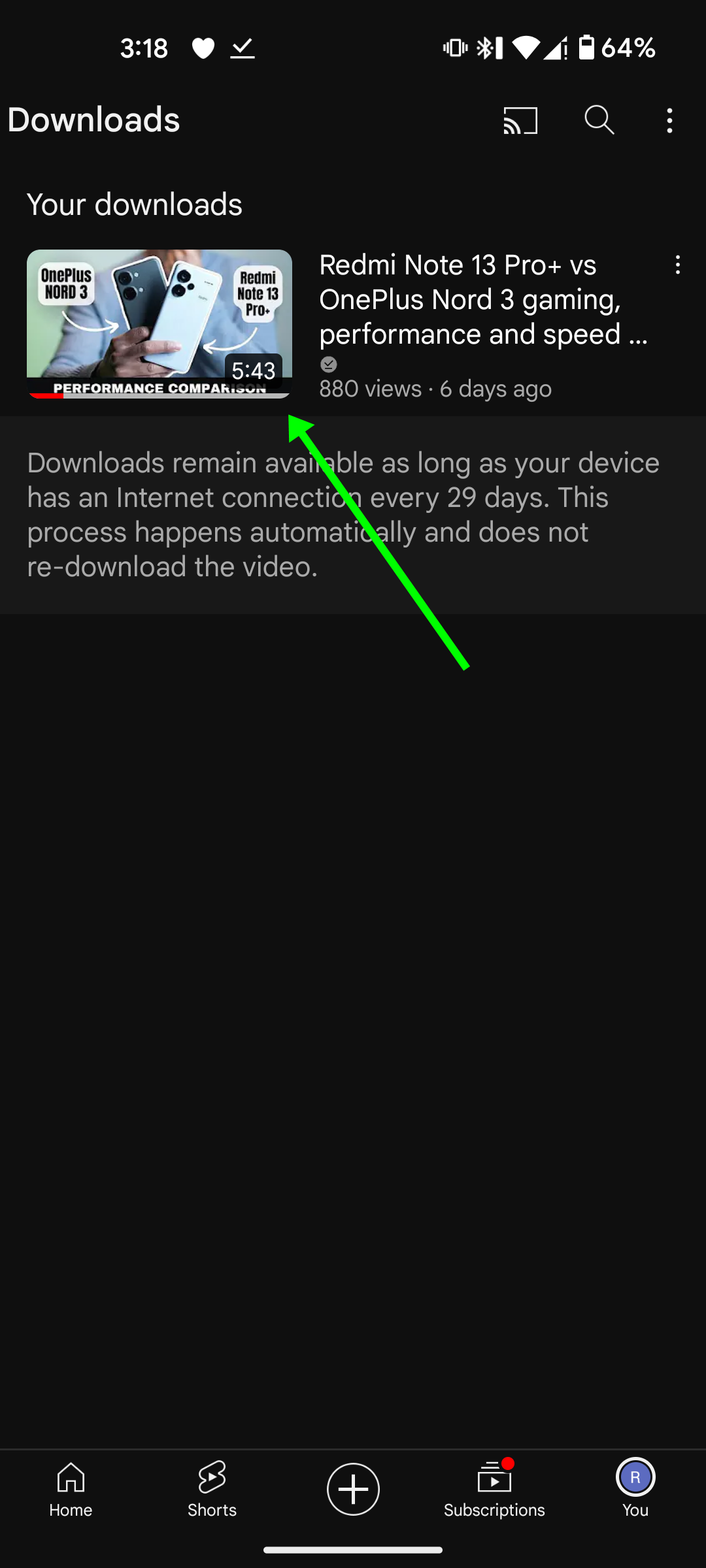
This method works for both Android mobile phones and iPhones.
Using third-party websites
Users willing to download YT videos directly to their mobile phones’ storage can rely on third-party websites. However, do keep in mind that such practices are against YouTube’s policy so proceed with caution.
- Savefrom.net – Willing to download videos outside of YouTube? This website has got you covered with that as well.
- SSYouTube – This is a website that has been around for quite some time and supports YouTube video downloads in various resolutions and formats.
- Y2Meta.app – The website not only allows downloading YT videos in up to 1080p resolution but can also be used to convert the videos into MP3 format.
How to download YouTube videos on laptop
Using YouTube’s download option (including YT Premium)
Just like the YouTube mobile app, the website also carries an option to download the videos. However, the videos will be saved only in the browser and not the internal storage of the laptop/ desktop.
Step 1: Open YouTube on a browser
Step 2: Now locate and tap on the video you wish to download
Step 3: A ‘Download‘ button will be visible right below the video. Tap on it
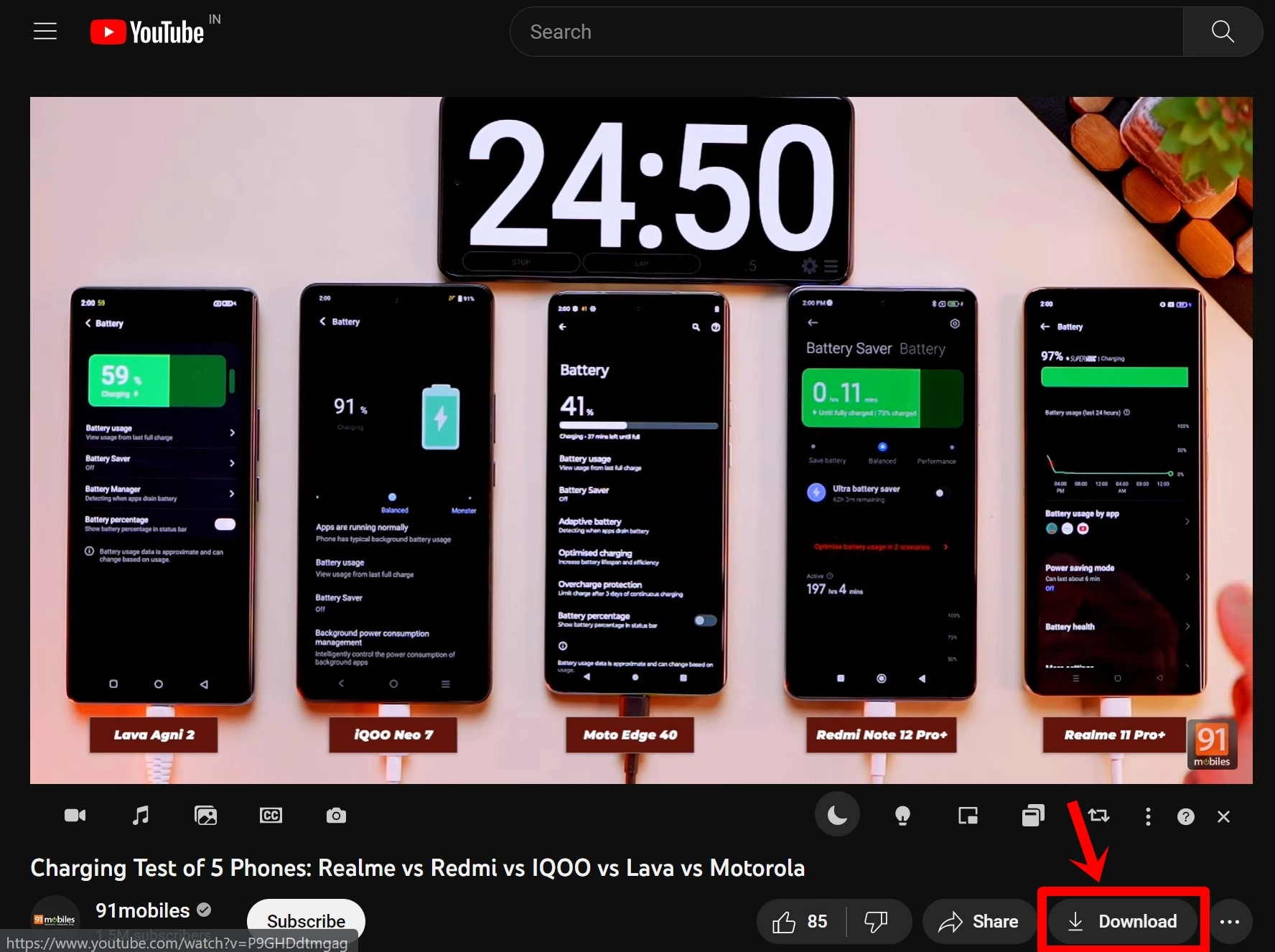
Step 4: Now select the video downloading resolution. To download a video in more than 480p resolution, you’ll have to purchase the YouTube Premium subscription
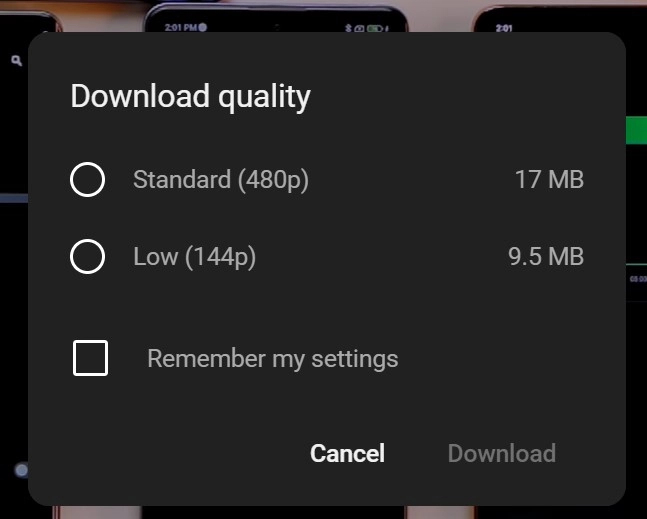
Step 5: From the left sidebar, select ‘Downloads’
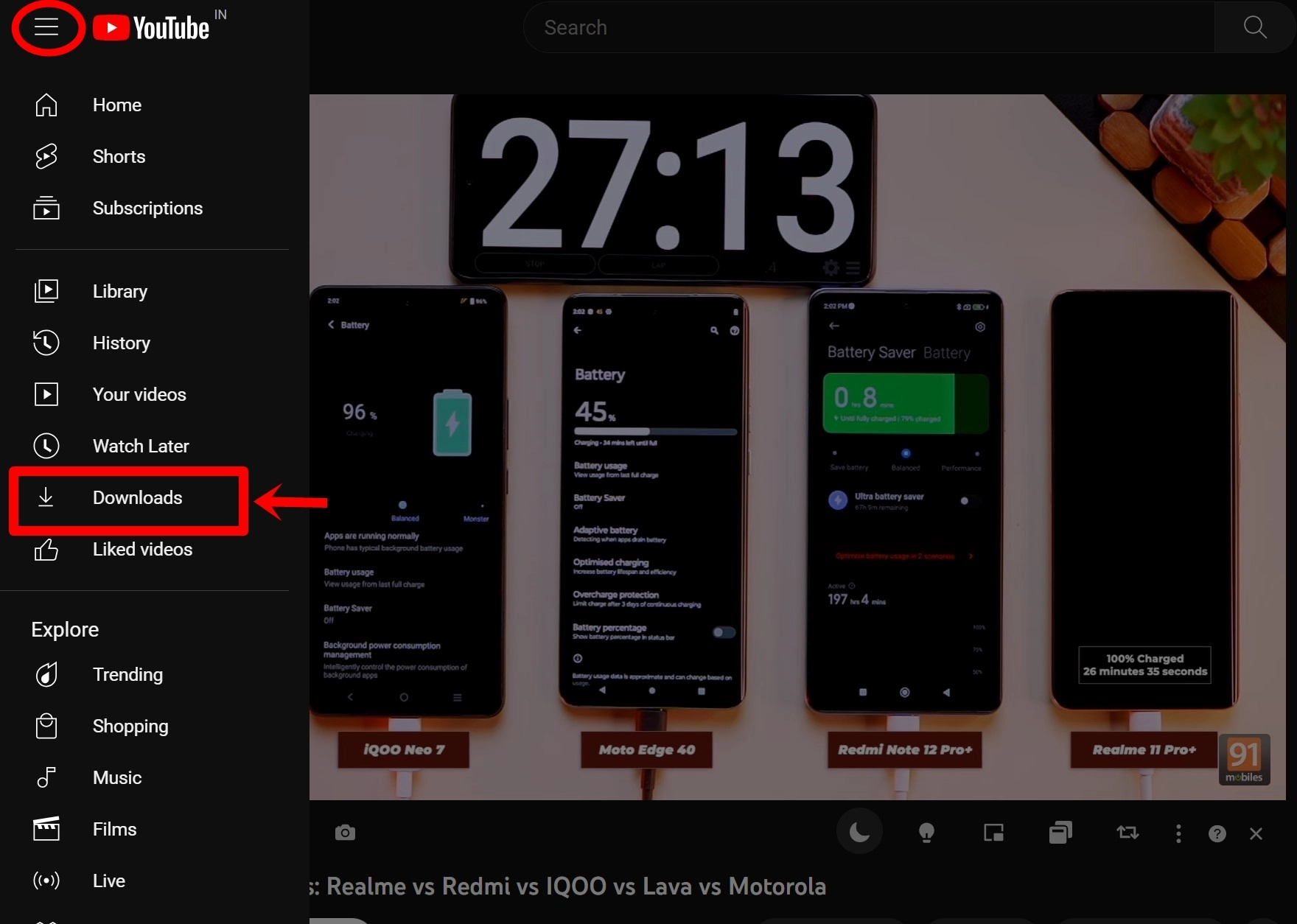
Step 6: Here you’ll find all your downloaded videos
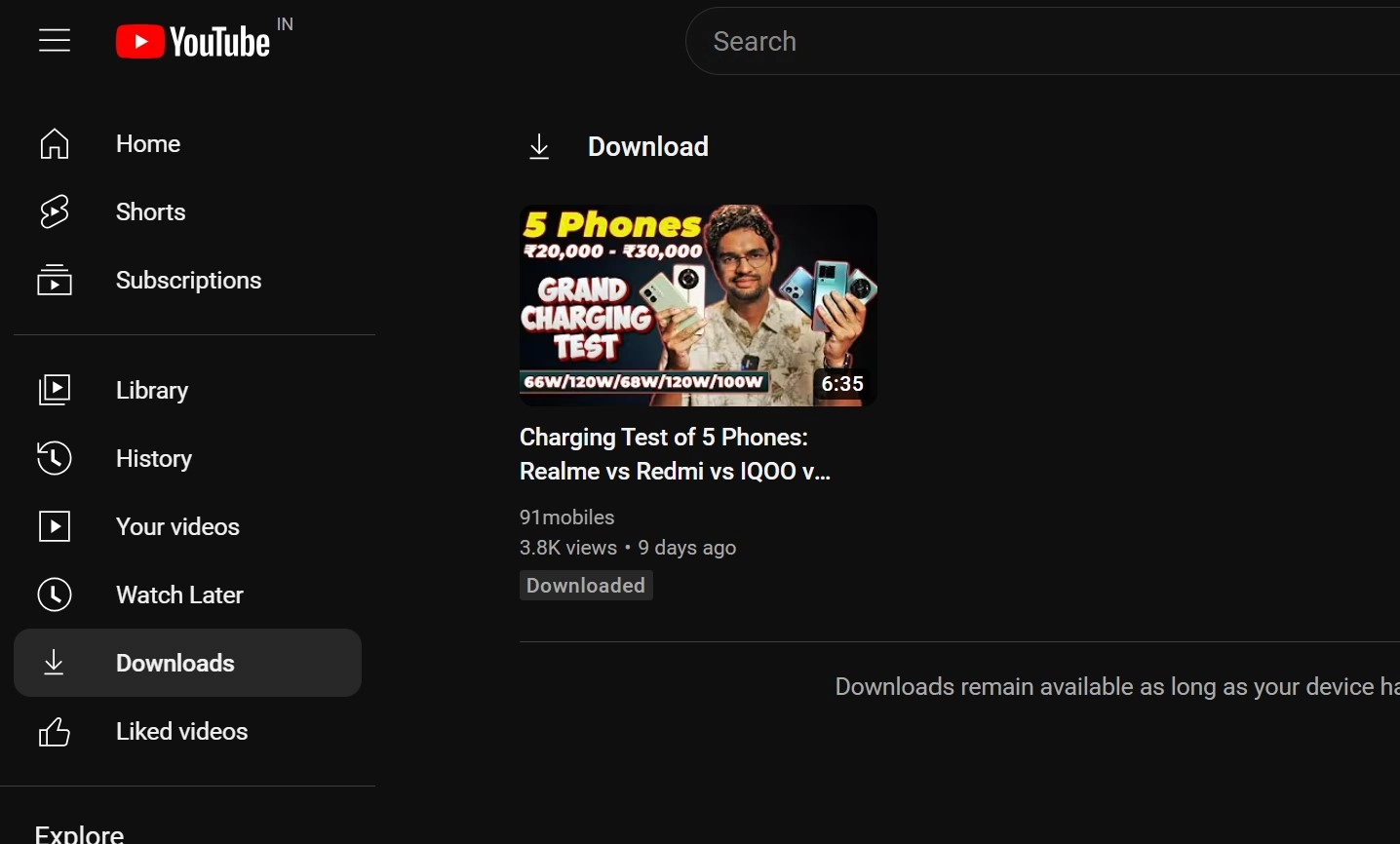
Note: Your laptop/ PC needs to connect to the internet at least once in 30 days or else the downloaded videos will be removed.
Using browser extension
Google Chrome users can rely on browser extensions such as Foxified to download YouTube videos. Here’s how to go about it.
Step 1: Open Google Chrome on your laptop and head over to the Foxified extension page here
Step 2: Click on ‘Add to Chrome’ and you’ll be redirected to the Chrome Web Store
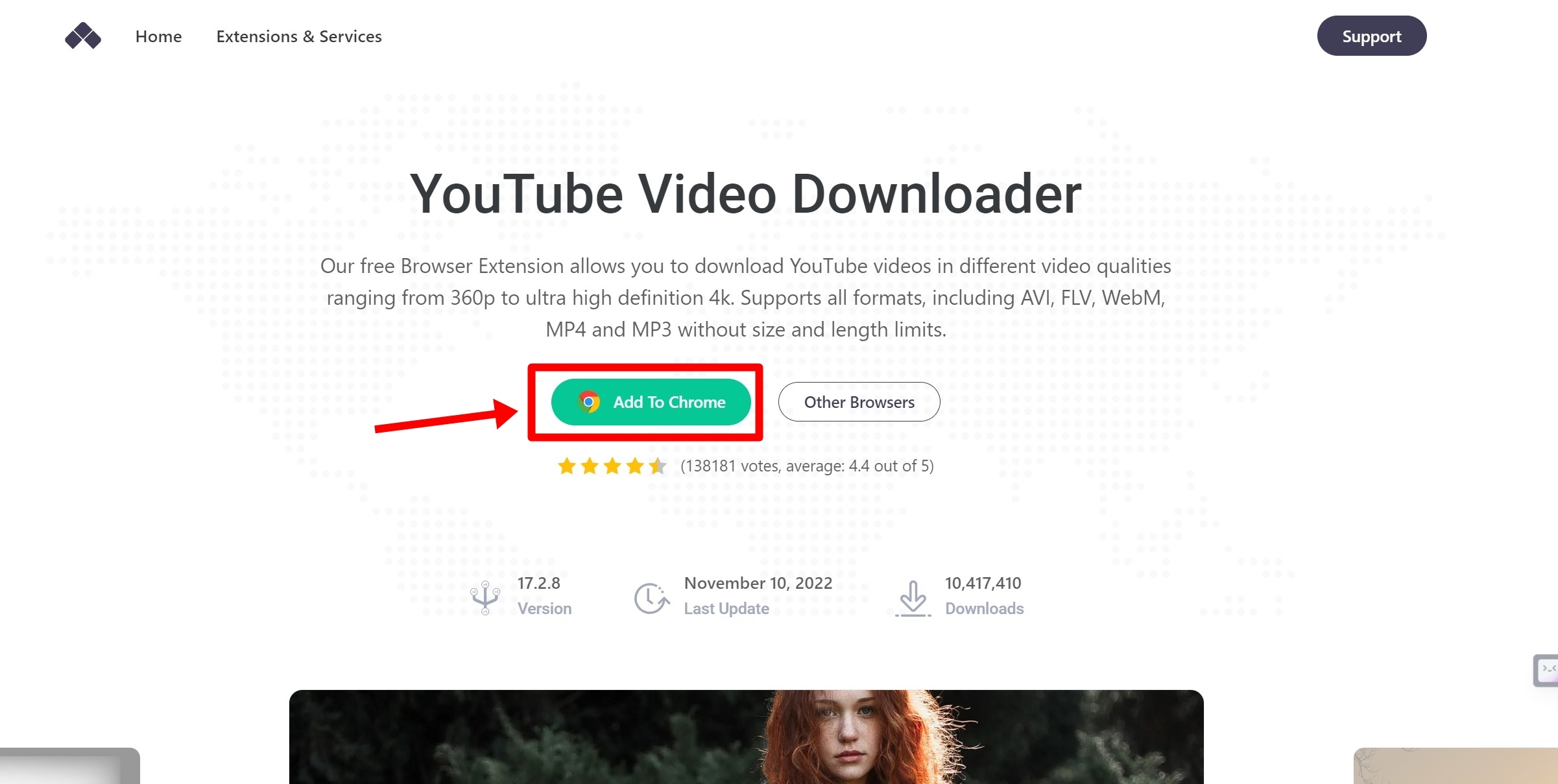
Step 3: Hit the ‘Add to Chrome button’ on the next page and the extension will start installing
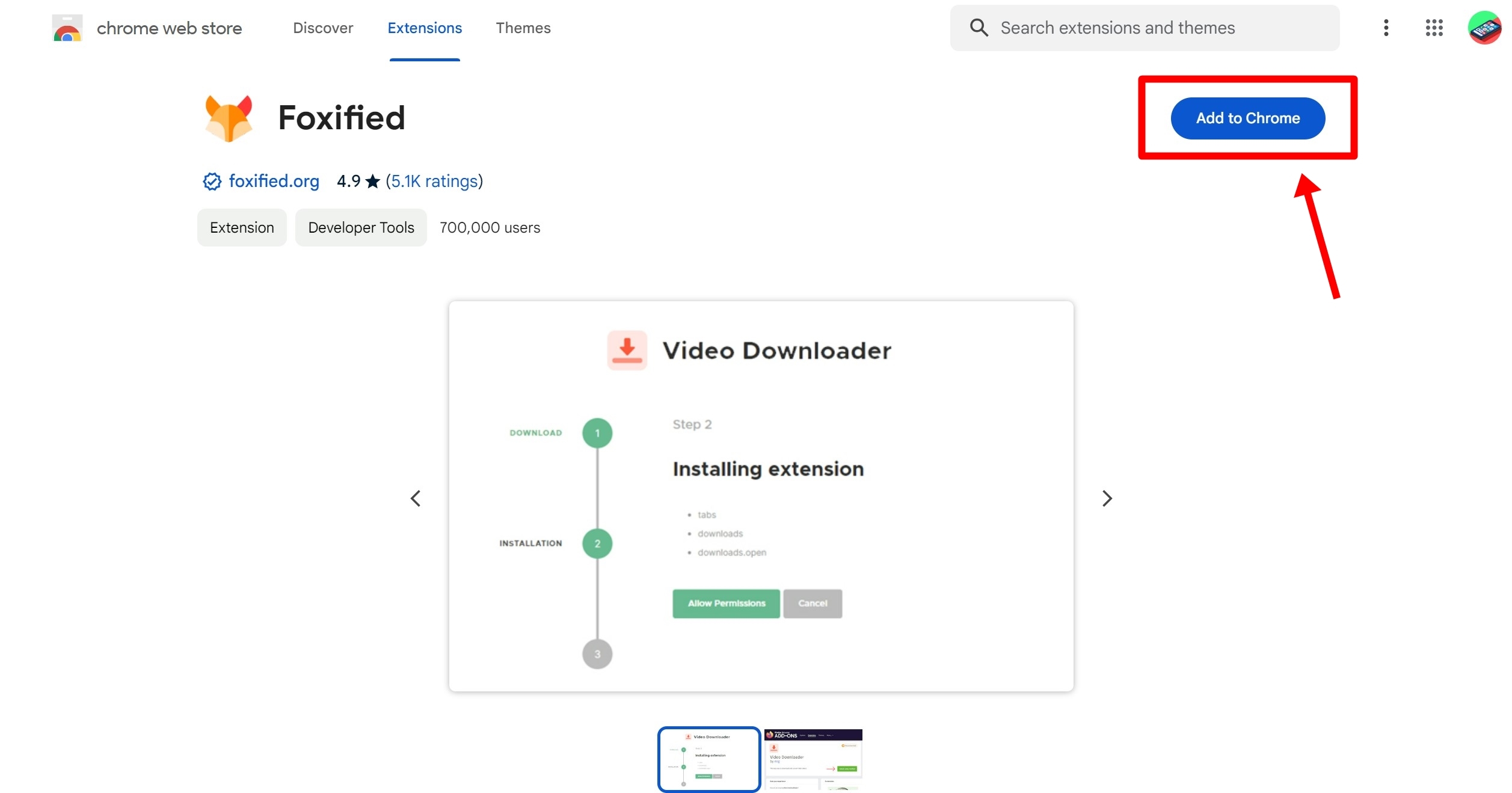
Step 4: Once the extension is installed, a new page will open. Here, you’ll need to provide the necessary permissions
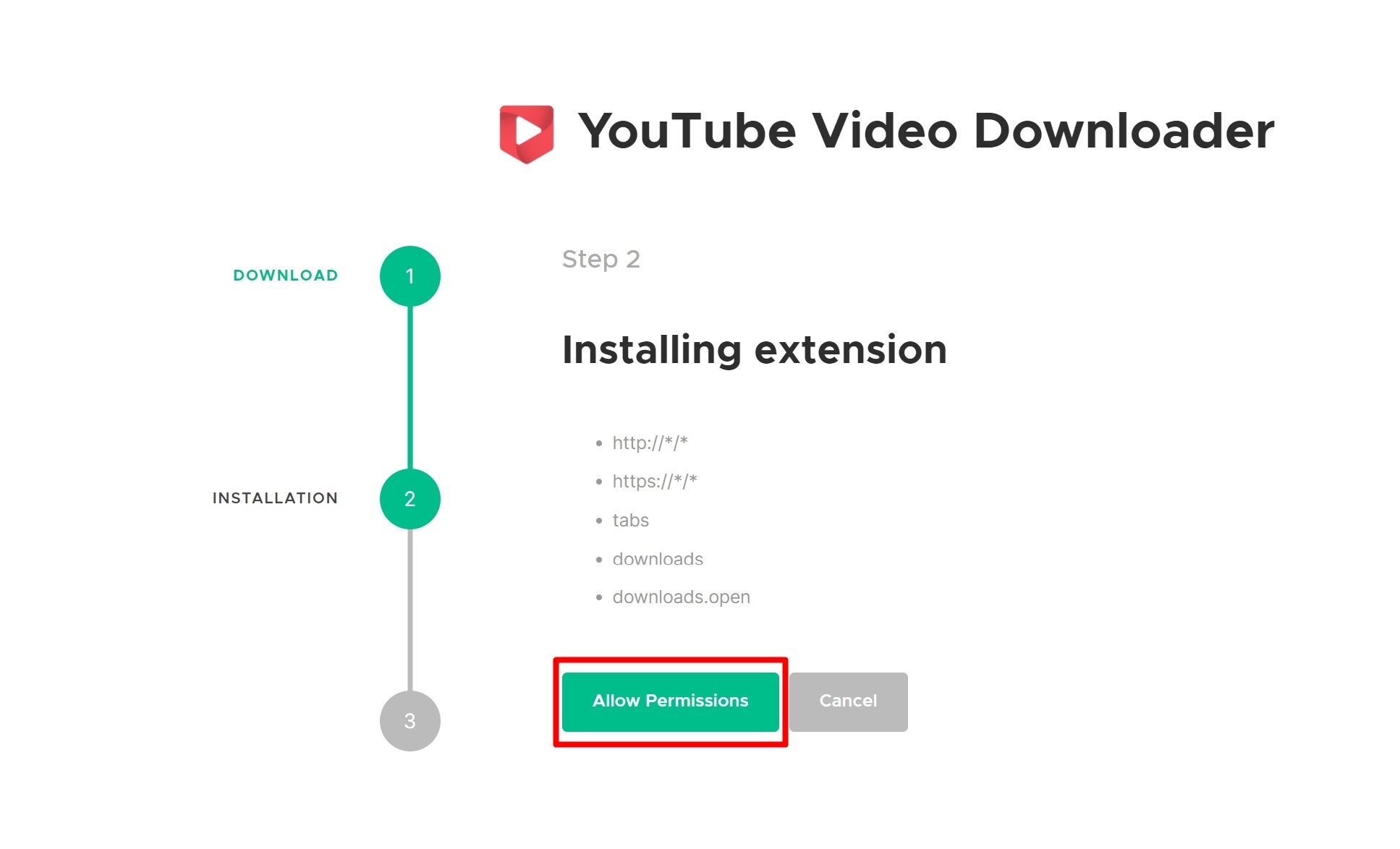
Step 5: Now head over to the YouTube website
Step 6: Search and select the video you want to download
Step 7: Go to the extension menu at the top and select Foxified
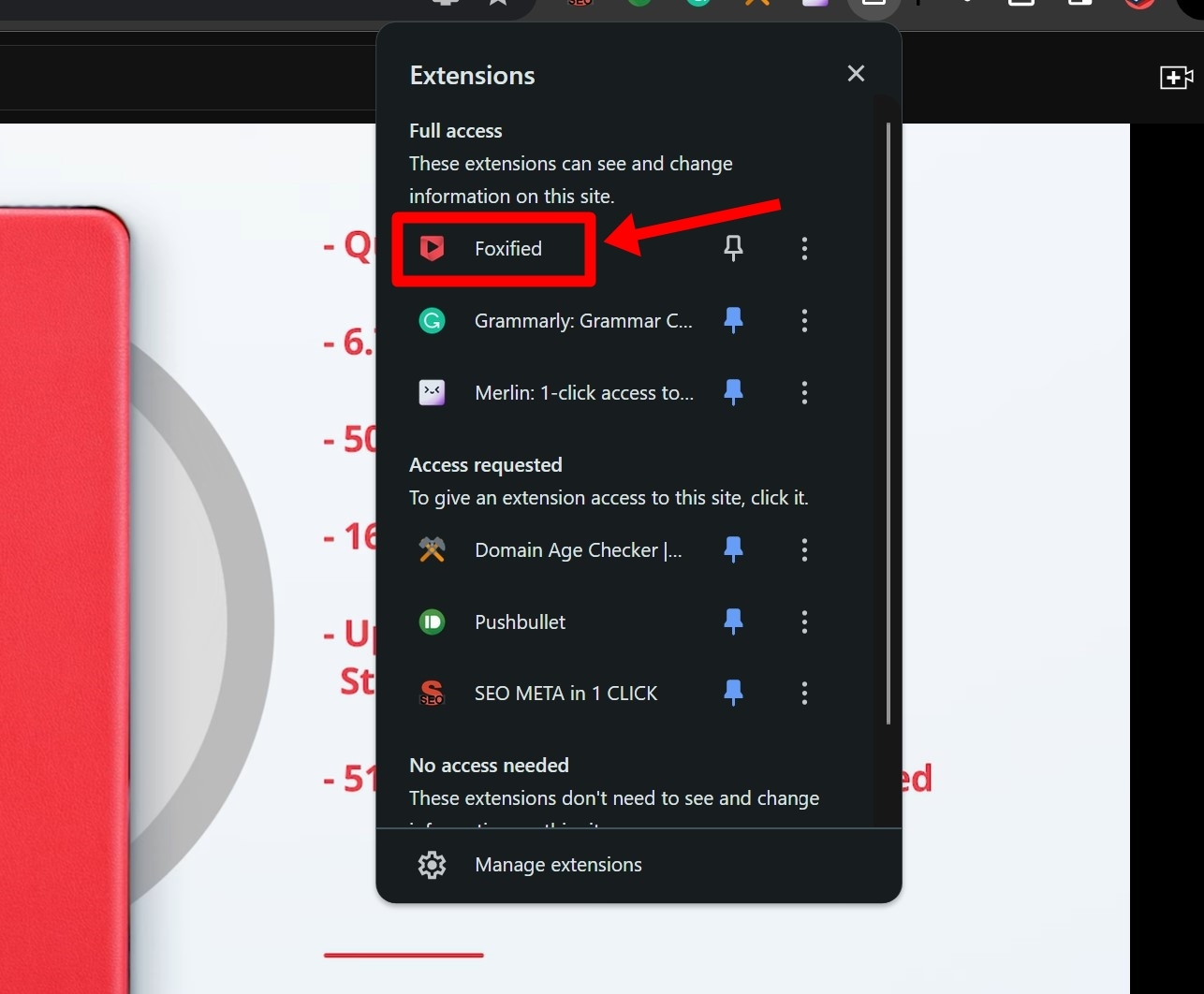
Step 8: Proceed and select the video downloading resolution
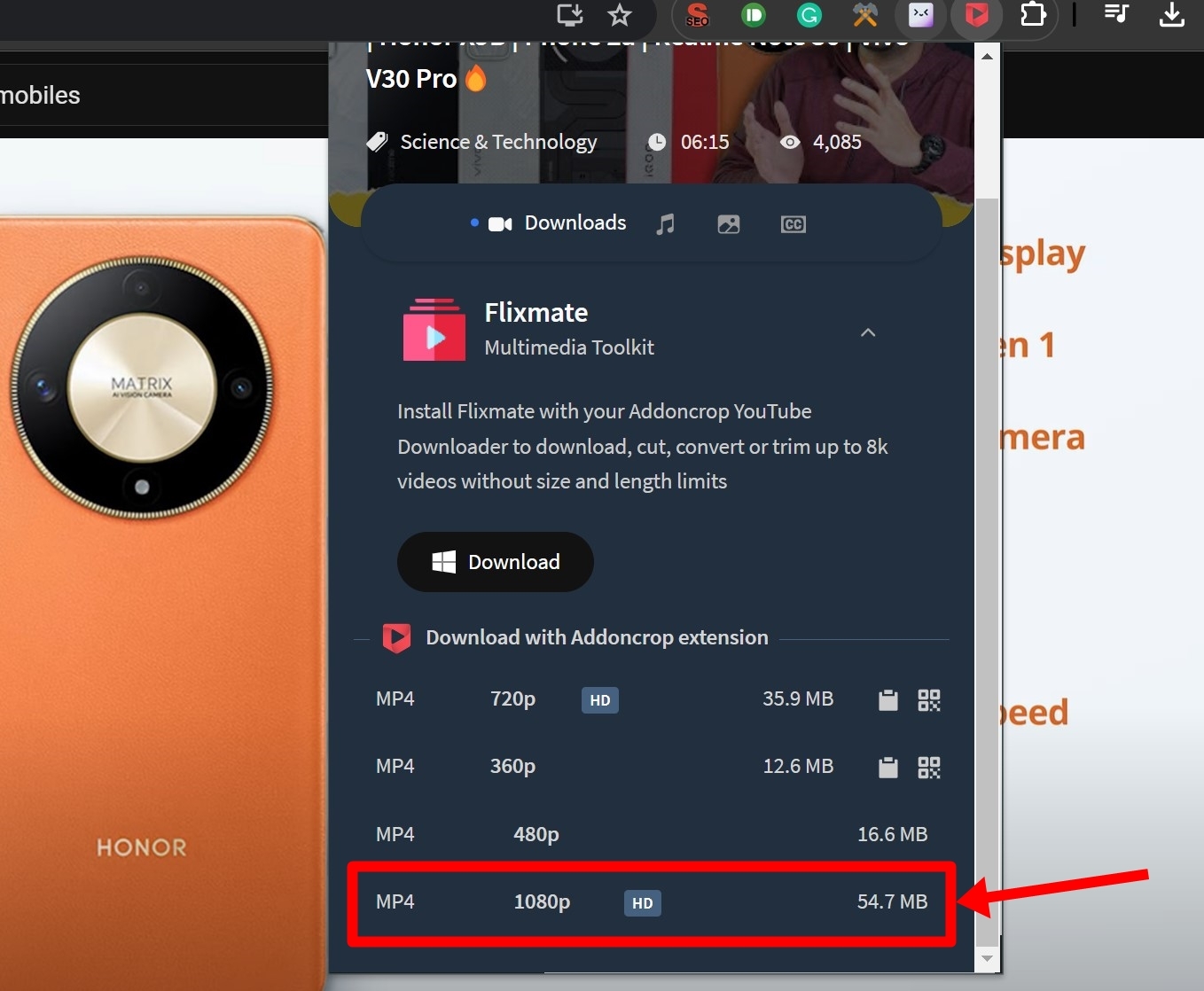
Step 9: Wait for it to fetch video details
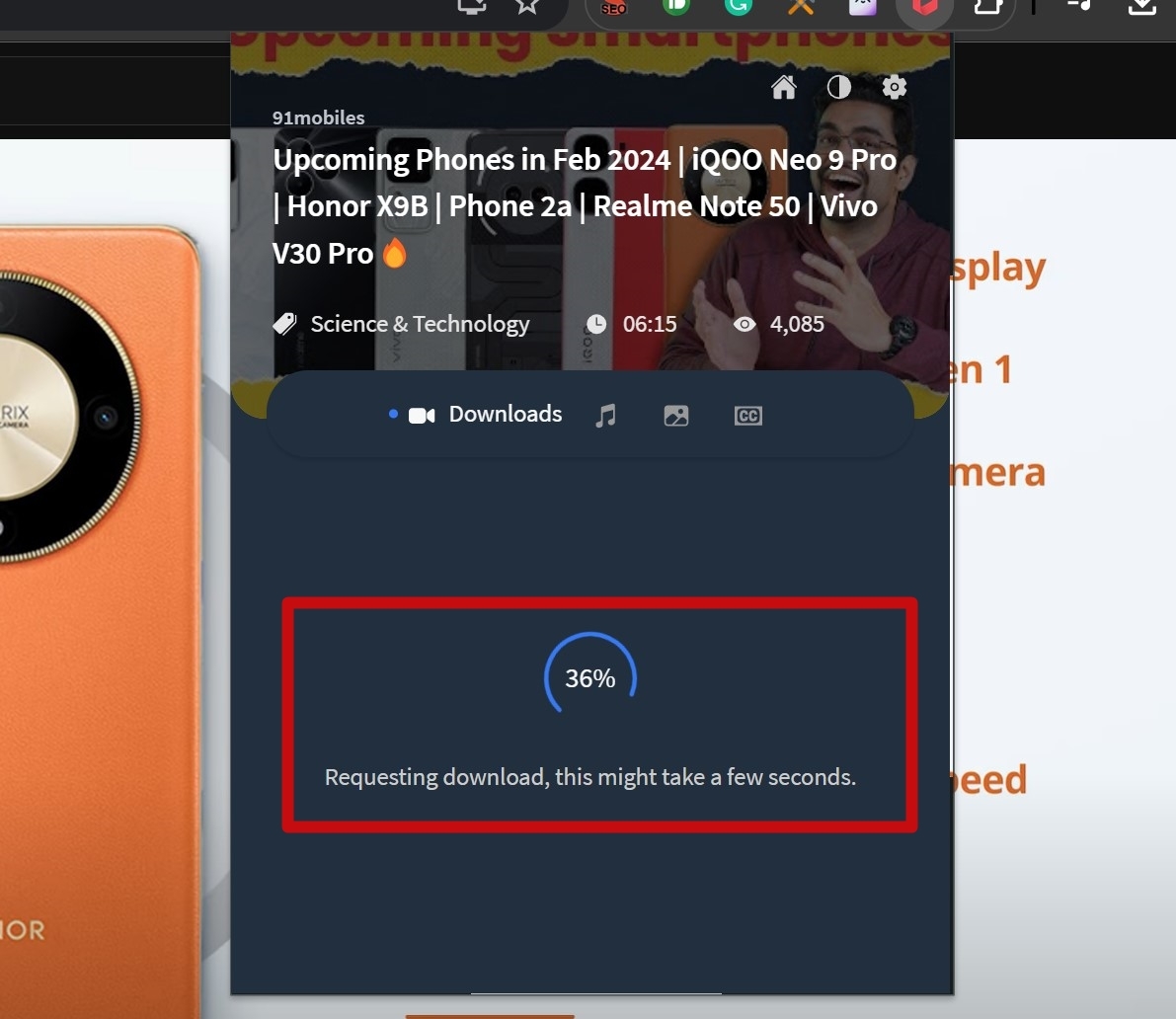
Step 10: Hit ‘Save‘ and the video will start downloading to the downloads folder
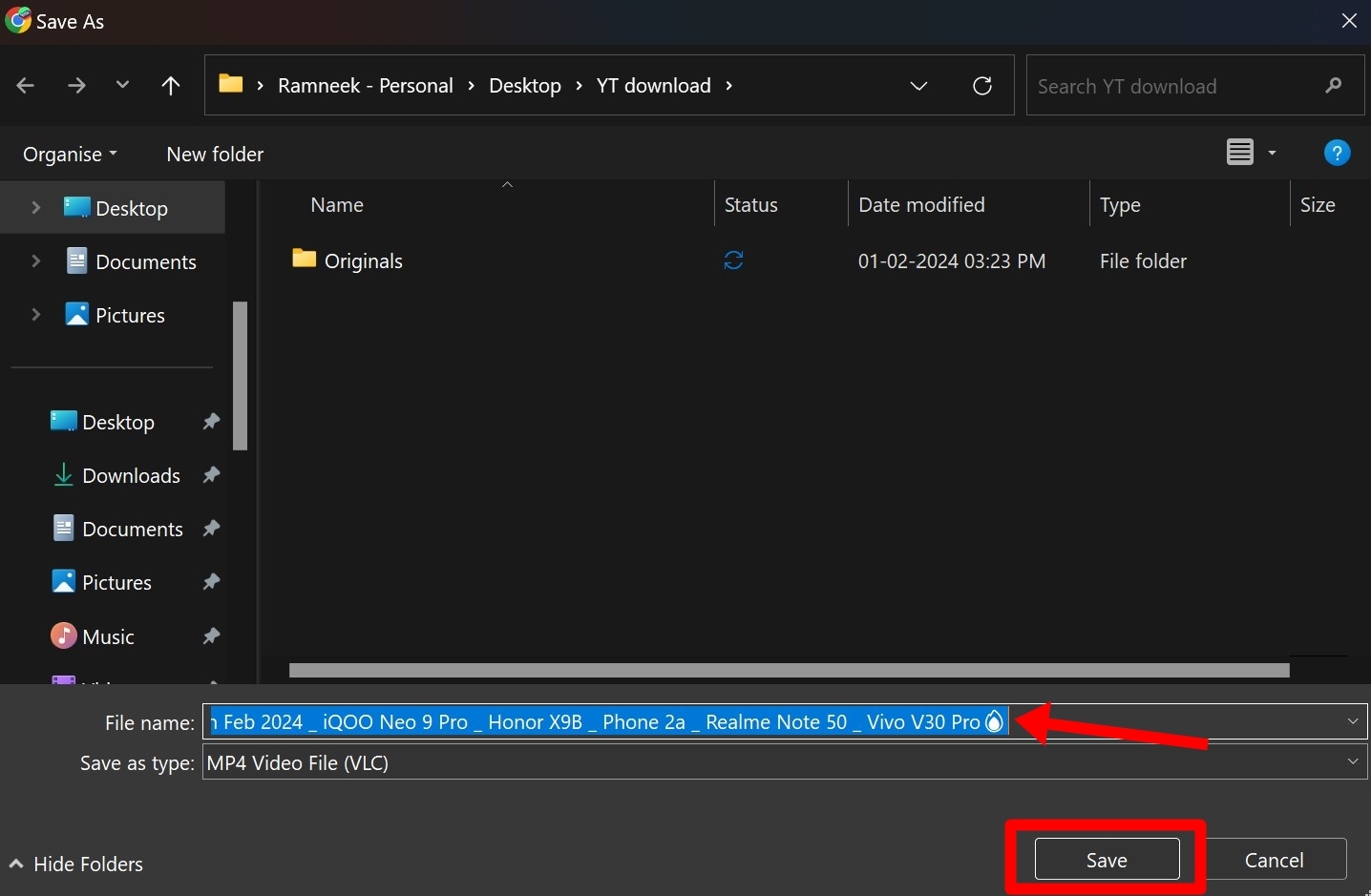
This method works even for MacBooks through any Chromium-based browser such as Google Chrome and Microsoft Edge.
Using third-party software
There are several third-party apps and software for both Windows and Mac that allow you to download YouTube videos with ease. Here’s a look at a few of them:
- SnapDownloader – Apart from YouTube, SnapDownloader can also download and save videos to your Windows laptop’s internal storage from various popular websites including Facebook, Instagram, and X (formerly Twitter). The app supports batch downloads too.
- 4K Video Downloader – It is a user-friendly YouTube video downloader with support for saving videos in up to 4K resolution. It offers 30 free YouTube video downloads. Once the limit is exhausted, users will have to purchase a subscription.
- Freemake – Freemake is available for both Windows laptops and MacBooks. It can save and download YouTube videos in an array of formats such as HD, MP4, AVI, 3GP, FLV, etc. for free.
FAQs
Is it legal to download videos from YouTube through third-party software/ apps?
Downloading YouTube videos using third-party software, websites, or apps is against YouTube’s policy. Therefore, several video-downloading apps on the Play Store and App Store restrict downloading from YouTube.
Can you share downloaded YouTube videos?
You can share the downloaded YouTube videos online via third-party apps/websites with your friends and family using WhatsApp or other file-sharing platforms. That said, the videos downloaded from YouTube app can only be shared via social messaging platform as a link with the recipients. However since downloading videos from the platform is not welcomed per the policy, share the videos at your own risk.