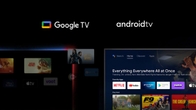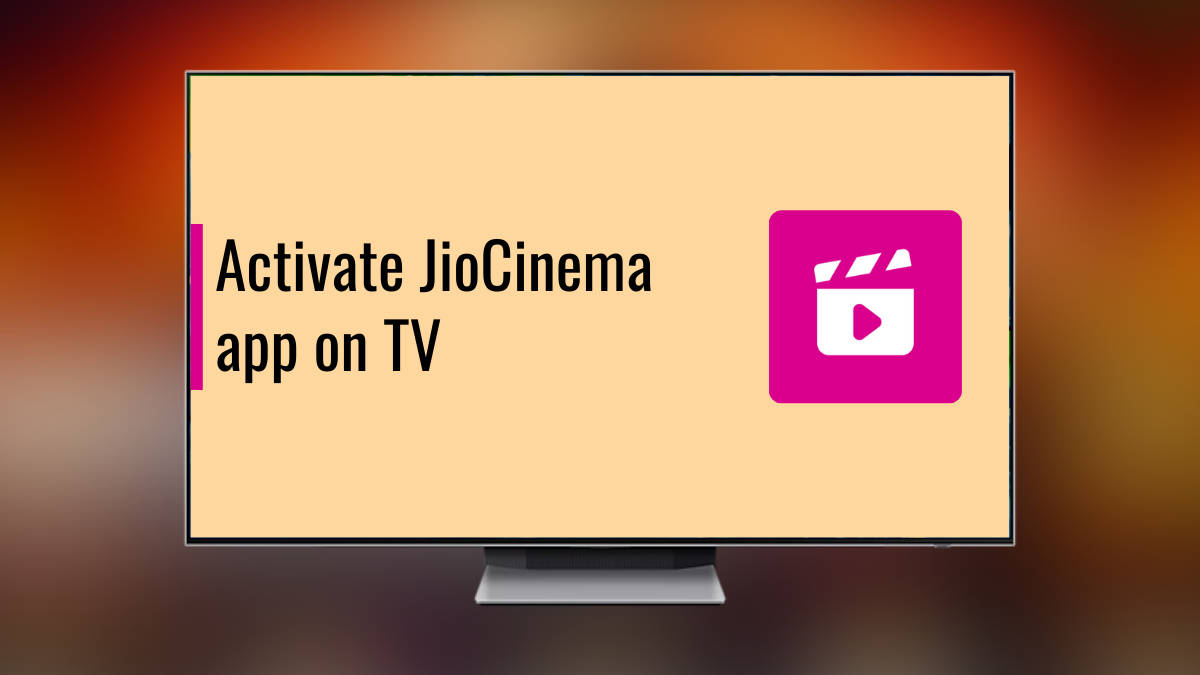
With JioCinema continuously adding tons of new and exclusive content, many users may want to binge-watch their favourite movies and shows on a big-screen TV. Fortunately, the OTT platform comes as an app for various TV platforms and all that the user needs to do is activate the app using their mobile number. In case you don’t know how to do it, we’ve got you covered. This article details the whole process of activating JioCinema on Android smart TVs, Apple TV, Samsung TV, Amazon Fire Stick, and more in a simple step-by-step manner. Check it out.
Table of Contents
How to activate JioCinema on Android TV
With Android/ Google smart TVs’ increasing popularity in Indian households, here’s how to activate JioCinema to watch your next movie, show, or sports match on the big screen:
Step 1: Every Android TV comes pre-installed with the Google Play Store. Go ahead and open it on your TV.
Step 2: Now search “JioCinema” and proceed to ‘Install‘ the app.
Step 3: Once installed, open the app.
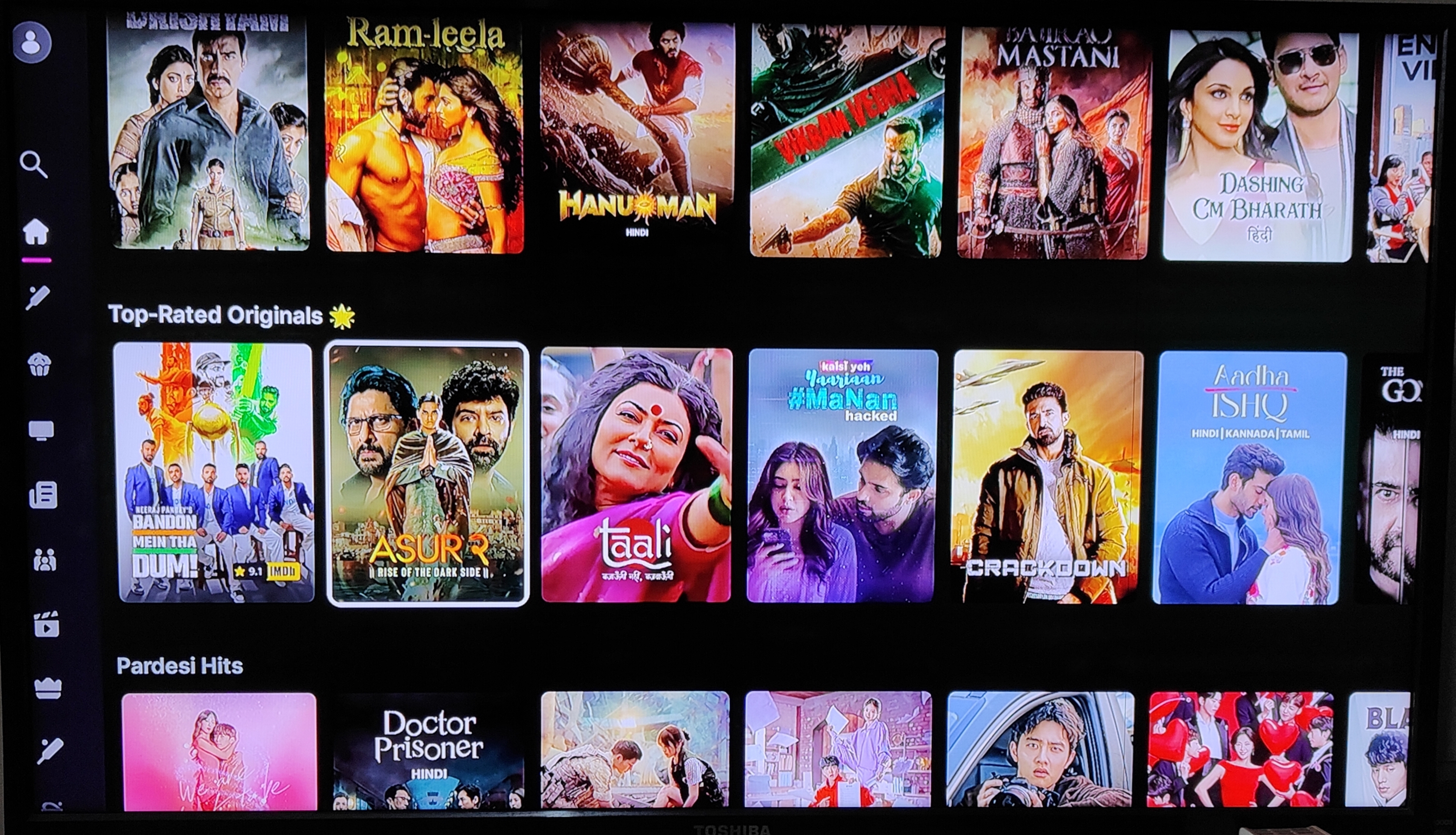
Step 4: Select the content of your choice from the app’s home screen and then select ‘Watch‘.
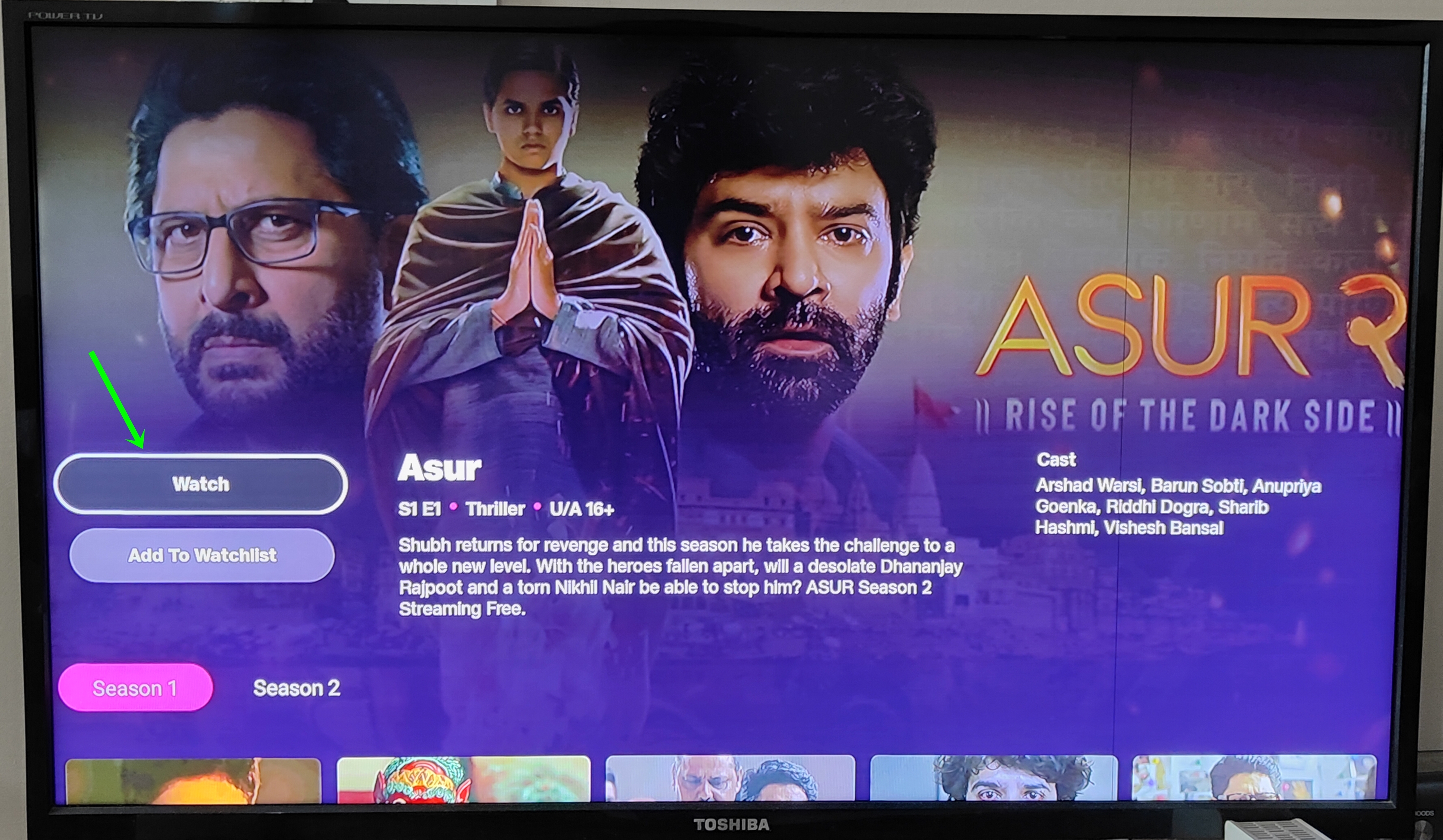
Step 5: An activation page should appear. This page will also contain a 6-digit code. You will be asked for activation only for exclusive JioCinema content.
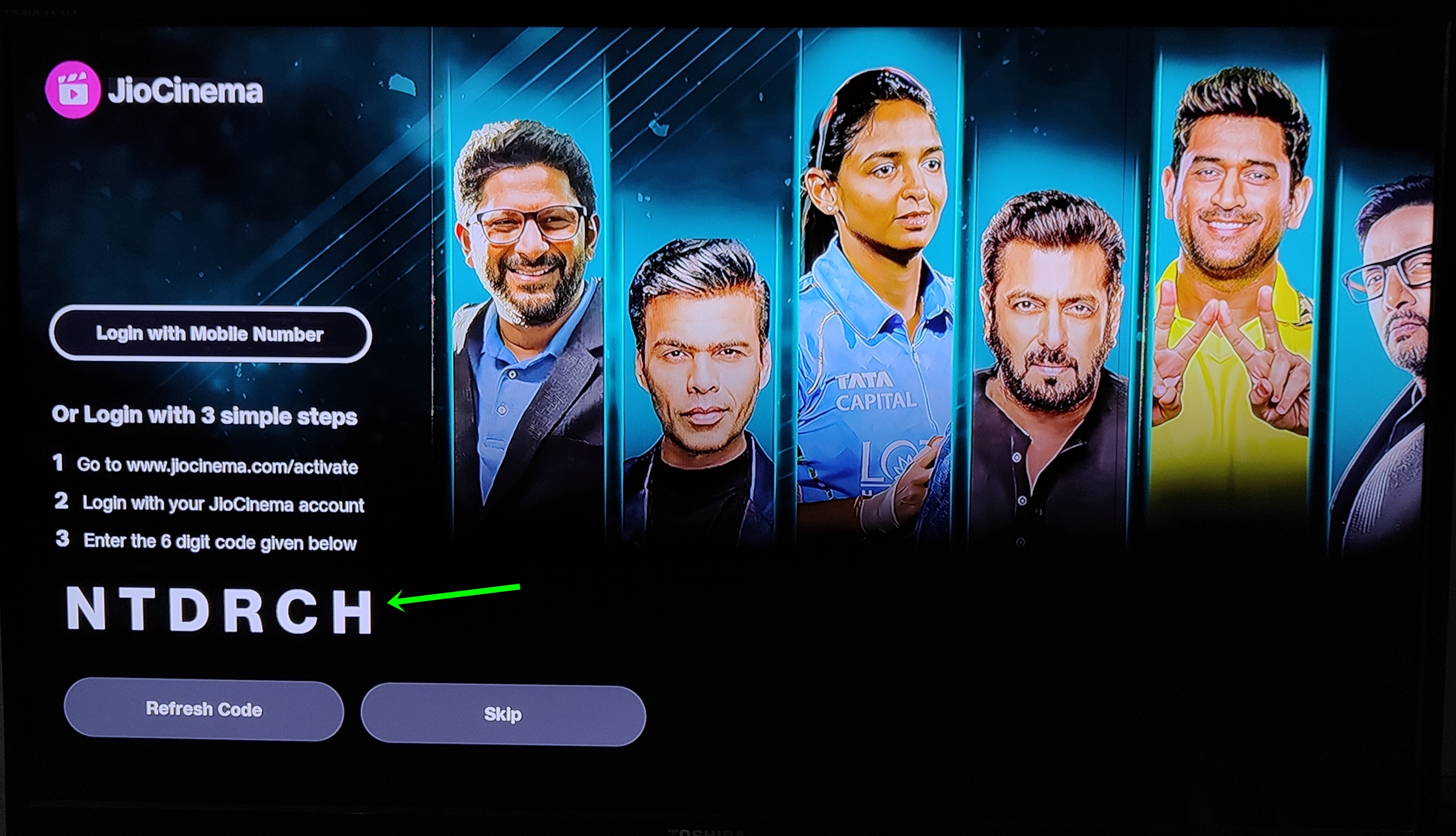
Step 6: Now grab your mobile phone and go to JioCinema’s TV activation page
Step 7: The webpage will ask you to enter your mobile number. Do that and hit ‘Continue‘. The mobile number doesn’t necessarily need to be from Jio.

Step 8: Enter the OTP received on your mobile number via SMS.

Step 9: On the next screen, simply enter the 6-digit code being displayed on your TV screen and select ‘Continue‘.

Step 10: Shortly after, you’ll have access to every JioCinema content on your TV.
How to activate JioCinema on Apple TV
If you’ve got an Apple TV device connected to your TV, here’s how to activate Jio Cinema on it in a few simple steps.
Step 1: Head over to the ‘Apps‘ section on the Apple TV and open ‘App Store‘.
Step 2: Next, search for “JioCinema” and install the app. Once installed, open it.
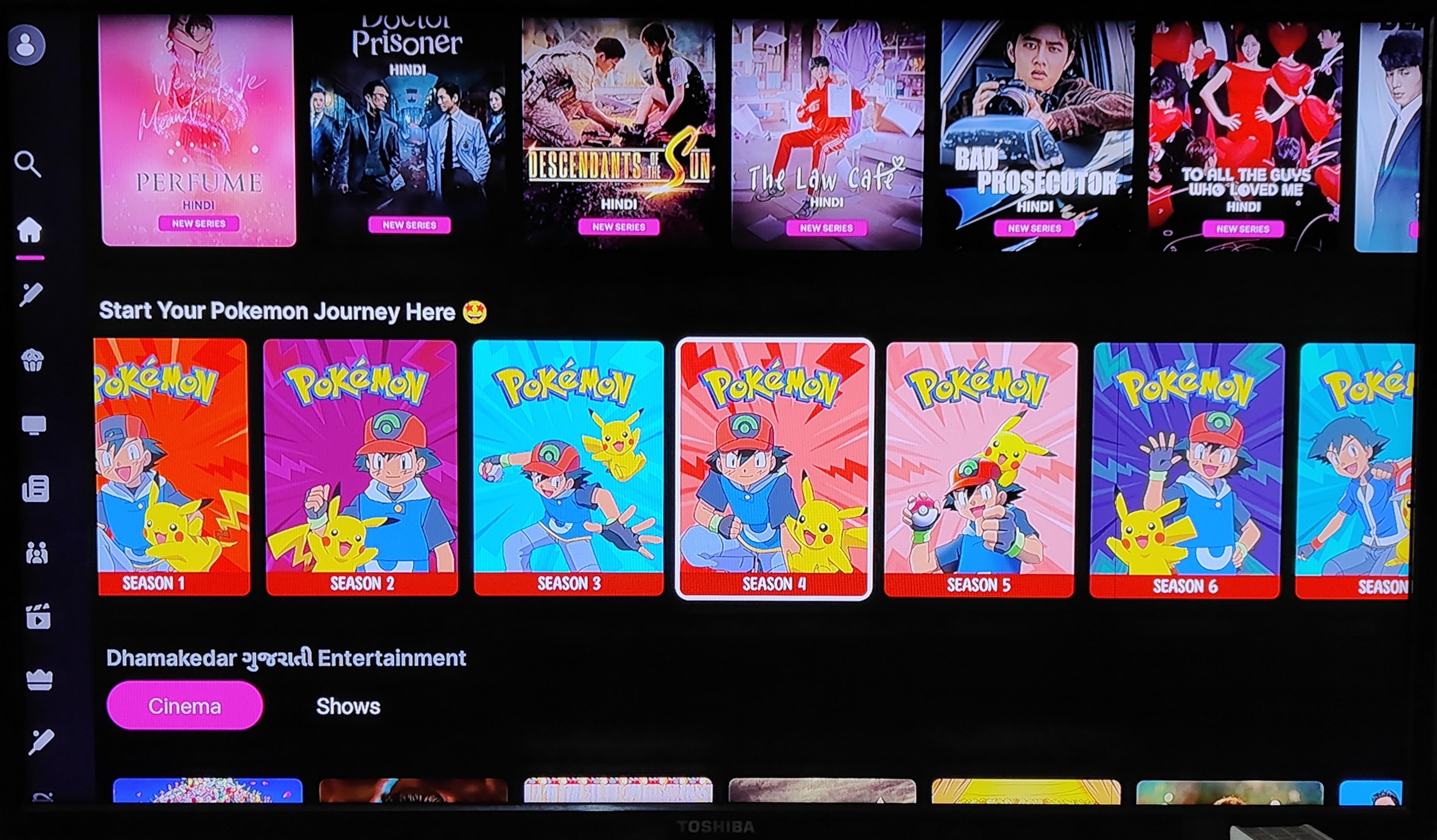
Step 3: Tap on a movie or show being displayed on the home page. Now select ‘Watch‘.
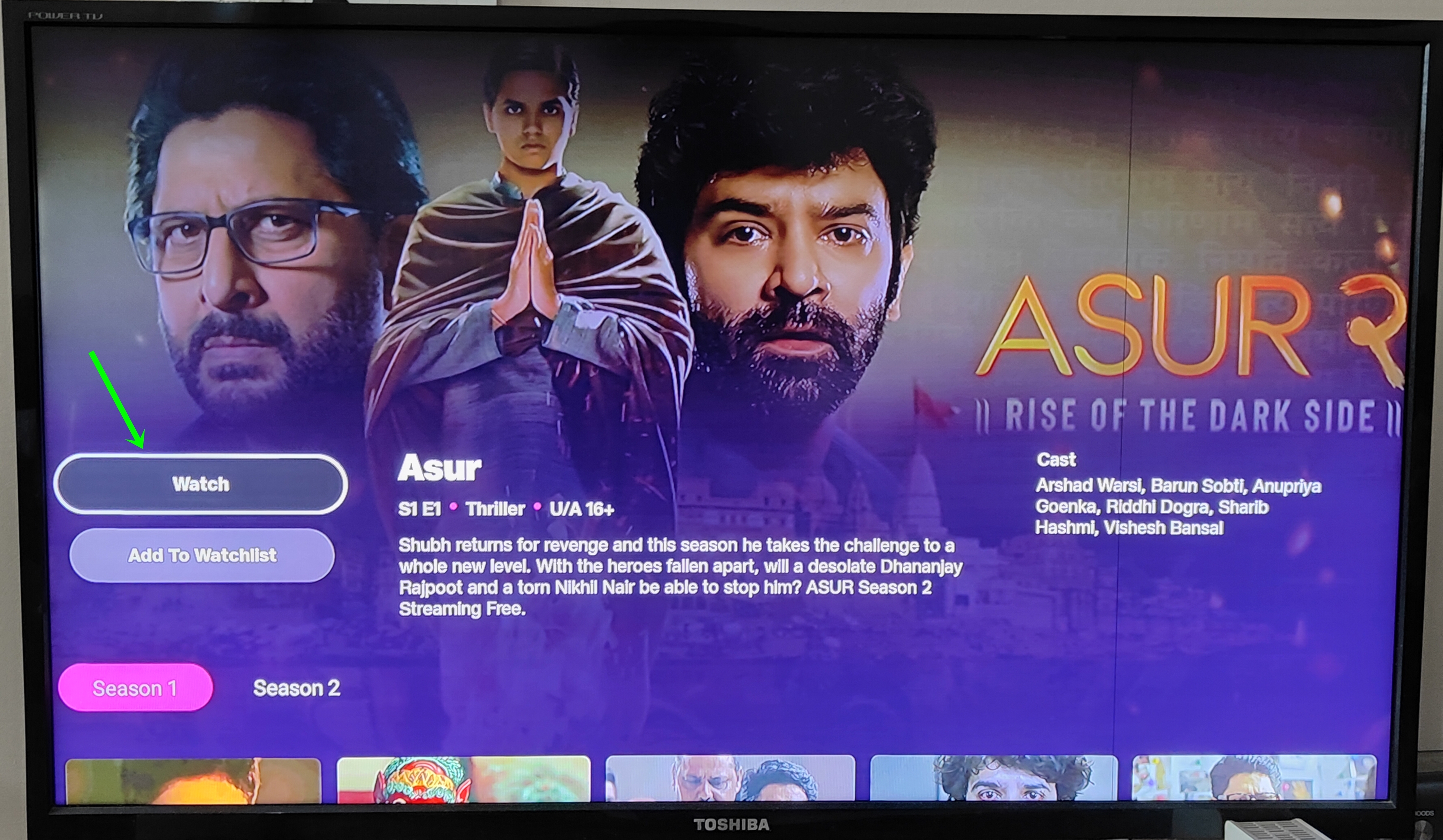
Step 4: An activation page will appear along with a 6-digit code
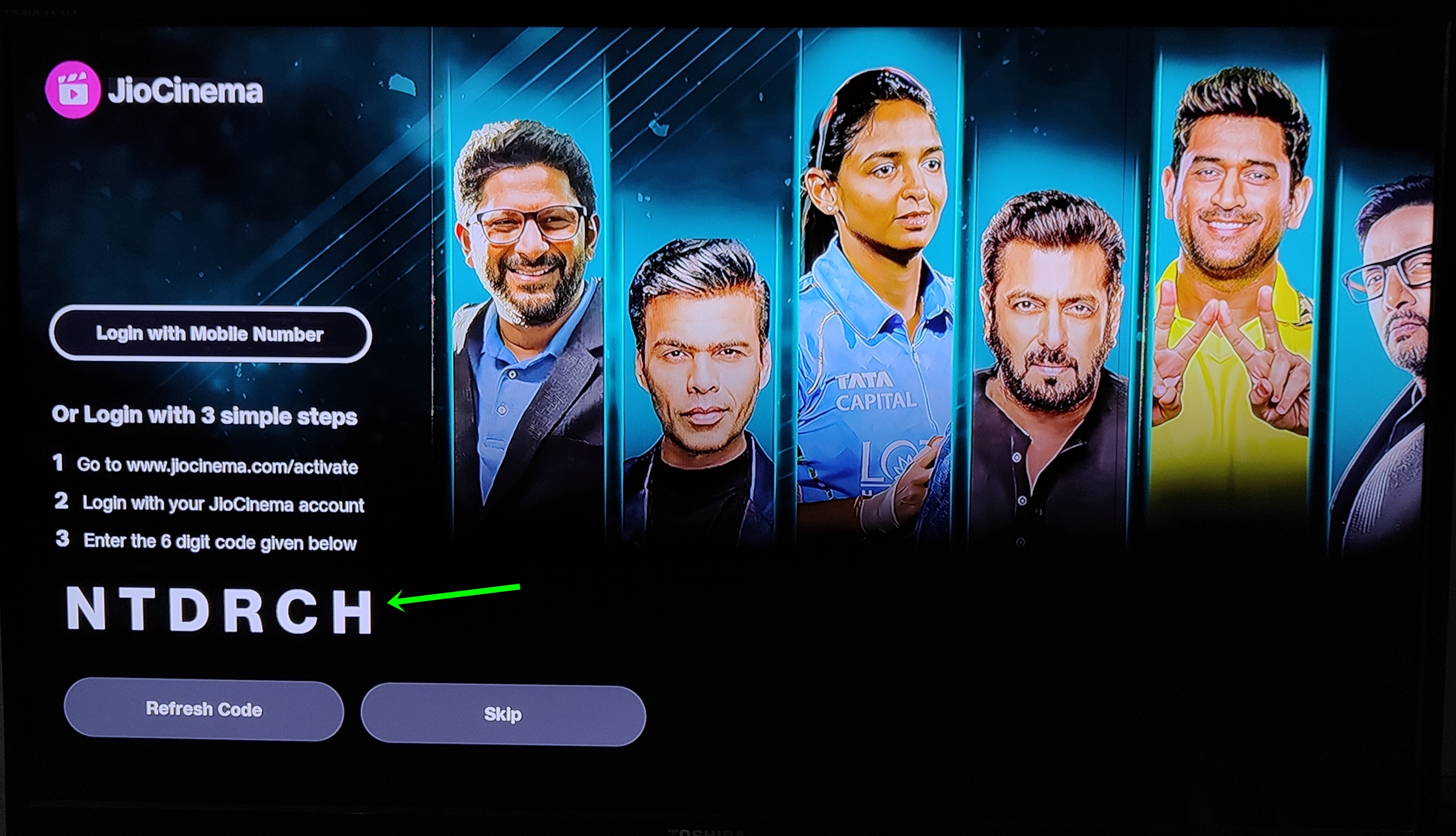
Step 5: Now to activate Jio Cinema app on Apple TV, go to JioCinema’s TV activation page on your phone’s browser.
Step 6: Log in with a mobile number and hit ‘Continue‘.

Step 7: Enter the OTP received on your mobile number via SMS.

Step 8: Proceed to enter the 6-digit code appearing on your TV’s screen in the given field and select ‘Continue‘.

Step 9: Once done, JioCinema will be activated on your Apple TV and you should be able to explore its content library.
How to activate JioCinema on Amazon Fire TV Stick
The process to activate Jio Cinema on Amazon Fire TV Stick is as follows.
Step 1: After connecting the Amazon Fire TV Stick to your television, set it up and open the ‘Amazon App Store‘.
Step 2: From here, search and download the JioCinema app.
Step 3: Once installed, open the app and select a random movie or show from the home screen.
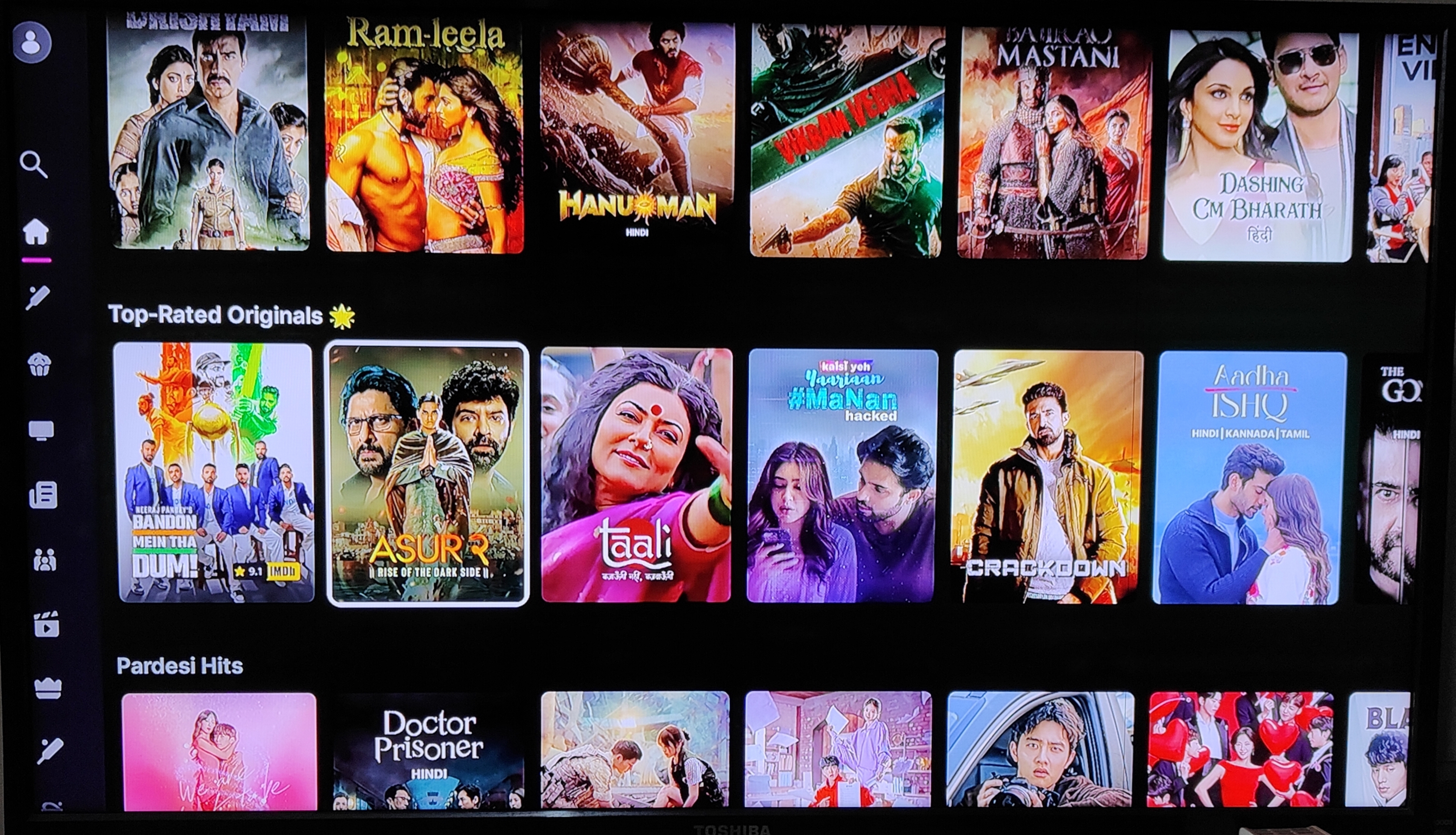
Step 4: An activation page will appear when you click on ‘Watch‘ which will also contain a 6-digit code. This code is to be entered into a mobile phone.
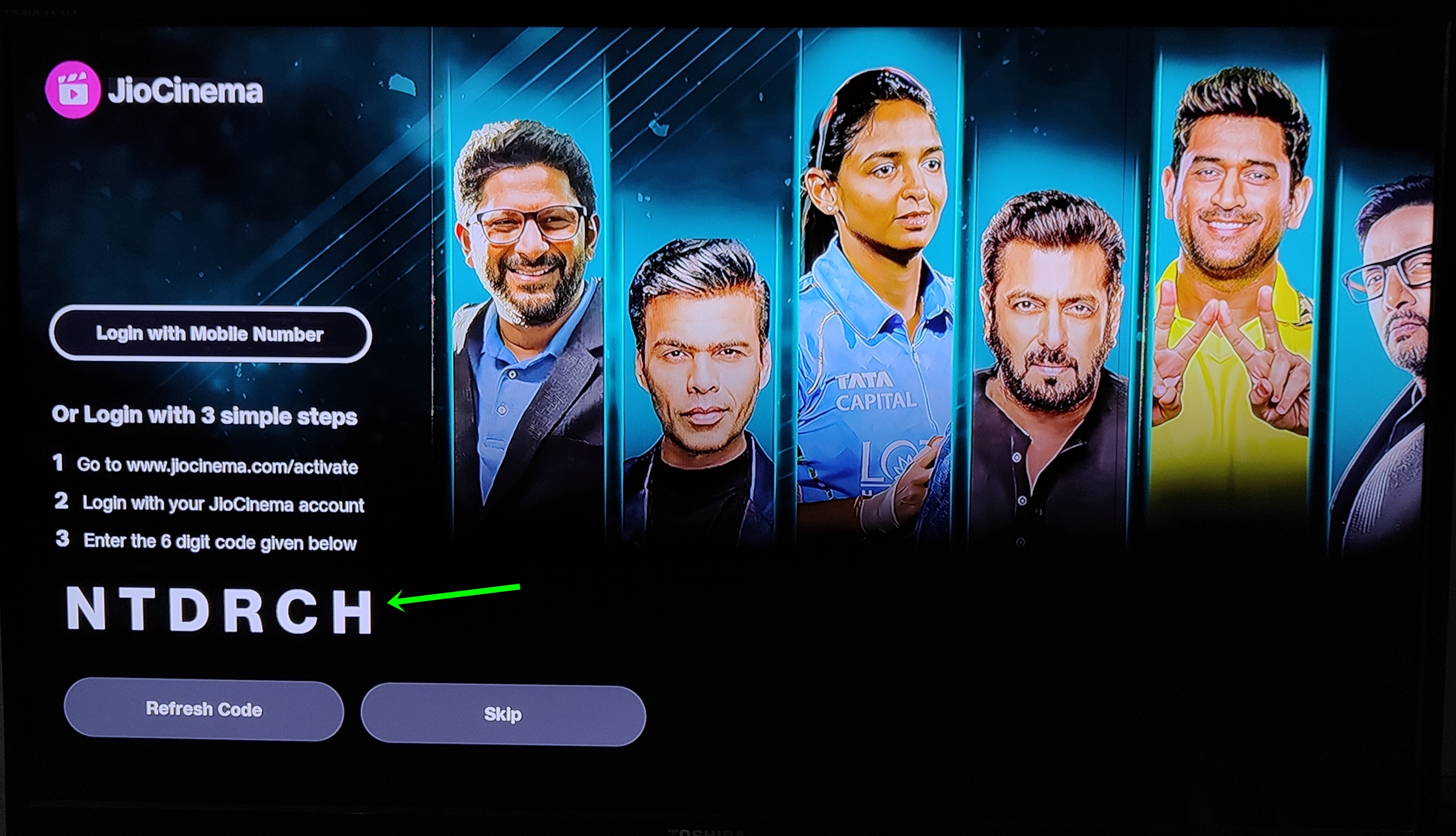
Step 5: Now grab your phone and open JioCinema’s TV activation page on a web browser such as Google Chrome.
Step 6: Enter your mobile number and hit ‘Continue‘. The mobile number can be from any telecom operator.

Step 7: Enter the OTP received on your mobile number via SMS.

Step 8: Enter the 6-digit code on the next screen and press ‘Continue‘.

Step 9: Upon doing this, Jio Cinema will be activated on your TV through Amazon Fire TV Stick.
How to activate JioCinema on Samsung TV
Samsung smart TV users can use the following guide to activate and use Jio Cinema.
Step 1: Go ahead and turn on your Samsung TV.
Step 2: Next, go to the TV’s application store and download the Jio Cinema app, if not done already.
Step 3: Once installed, launch the app and tap on any random content to get to the activation screen that’ll display a code.
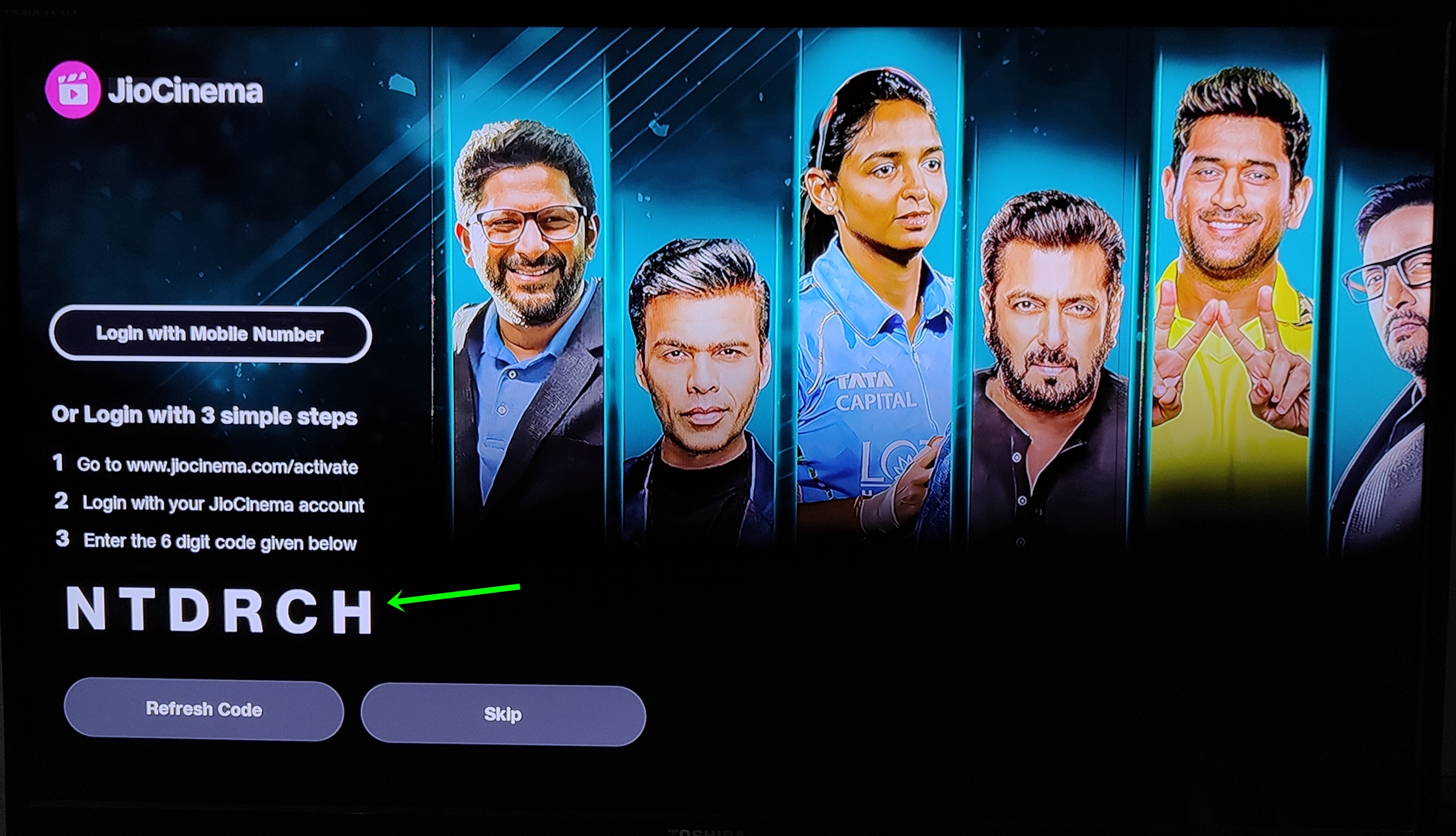
Step 4: To get full access to the app head over to JioCinema’s TV activation website on a mobile phone and log in with your mobile number and select ‘Continue‘.

Step 5: Enter the OTP received on your mobile number via SMS.

Step 6: Once you log in, on the next screen enter the activation code.

Step 7: After successful verification, the content which you had earlier selected on the TV will start playing thus indicating successful log-in on your Samsung smart TV.
How to activate JioCinema on LG TV
The process to activate Jio Cinema on LG TV is as follows.
Step 1: Firstly, download the Jio Cinema app from your LG TV’s app store, if you haven’t already.
Step 2: Open the Jio Cinema app and choose any exclusive content you wish to watch.
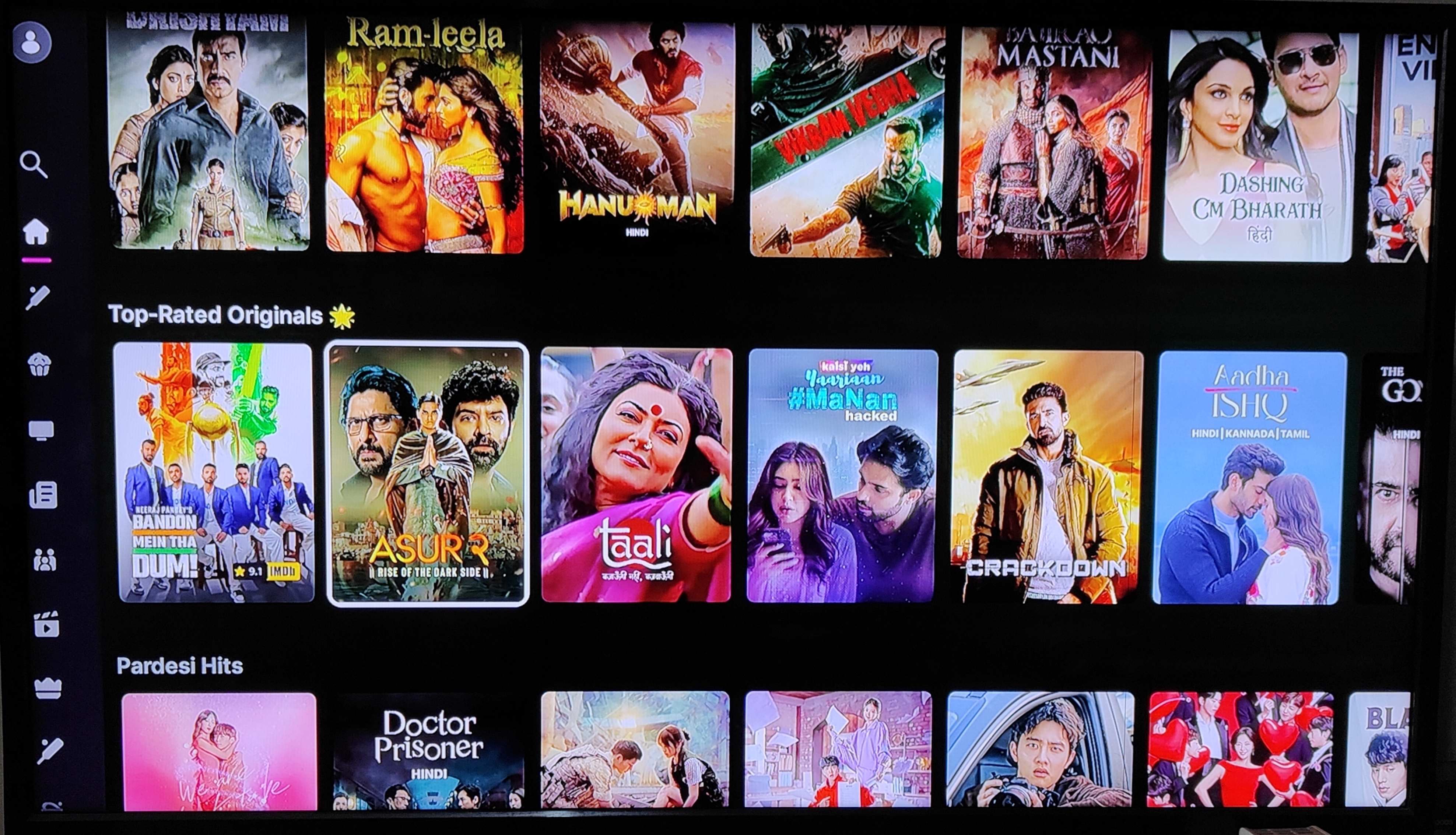
Step 3: The next screen will show an activation code after selecting ‘Watch‘.
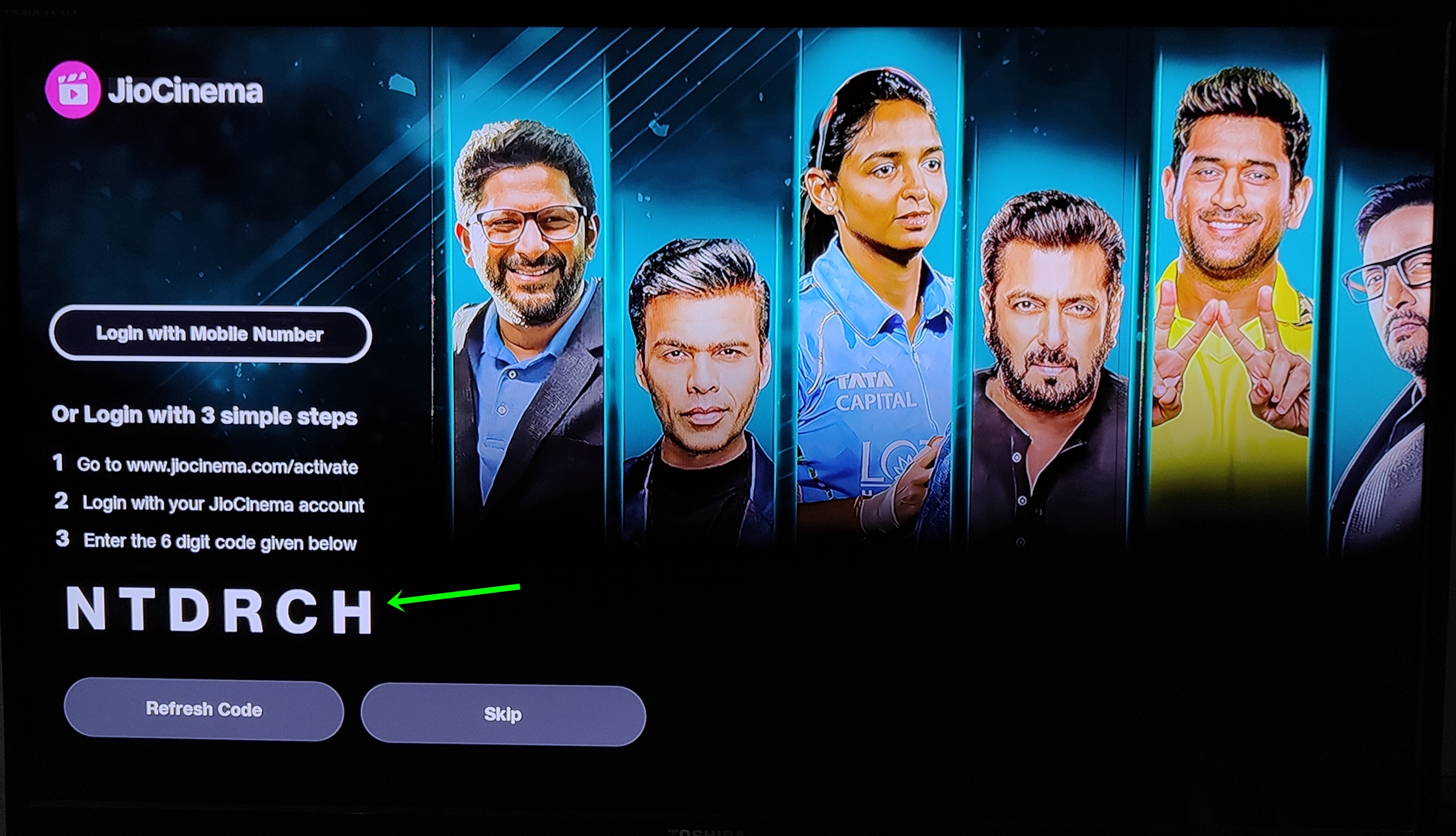
Step 4: On your phone, go to JioCinema’s activation website (https://www.jiocinema.com/activate) and log in with your mobile number. Select ‘Continue‘.

Step 5: Enter the OTP received on your mobile number via SMS.

Step 6: Type in the activation code you saw on the TV into the given field.

Step 7: If everything is correct, the content you chose on the TV will start playing, and you’re good to go!
How to activate JioCinema on Sony TV
The process to activate JioCinema on Sony smart TVs is similar to that of Samsung and LG. Here’s how to go about it.
Step 1: Turn on the TV and go to the TV’s application store and download the Jio Cinema app, if not done already.
Step 2: Once installed, launch the app and tap on any random content to get to the activation screen that’ll display a code.
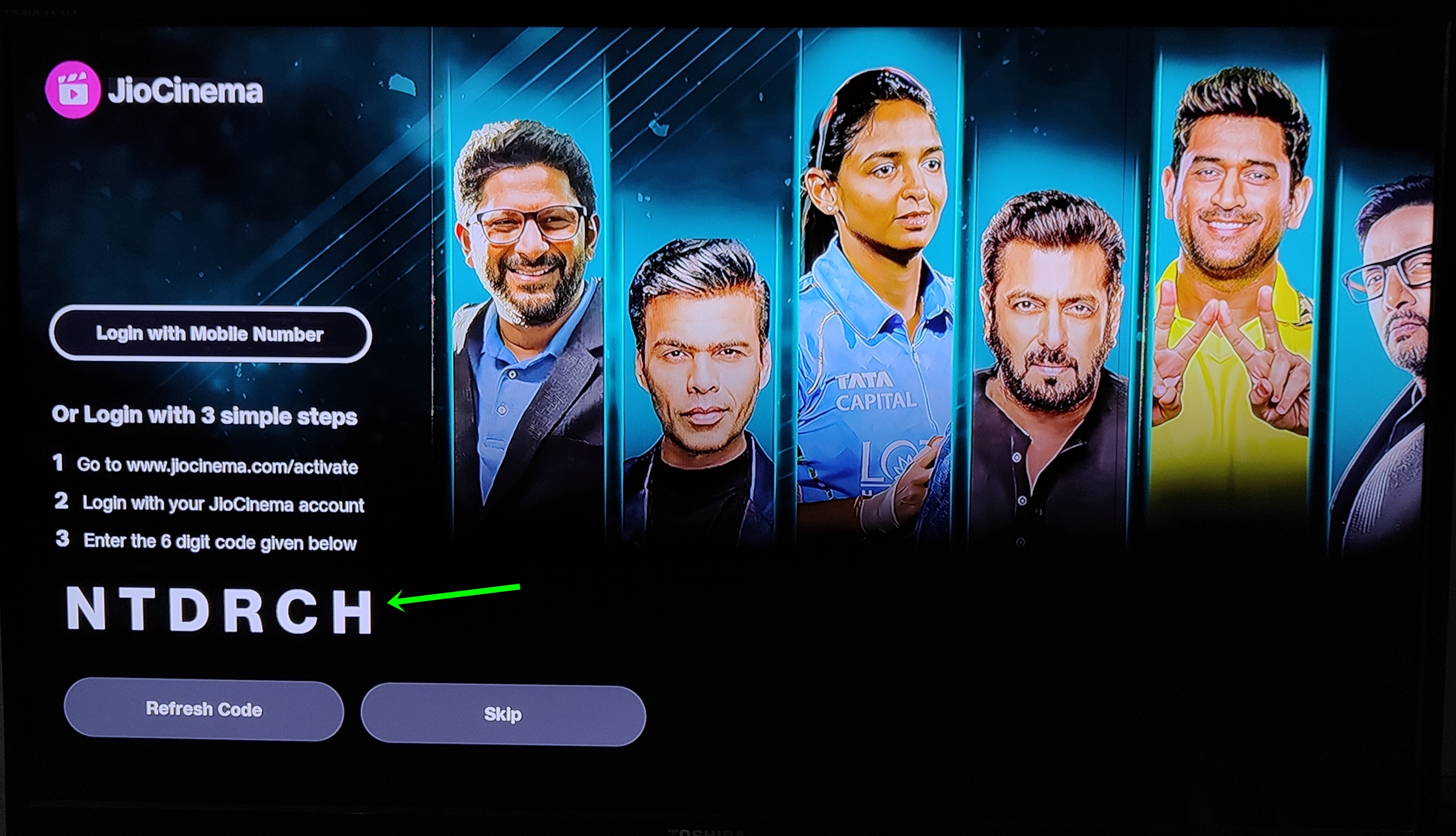
Step 3: To get full access to the app head over to JioCinema’s TV activation website on a mobile phone and log in with your mobile number and select ‘Continue‘.

Step 4: Enter the OTP received on your mobile number via SMS.

Step 5: After logging in, on the next screen enter the activation code.

Step 6: Once the code is verified, the content will start playing on the TV screen. Now you can watch any JioCinema content on the big screen.
How to activate JioCinema on Jio Fiber set-top box
To activate JioCinema on a Jio Fiber set-top box, all you need to do is open the JioCinema app which comes preinstalled and log in with your registered mobile phone. This will allow you to browse through every exclusive content on JioCinema for free unless the movie or show falls under the Premium subscription.
JioCinema subscription plan

Currently, JioCinema offers just a single subscription called ‘JioCinema Premium‘. Priced at Rs 999 for a year, it provides users the following:
- Exclusive JioCinema web series and movies
- Access to a vast library of Hollywood movies and shows from leading studios like Warner Bros.
- Access to live sports tournaments and matches (except TATA IPL)
- Video resolution of up to 4K and 1080p on TVs and smartphones respectively
- Watch content on four devices simultaneously
Although activating JioCinema on TV doesn’t require a subscription, you will be required to purchase one in case you wish to watch Premium-only content.
FAQs
Do I need a JioCinema subscription to activate the app on TV?
No, activating the JioCinema app on a smart TV is free of charge and doesn’t require the users to purchase the subscription. However, you do need an active mobile number to log in.
Can I watch JioCinema content on a TV without activation?
The only way to access JioCinema content without activating the TV app is through casting. Simply connect your mobile phone and smart TV or set-top box to the same WiFi connection and tap the ‘Cast’ icon on the top right corner of the video player when watching a movie or show on mobile. This will display your phone’s content on the TV’s screen.
Can I watch JioCinema movies and shows on TV without an internet connection?
JioCinema won’t work without an active internet connection be it on a mobile phone or a TV.